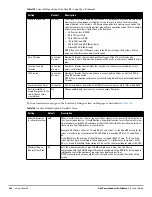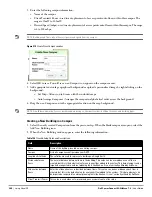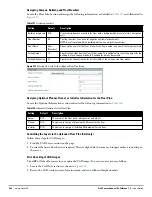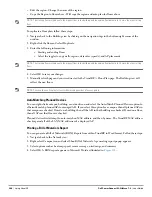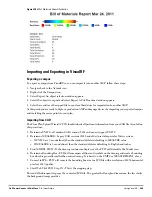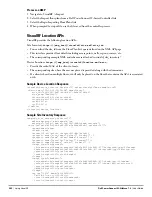Dell PowerConnect W-AirWave 7.4
| User Guide
Using VisualRF |
277
Figure 216
Full QuickView in APs/Devices > Monitor page for an AP (partial view)
This view is focused on enabling quick resolution of AP issues and therefore disables many RF objects by
default as follows:
Users - only users associated with radios within access point of focus are displayed
APs - only the access point in focus is displayed
Radios - the heatmap represents all radios within the access point of focus
Rogues - all rogues are off
Client/Rogue Surveys - all surveys are off
Walls - all walls on displayed
Lines - client to AP of association are displayed
Labels - all labels are disabled
Viewing a Floor Plan’s RF Environment
View a floor plan's RF environment from VisualRF > Floor Plans page. This page has a fixed sorting filter of
Campus > Building > Floor number.
Figure 217
Floor Plans List View
Содержание PowerConnect W-Airwave
Страница 1: ...Dell PowerConnect W AirWave 7 4 User Guide ...
Страница 106: ...106 Configuring and Using Device Groups in AirWave Dell PowerConnect W AirWave 7 4 User Guide ...
Страница 256: ...256 Creating Running and Emailing Reports Dell PowerConnect W AirWave 7 4 User Guide ...
Страница 310: ...310 Index Dell PowerConnect W AirWave 7 4 User Guide ...