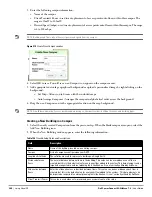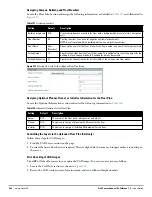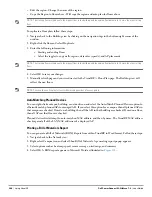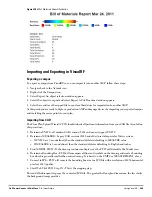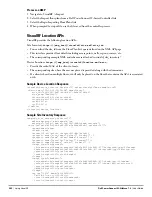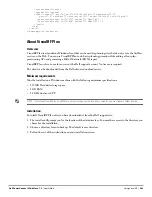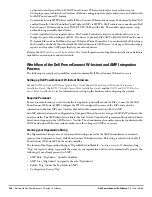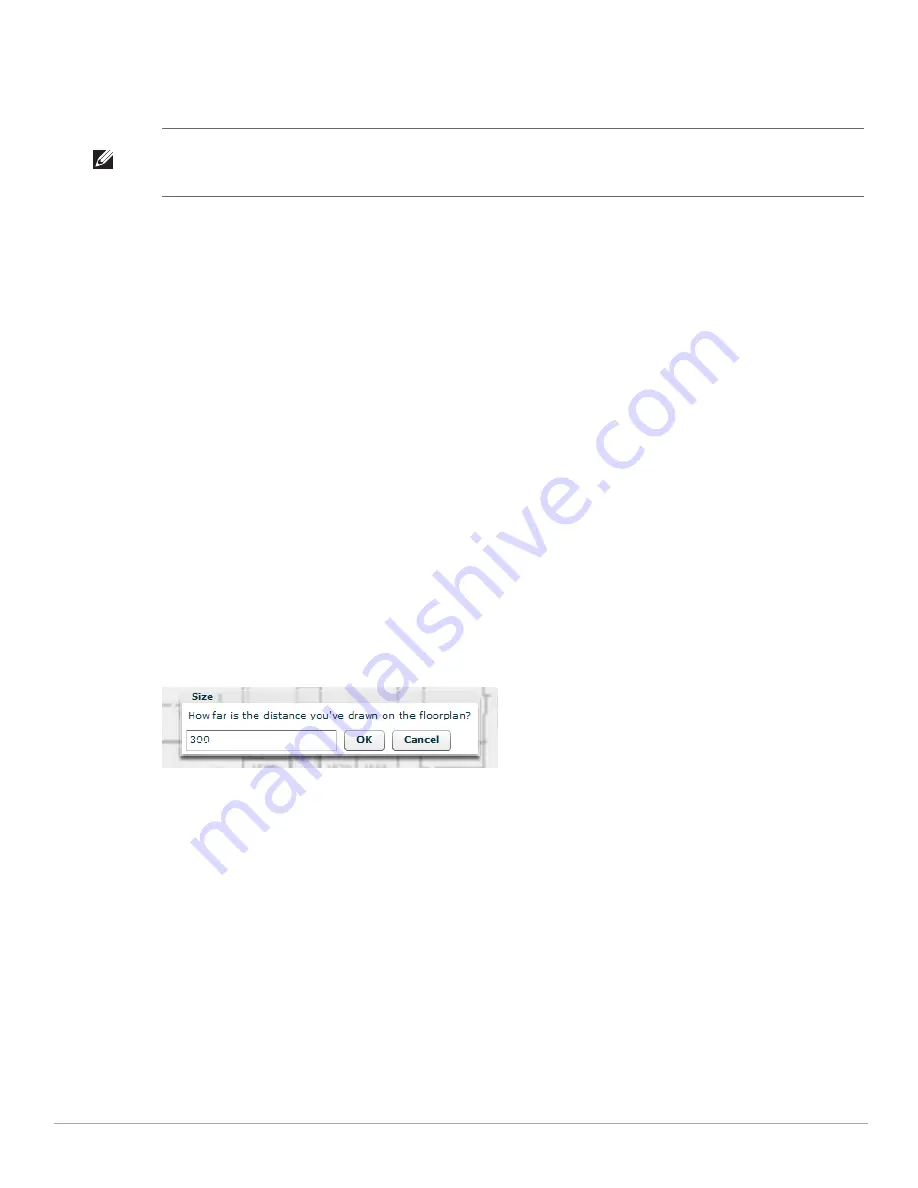
Dell PowerConnect W-AirWave 7.4
| User Guide
Using VisualRF |
283
By default the importation wizard allocates 2,500 grid cells to each site based on dimensions. If you have a site
that is 250 ft. by 100 ft, the Floor Plan importation wizard would calculate the grid cell size at 10 feet. 250 ft. x
100 ft. = 25,000 ft. 25,000 ft. / 2,500 ft. = 10 ft.
Other items worth noting:
If this is a CAD file, then the Floor Plan creation wizard will automatically inherit height and width from the
drawing.
If this is a non-CAD file, then the height and width is zero.
CAD files are converted to a JPG with a resolution of 4096 horizontal pixels at 100% quality prior to cropping.
If you crop, then you will lose clarity.
CAD files may not exceed 10 MB.
Metric CAD files are supported.
Importing GIF files for floor plans will result in blank QuickView thumbnails.
Sizing a Non-CAD Floor Plan
You should not have to resize a CAD drawing unless you see nonsensical dimensions. To resize a non-CAD image
if you already know the dimensions, follow these steps:
1. Select the Manually Measure Floor button in the Dimensions section. The pointer changes to a cross-hair
icon.
2. Locate two points within the floor plan that you know the distance. Most door jams (door openings) are 3
feet.
3. Select and hold to establish the first point and drag your mouse to the second point and release.
4. A distance dialogue box appears. Enter the proper length in feet, as shown in
Figure 222
.
Figure 222
Manually Measuring a Floor Plan
5. Select OK.
Floor plans can be resized in VisualRF after they have been uploaded. Within VisualRF you will also be able to
zoom in on a room or doorway to increase the accuracy of your sizing.
Removing Color from a Floor Plan Image
To remove color, locate the Image Manipulation section and select B&W in the Image field.
NOTE: Decreasing the grid cell size will increase accuracy, but it also increase CPU consumption by the floor caching threads and
the location caching threads. Check the System ' Performance page to ensure your server is functioning properly when you make
a change to this setting.
Содержание PowerConnect W-Airwave
Страница 1: ...Dell PowerConnect W AirWave 7 4 User Guide ...
Страница 106: ...106 Configuring and Using Device Groups in AirWave Dell PowerConnect W AirWave 7 4 User Guide ...
Страница 256: ...256 Creating Running and Emailing Reports Dell PowerConnect W AirWave 7 4 User Guide ...
Страница 310: ...310 Index Dell PowerConnect W AirWave 7 4 User Guide ...