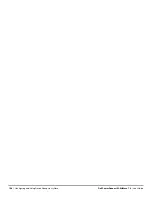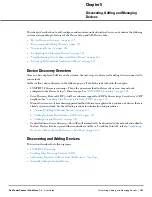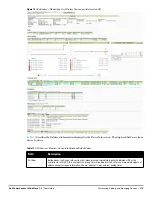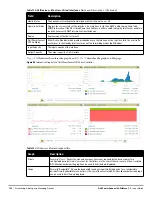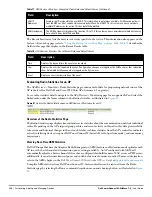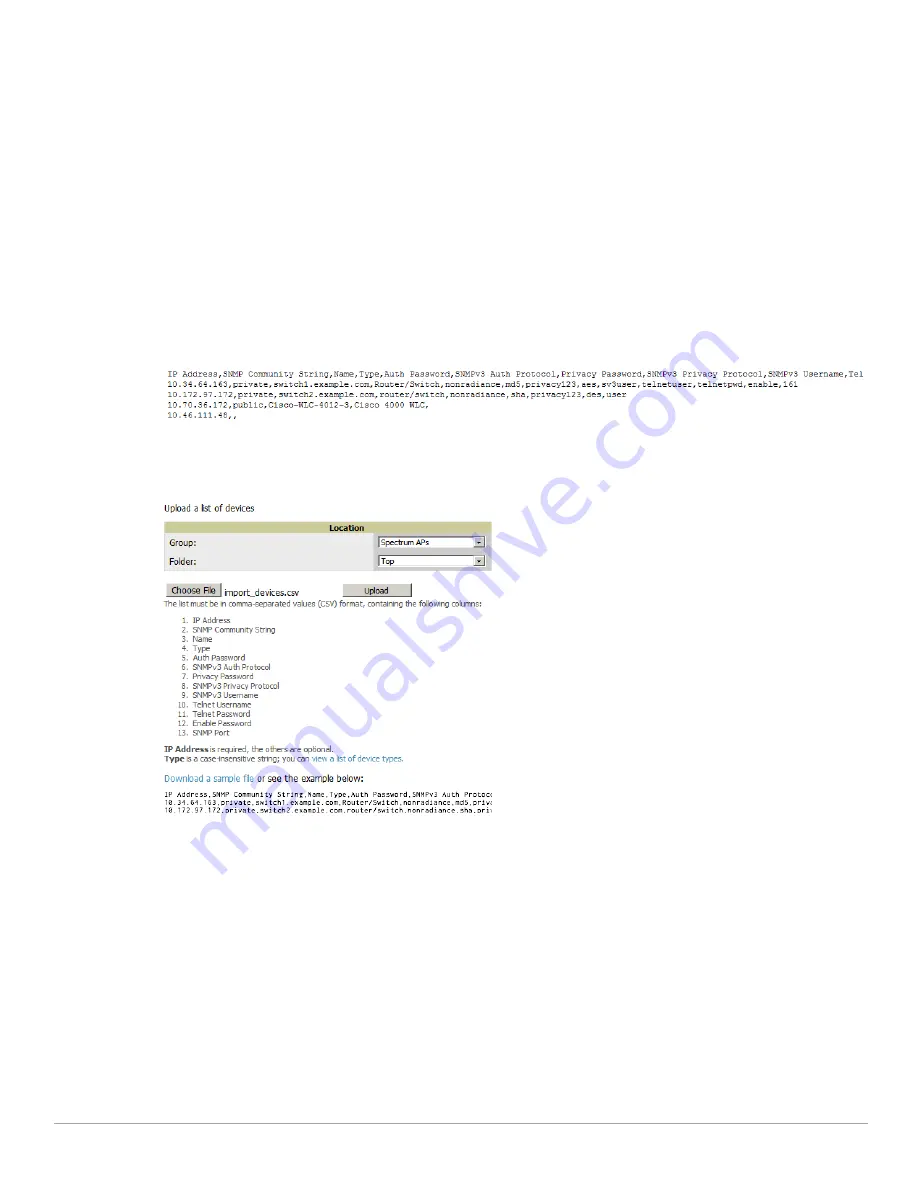
Dell PowerConnect W-AirWave 7.4
| User Guide
Discovering, Adding, and Managing Devices |
115
Name
Type
Auth Password
SNMPv3 Auth Protocol
Privacy Password
SNMPv3 Username
Telnet Username
Telnet Password
Enable Password
SNMP Port
You can download a CSV file and customize it as you like. A sample CSV file is illustrated in
Figure 73
.
Figure 73
Sample CSV File
1. To import a CSV file, go to the Device Setup > Add page.
2. Select the Import Devices via CSV link. The Upload a list of devices page displays; see
Figure 74
.
Figure 74
Device Setup > Add > Import Devices via CSV Page Illustration
3. Select a group and folder into which to import the list of devices.
4. Select Choose File and select the CSV list file on your computer.
5. Select Upload to add the list of devices into AirWave.
Adding Universal Devices
AirWave gets basic monitoring information from any device including switches, routers and APs whether or not
they are supported devices. Entering SNMP credentials is optional. If no SNMP credentials are entered, AirWave
will provide ICMP monitoring of universal devices. This allows you to monitor key elements of the wired network
infrastructure, including upstream switches, RADIUS servers and other devices. While AirWave can manage
most leading brands and models of wireless infrastructure, universal device support also enables basic monitoring
of many of the less commonly used devices.
Perform the same steps to add universal devices to AirWave that were detailed in
“Adding Devices with the
Device Setup > Add Page” on page
112
.
Содержание PowerConnect W-Airwave
Страница 1: ...Dell PowerConnect W AirWave 7 4 User Guide ...
Страница 106: ...106 Configuring and Using Device Groups in AirWave Dell PowerConnect W AirWave 7 4 User Guide ...
Страница 256: ...256 Creating Running and Emailing Reports Dell PowerConnect W AirWave 7 4 User Guide ...
Страница 310: ...310 Index Dell PowerConnect W AirWave 7 4 User Guide ...