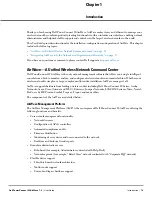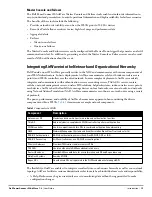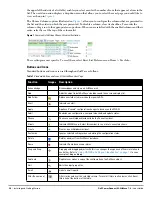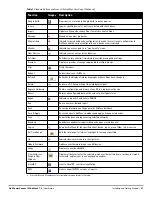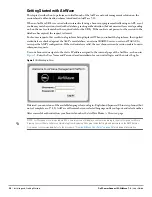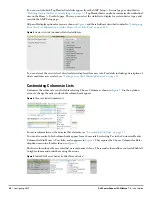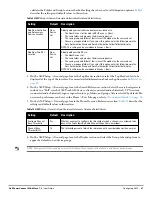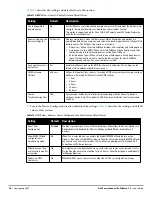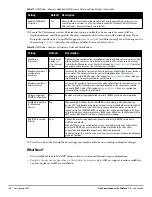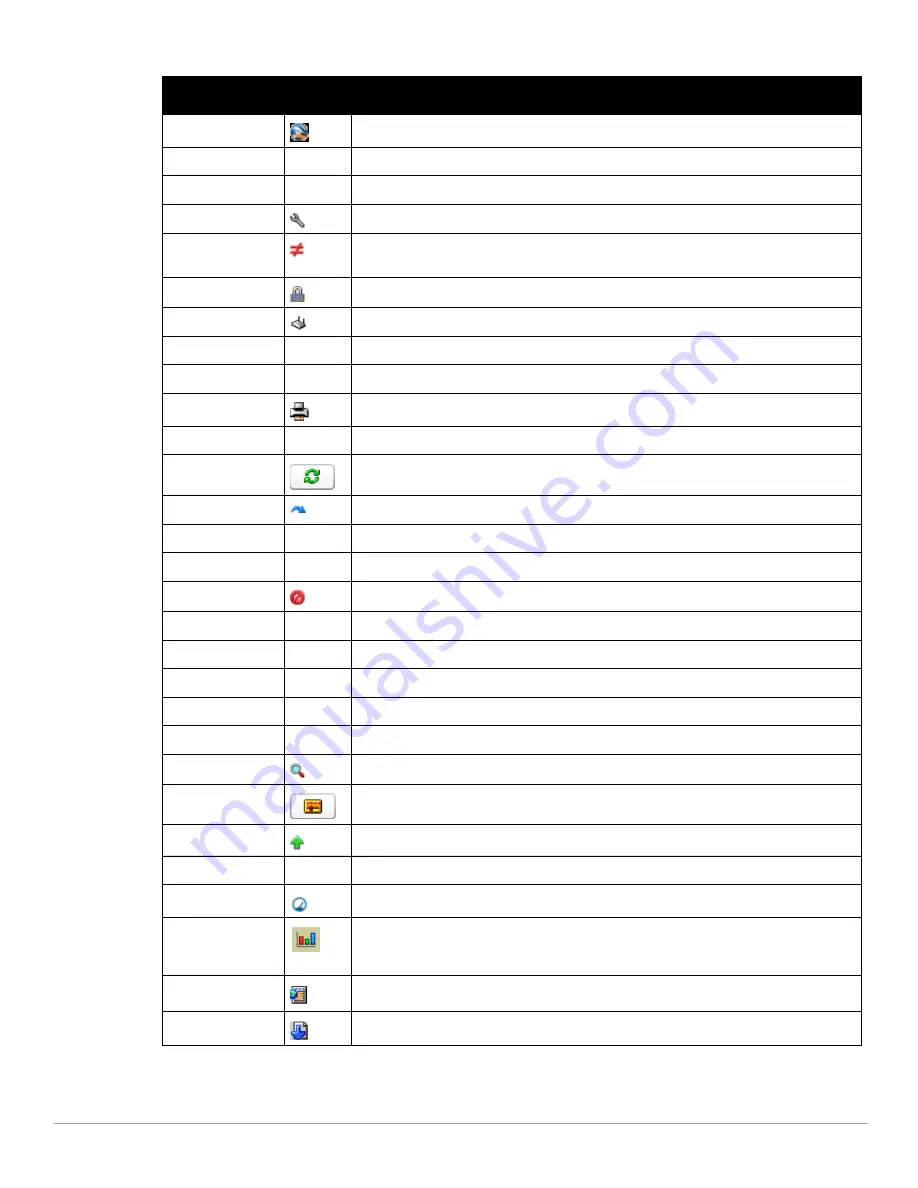
Dell PowerConnect W-AirWave 7.4
| User Guide
Installing and Getting Started |
27
Google Earth
Views device's location in Google Earth (requires plug-in).
Ignore
Ignores specific device(s) - devices selected with check boxes.
Import
Updates a Group's desired settings to match current settings.
Manage
Manages the object properties.
Mismatched
Indicates mismatched device configuration, in which the most recent configuration in
AirWave and the current configuration on a device are mismatched.
Monitor
Indicates an access point is in “monitor only” mode.
New Devices
Indicates new access points and devices.
Poll Now
Polls device (or controller) immediately, override group polling settings.
Preview
Displays a preview of changes applicable to multiple groups.
Prints the report.
Reboot
Reboots devices or AirWave.
Refresh
Refreshes the display of interactive graphs when settings have changed.
Relate
Relates an AP, Group or Client to a Helpdesk incident.
Replace Hardware
Confers configuration and history of one AP to a replacement device.
Revert
Returns all configurable data on the screen to its original status.
Rogue
Indicates a rogue AP, and links to RAPIDS.
Run
Runs a new user-defined report.
Save
Saves the information on the page in the AirWave database.
Save & Apply
Saves changes to AirWave’s database and apply all changes to devices.
Scan
Scans for devices and rogues using selected networks.
Schedule
Schedules a window for reports, device changes, or maintenance.
Search
Searches AirWave for the specified client, device, rogue, group, folder, tag, or session.
Set Time Range
Sets the time range for interactive graphs to the range specified.
Up
Indicates devices which are in the Up status.
Update Firmware
Applies a new firmware image to an AP/device.
Usage
Displays current bandwidth.
View Historical
Graph in New
Window
Displays all data series for the selected graph over the last two hours, last day, last week,
last month, and last year in one new pop-up window.
VisualRF
Links to VisualRF - real time visualization.
XML
Links to export XHTML versions of reports.
a.
Not all AirWave GUI components are itemized in graphic format in this table.
Table 7
Standard Buttons and Icons of the AirWave User Page (Continued)
Function
Image
a
Description
Содержание PowerConnect W-Airwave
Страница 1: ...Dell PowerConnect W AirWave 7 4 User Guide ...
Страница 106: ...106 Configuring and Using Device Groups in AirWave Dell PowerConnect W AirWave 7 4 User Guide ...
Страница 256: ...256 Creating Running and Emailing Reports Dell PowerConnect W AirWave 7 4 User Guide ...
Страница 310: ...310 Index Dell PowerConnect W AirWave 7 4 User Guide ...