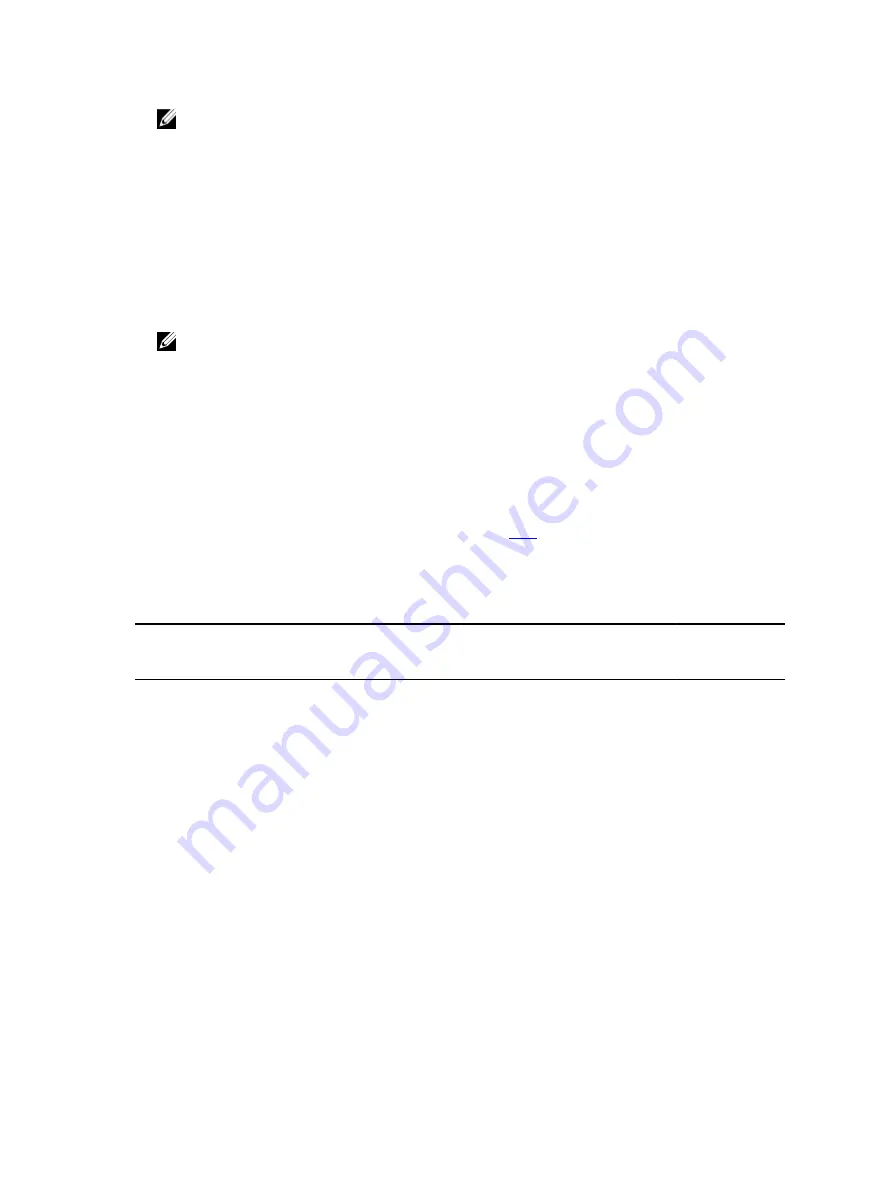
NOTE: For a few features, a system restart is required to enable the features.
•
Export — Export the installed license into an external storage device for backup or to reinstall it again after a part or
motherboard replacement. The file name and format of the exported license is <EntitlementID>.xml.
•
Delete — Delete the license that is assigned to a component if the component is missing. After the license is
deleted, it is not stored in iDRAC7 and the base product functions are enabled.
•
Replace — Replace the license to extend an evaluation license, change a license type such as an evaluation license
with a purchased license, or extend an expired license.
– An evaluation license may be replaced with an upgraded evaluation license or with a purchased license.
– A purchased license may be replaced with an updated license or with an upgraded license.
•
Learn More — Learn more about an installed license, or the licenses available for a component installed in the
server.
NOTE: For the Learn More option to display the correct page, make sure that *.dell.com is added to the list of
Trusted Sites in the Security Settings. For more information, see the Internet Explorer help documentation.
For one-to-many license deployment, you can use Dell License Manager. For more information, see the
Dell License
Manager User’s Guide
available at dell.com/support/manuals.
Importing License After Replacing Motherboard
You can use the Local iDRAC7 Enterprise License Installation Tool if you have recently replaced the motherboard and
need to reinstall the iDRAC7 Enterprise license locally (with no network connectivity) and activate the dedicated NIC.
This utility installs a 30-day trial iDRAC7 Enterprise license and allows you to reset the iDRAC to change from shared NIC
to dedicated NIC.
For more information about this utility and to download this tool, click
License Component State or Condition and Available Operations
The following table provides the list of license operations available based on the license state or condition.
Table 1. License Operations Based on State and Condition
License/
Component state
or condition
Import
Export
Delete
Replace
Learn More
Non-administrator
login
No
No
No
No
Yes
Active license
Yes
Yes
Yes
Yes
Yes
Expired license
No
Yes
Yes
Yes
Yes
License installed
but component
missing
No
Yes
Yes
No
Yes
Managing Licenses Using iDRAC7 Web Interface
To manage the licenses using the iDRAC7 Web interface, go to Overview
→
Server
→
Licenses .
The Licensing page displays the licenses that are associated to devices, or the licenses that are installed but the device
is not present in the system. For more information on importing, exporting, deleting, or replacing a license, see the
iDRAC7 Online Help
.
Managing Licenses Using RACADM
To manage licenses using RACADM, use the license subcommand. For more information, see the
RACADM Command
Line Reference Guide for iDRAC7 and CMC
available at dell.com/support/manuals.
20
Содержание iDRAC7
Страница 1: ...Integrated Dell Remote Access Controller 7 iDRAC7 Version 1 50 50 User s Guide ...
Страница 14: ...14 ...
Страница 36: ...36 ...
Страница 66: ...66 ...
Страница 92: ...92 ...
Страница 144: ...144 ...
Страница 165: ...165 ...
Страница 166: ...166 ...
Страница 172: ...172 ...
Страница 184: ...184 ...
Страница 196: ...196 ...
Страница 208: ...208 ...
Страница 216: ...216 ...
Страница 220: ...220 ...
Страница 234: ...234 ...
Страница 248: ...248 ...
















































