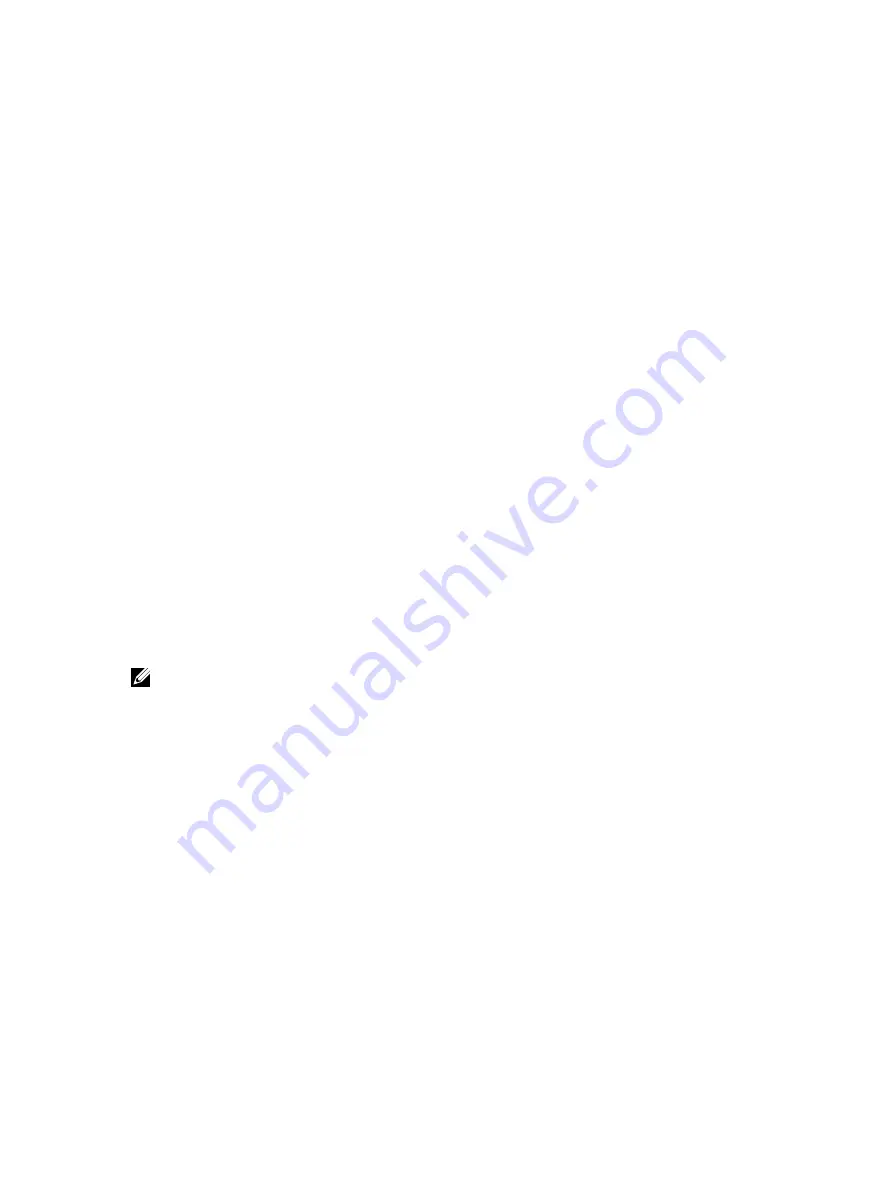
The Backup and Export Server Profile page is displayed.
2.
Select one of the following to save the backup file image:
– Network to save the backup file image on a CIFS or NFS share.
– vFlash to save the backup file image on the vFlash card.
3.
Enter the backup file name and encryption passphrase (optional).
4.
If Network is selected as the file location, enter the network settings.
For information about the fields, see the
iDRAC7 Online Help
.
5.
Click Backup Now.
The backup operation is initiated and you can view the status on the Job Queue page. After a successful operation,
the backup file is created in the specified location.
Backing Up Server Profile Using RACADM
To backup the server profile using RACADM, use systemconfig backup subcommand. For more information, see the
RACADM Command Line Reference Guide for iDRAC7 and CMC
available at dell.com/support/manuals.
Scheduling Automatic Backup Server Profile
You can enable and schedule periodic backups of the firmware and server configuration based on a certain day, week,
or month.
Before scheduling automatic backup server profile operation, make sure that:
•
Lifecycle Controller and Collect System Inventory On Reboot (CSIOR) option is enabled.
•
Network Time Protocol (NTP) is enabled so that time drift does not affect the actual times of scheduled jobs running
and when the next scheduled job is created.
•
To perform backup on a vFlash SD card:
– A Dell supported vFlash SD card is inserted, enabled, and initialized.
– vFlash SD card has enough space to store the backup file.
NOTE: IPv6 address is not supported for scheduling automatic backup server profile.
Scheduling Automatic Backup Server Profile Using Web Interface
To schedule automatic backup server profile:
1.
In the iDRAC7 Web interface, go to Overview
→
iDRAC Settings
→
Server Profile.
The Backup and Export Server Profile page is displayed.
2.
Click the Automatic Backup tab.
3.
Select the Enable Automatic Backup option.
4.
Select one of the following to save the backup file image:
– Network to save the backup file image on a CIFS or NFS share.
– vFlash to save the backup file image on the vFlash card.
5.
Enter the backup file name and encryption passphrase (optional).
6.
If Network is selected as the file location, enter the network settings. For information about the fields, see the
iDRAC7 Online Help
.
7.
In the Backup Window Schedule section, specify the backup operation start time and frequency of the operation
(daily, weekly, or monthly).
For information about the fields, see the
iDRAC7 Online Help
.
63
Содержание iDRAC7
Страница 1: ...Integrated Dell Remote Access Controller 7 iDRAC7 Version 1 50 50 User s Guide ...
Страница 14: ...14 ...
Страница 36: ...36 ...
Страница 66: ...66 ...
Страница 92: ...92 ...
Страница 144: ...144 ...
Страница 165: ...165 ...
Страница 166: ...166 ...
Страница 172: ...172 ...
Страница 184: ...184 ...
Страница 196: ...196 ...
Страница 208: ...208 ...
Страница 216: ...216 ...
Страница 220: ...220 ...
Страница 234: ...234 ...
Страница 248: ...248 ...






























