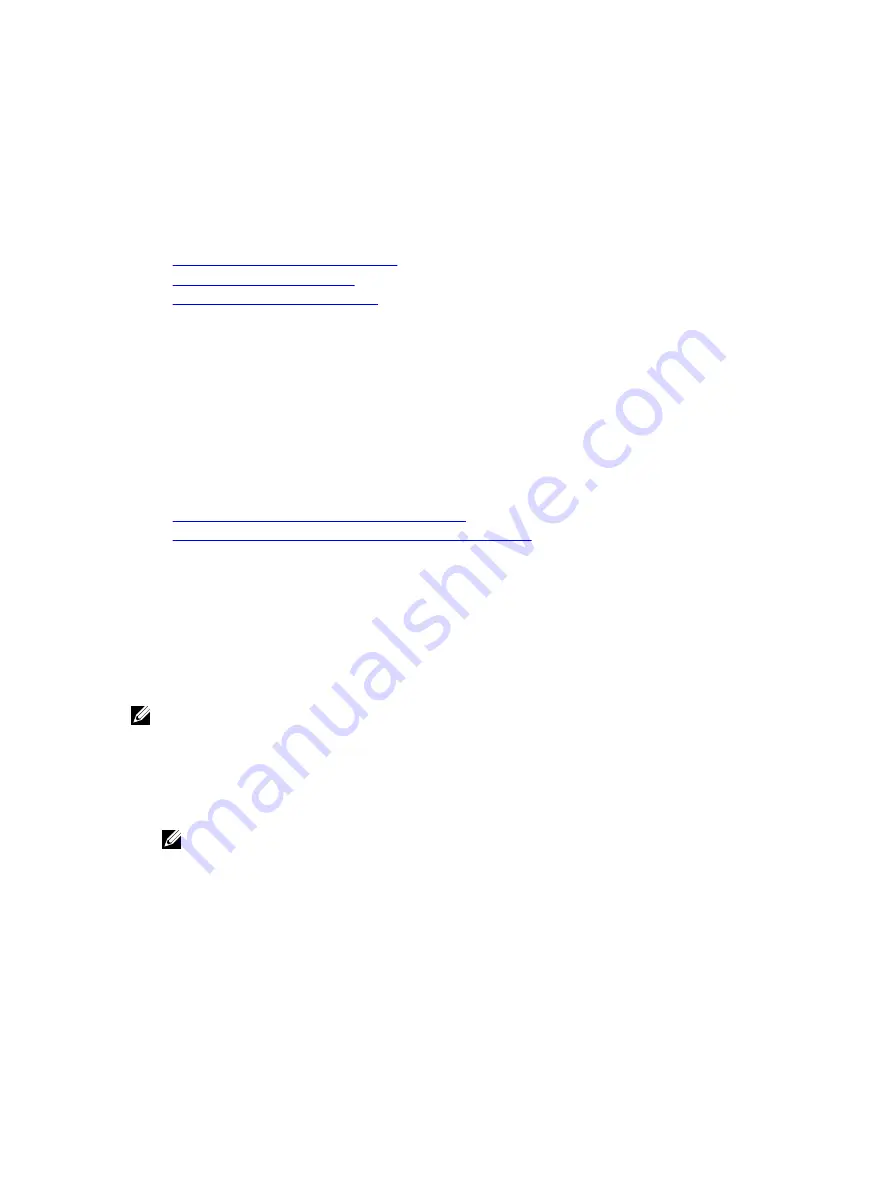
5.
For an LDAP user, in the Username and Password fields, enter your LDAP user name and password. Domain name
is not required for LDAP login. By default, This iDRAC is selected in the drop-down menu.
6.
Click Submit. You are logged into iDRAC7 with the required user privileges.
If you log in with Configure Users privileges and the default account credentials, and if the default password
warning feature is enabled, the Default Password Warning page is displayed allowing you to easily change the
password.
Related Links
Configuring User Accounts and Privileges
Changing Default Login Password
Configuring Supported Web Browsers
Logging into iDRAC7 Using Smart Card
You can log in to iDRAC7 using a smart card. Smart cards provide Two Factor Authentication (TFA) that provide two-
layers of security:
•
Physical smart card device.
•
Secret code such as, a password or a PIN.
Users must verify their credentials using the smart card and the PIN.
Related Links
Logging Into iDRAC7 as a Local User Using Smart Card
Logging Into iDRAC7 as an Active Directory User Using Smart Card
Logging Into iDRAC7 as a Local User Using Smart Card
Before you log in as a local user using Smart Card, make sure to:
•
Upload user smart card certificate and the trusted Certificate Authority (CA) certificate to iDRAC7
•
Enable smart card logon.
The iDRAC7 Web interface displays the smart card logon page for users who are configured to use the smart card.
NOTE: Depending on the browser settings, you are prompted to download and install the smart card reader
ActiveX plug-in when using this feature for the first time.
To log in to iDRAC7 as a local user using smart card:
1.
Access the iDRAC7 Web interface using the link
https://[IP address]
.
The iDRAC7 Login page is displayed prompting you to insert the smart card.
NOTE: If the default HTTPS port number (port 443) has been changed, type:
https://[IP address]:
[port number]
where,
[IP address]
is the IP address for the iDRAC7 and
[port number]
is the
HTTPS port number.
2.
Insert the Smart Card into the reader and click Login.
A prompt is displayed for the Smart Card’s PIN. A password in not required.
3.
Enter the Smart Card PIN for local Smart Card users.
You are logged into the iDRAC7.
30
Содержание iDRAC7
Страница 1: ...Integrated Dell Remote Access Controller 7 iDRAC7 Version 1 50 50 User s Guide ...
Страница 14: ...14 ...
Страница 36: ...36 ...
Страница 66: ...66 ...
Страница 92: ...92 ...
Страница 144: ...144 ...
Страница 165: ...165 ...
Страница 166: ...166 ...
Страница 172: ...172 ...
Страница 184: ...184 ...
Страница 196: ...196 ...
Страница 208: ...208 ...
Страница 216: ...216 ...
Страница 220: ...220 ...
Страница 234: ...234 ...
Страница 248: ...248 ...






























