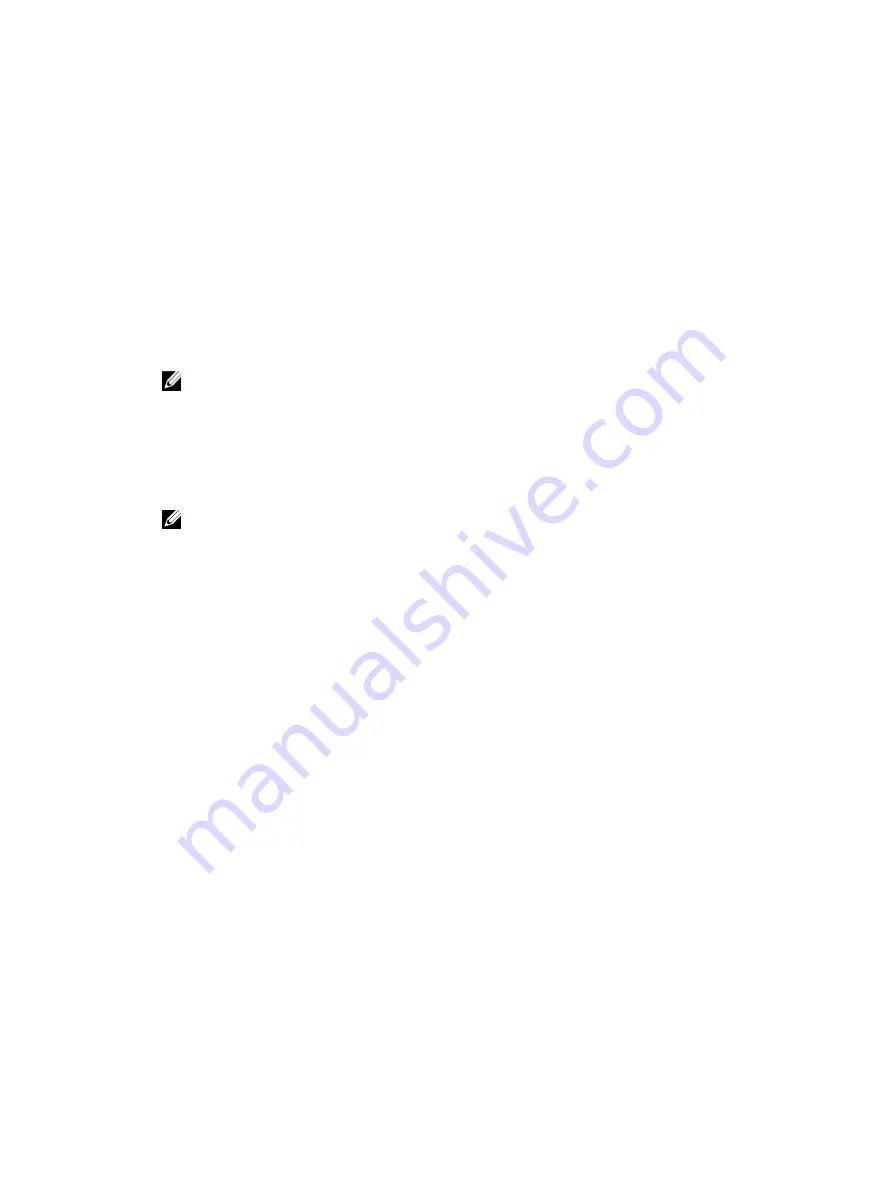
Configuring Remote File Share Using Web Interface
To enable remote file sharing:
1.
In iDRAC7 Web interface, go to Overview
→
Server
→
Attached Media.
The Attached Media page is displayed.
2.
Under Attached Media, select Attach or Auto Attach.
3.
Under Remote File Share, specify the image file path, domain name, user name, and password. For information
about the fields, see the
iDRAC7 Online Help
.
Example for image file path:
– CIFS — //<IP to connect for CIFS file system>/<file path>/<image name>
– NFS —< IP to connect for NFS file system>/<file path>/<image name>
NOTE: Both '/' or '\' characters can be used for the file path.
CIFS supports both IPv4 and IPv6 addresses but NFS supports only IPv4 address.
If you are using NFS share, make sure that you provide the exact <file path> and <image name> as it is case-
sensitive.
4.
Click Apply and then click Connect.
After the connection is established, the Connection Status displays Connected.
NOTE: Even if you have configured remote file sharing, the Web interface does not display user credential
information due to security reasons.
For Linux distributions, this feature may require a manual mount command when operating at runlevel init 3. The
syntax for the command is:
mount /dev/OS_specific_device / user_defined_mount_point
where,
user_defined_mount_point
is any directory you choose to use for the mount similar to any mount
command.
For RHEL, the CD device (.iso virtual device) is
/dev/scd0
and floppy device (.img virtual device) is
/dev/sdc
.
For SLES, the CD device is
/dev/sr0
and the floppy device is /dev/sdc. To make sure that the correct device is
used (for either SLES or RHEL), when you connect the virtual device, on the Linux OS you must immediately run the
command:
tail /var/log/messages | grep SCSI
This displays the text that identifies the device (example, SCSI device sdc). This procedure also applies to Virtual
Media when you are using Linux distributions in runlevel init 3. By default, the virtual media is not auto-mounted in
init 3.
Configuring Remote File Share Using RACADM
To configure remote file share using RACADM, use:
racadm remoteimage
racadm remoteimage <options>
Options are:
–c
: connect image
–d
: disconnect image
–u
<username>: username to access the network share
224
Содержание iDRAC7
Страница 1: ...Integrated Dell Remote Access Controller 7 iDRAC7 Version 1 50 50 User s Guide ...
Страница 14: ...14 ...
Страница 36: ...36 ...
Страница 66: ...66 ...
Страница 92: ...92 ...
Страница 144: ...144 ...
Страница 165: ...165 ...
Страница 166: ...166 ...
Страница 172: ...172 ...
Страница 184: ...184 ...
Страница 196: ...196 ...
Страница 208: ...208 ...
Страница 216: ...216 ...
Страница 220: ...220 ...
Страница 234: ...234 ...
Страница 248: ...248 ...






























