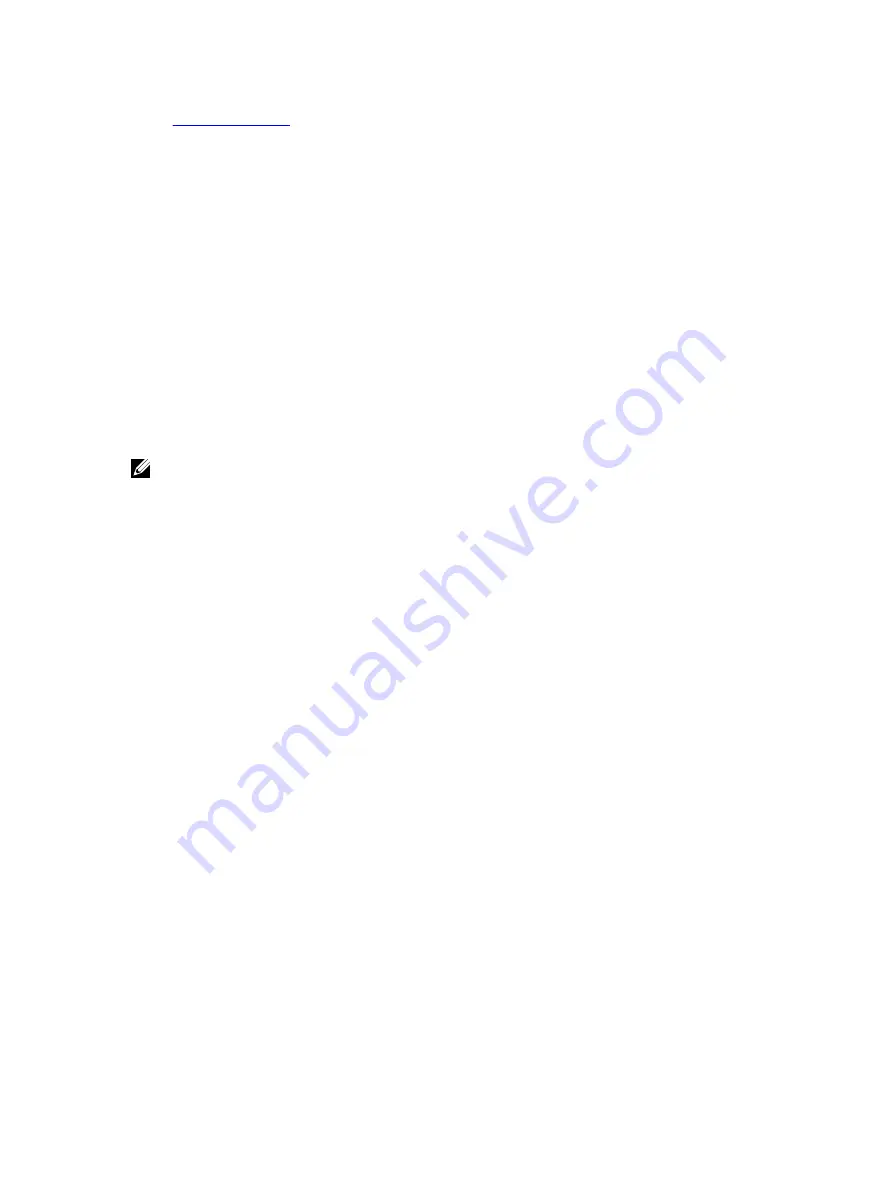
Unmapping Virtual Drive
To ummap the virtual drive:
1.
From the Virtual Media menu, do any of the following:
– Click the device that you want to unmap.
– Click Disconnect Virtual Media.
A message appears asking for confirmation.
2.
Click Yes.
The check mark for that menu item does not appear indicating that it is not mapped to the host server.
Setting Boot Order Through BIOS
Using the System BIOS Settings utility, you can set the managed system to boot from virtual optical drives or virtual
floppy drives.
NOTE: Changing Virtual Media while connected may stop the system boot sequence.
To enable the managed system to boot:
1.
Boot the managed system.
2.
Press <F2> to enter the System Setup page.
3.
Go to System BIOS Settings
→
Boot Settings
→
BIOS Boot Settings
→
Boot Sequence.
In the pop-up window, the virtual optical drives and virtual floppy drives are listed with the standard boot devices.
4.
Make sure that the virtual drive is enabled and listed as the first device with bootable media. If required, follow the
on-screen instructions to modify the boot order.
5.
Click OK, navigate back to System BIOS Settings page, and click Finish.
6.
Click Yes to save the changes and exit.
The managed system reboots.
The managed system attempts to boot from a bootable device based on the boot order. If the virtual device is
connected and a bootable media is present, the system boots to the virtual device. Otherwise, the system overlooks
the device—similar to a physical device without bootable media.
Enabling Boot Once for Virtual Media
You can change the boot order only once when you boot after attaching remote Virtual Media device.
Before you enable the boot once option, make sure that:
•
You have
Configure User
privilege.
•
Map the local or virtual drives (CD/DVD, Floppy, or USB flash device) with the bootable media or image using the
Virtual Media options
•
Virtual Media is in
Attached
state for the virtual drives to appear in the boot sequence.
To enable the boot once option and boot the managed system from the Virtual Media:
1.
In the iDRAC7 Web interface, go to Overview
→
Server
→
Attached Media.
2.
Under Virtual Media, select the Enable Boot Once and click Apply.
191
Содержание iDRAC7
Страница 1: ...Integrated Dell Remote Access Controller 7 iDRAC7 Version 1 50 50 User s Guide ...
Страница 14: ...14 ...
Страница 36: ...36 ...
Страница 66: ...66 ...
Страница 92: ...92 ...
Страница 144: ...144 ...
Страница 165: ...165 ...
Страница 166: ...166 ...
Страница 172: ...172 ...
Страница 184: ...184 ...
Страница 196: ...196 ...
Страница 208: ...208 ...
Страница 216: ...216 ...
Страница 220: ...220 ...
Страница 234: ...234 ...
Страница 248: ...248 ...






























