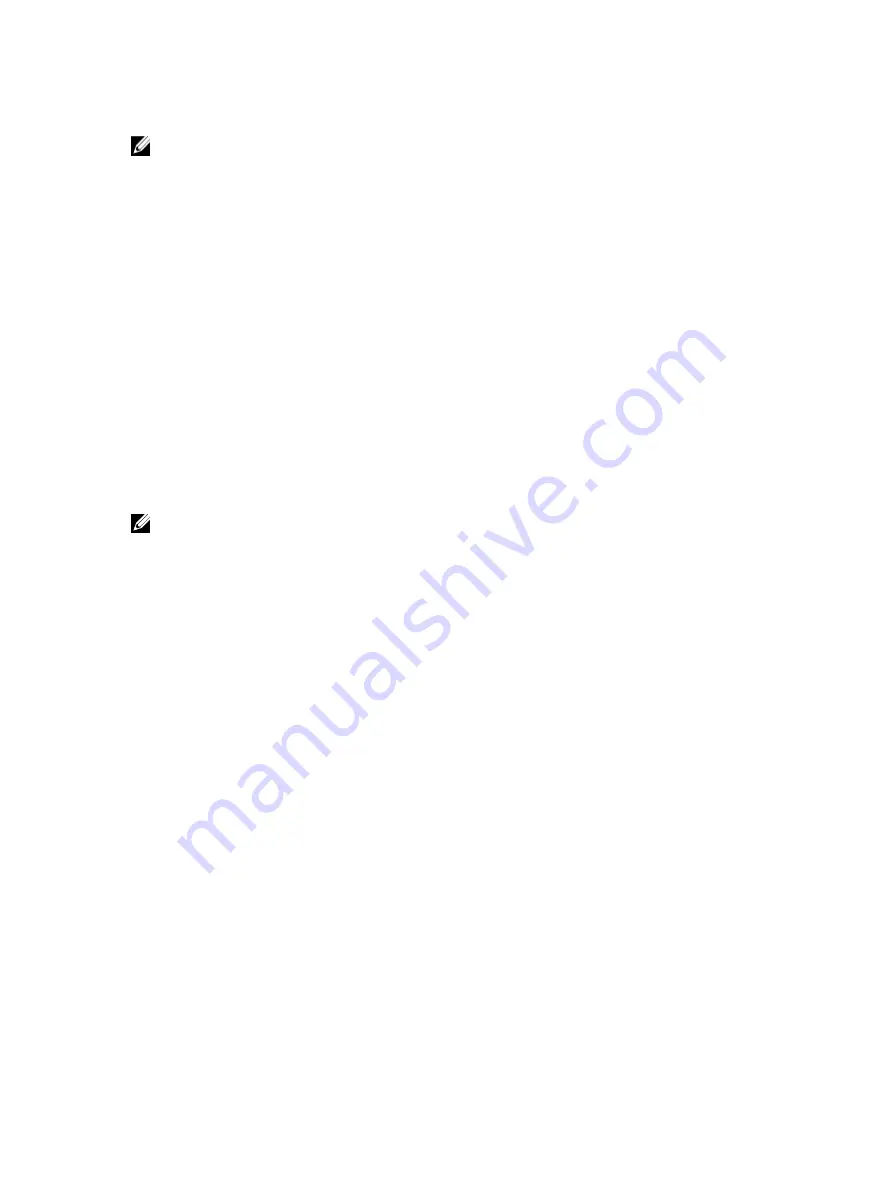
To modify the network settings using iDRAC7 Web interface or RACADM, you must have Configure privileges.
NOTE: Changing the network settings may terminate the current network connections to iDRAC7.
Modifying Network Settings Using Web Interface
To modify the iDRAC7 network settings:
1.
In the iDRAC7 Web interface, go to Overview
→
iDRAC Settings
→
Network.
The Network page is displayed.
2.
Specify the network settings, common settings, IPv4, IPv6, IPMI, and/or VLAN settings as per your requirement and
click Apply.
If you select Auto Dedicated NIC under Network Settings, when the iDRAC has its NIC Selection as shared LOM (1,
2, 3, or 4) and a link is detected on the iDRAC dedicated NIC, the iDRAC changes its NIC selection to use the
dedicated NIC. If no link is detected on the dedicated NIC, then the iDRAC uses the shared LOM. The switch from
shared to dedicated time-out is five seconds and from dedicated to shared is 30 seconds. You can configure this
time-out value using RACADM or WS-MAN.
For information about the various fields, see the
iDRAC7 Online Help
.
Modifying Network Settings Using Local RACADM
To generate a list of available network properties, type the following:
NOTE: You can use either getconfig and config commands or get and set commands with the RACADM objects.
•
Using getconfig command:
racadm getconfig -g cfgLanNetworking
•
Using get command:
racadm get iDRAC.Nic
To use DHCP to obtain an IP address, use the following command to write the object cfgNicUseDhcp or DHCPEnable
and enable this feature:
•
Using config command:
racadm config -g cfgLanNetworking -o cfgNicUseDHCP 1
•
Using set command:
racadm set iDRAC.IPv4.DHCPEnable 1
The following is an example of how the command may be used to configure the required LAN network properties:
•
Using config command:
racadm config -g cfgLanNetworking -o cfgNicEnable 1
racadm config -g cfgLanNetworking -o cfgNicIpAddress 192.168.0.120
racadm config -g cfgLanNetworking -o cfgNicNetmask 255.255.255.0
racadm config -g cfgLanNetworking -o cfgNicGateway 192.168.0.120
racadm config -g cfgLanNetworking -o cfgNicUseDHCP 0
racadm config -g cfgLanNetworking -o cfgDNSServersFromDHCP 0
racadm config -g cfgLanNetworking -o cfgDNSServer1 192.168.0.5
racadm config -g cfgLanNetworking -o cfgDNSServer2 192.168.0.6
racadm config -g cfgLanNetworking -o cfgDNSRegisterRac 1
racadm config -g cfgLanNetworking -o cfgDNSRacName RAC-EK00002
racadm config -g cfgLanNetworking -o cfgDNSDomainNameFromDHCP 0
racadm config -g cfgLanNetworking -o cfgDNSDomainName MYDOMAIN
•
Using set command:
racadm set iDRAC.Nic.Enable 1
racadm set iDRAC.IPv4.Address 192.168.0.120
racadm set iDRAC.IPv4.Netmask 255.255.255.0
racadm set iDRAC.IPv4.Gateway 192.168.0.120
racadm set iDRAC.IPv4.DHCPEnable 0
racadm set iDRAC.IPv4.DNSFromDHCP 0
69
Содержание iDRAC7
Страница 1: ...Integrated Dell Remote Access Controller 7 iDRAC7 Version 1 50 50 User s Guide ...
Страница 14: ...14 ...
Страница 36: ...36 ...
Страница 66: ...66 ...
Страница 92: ...92 ...
Страница 144: ...144 ...
Страница 165: ...165 ...
Страница 166: ...166 ...
Страница 172: ...172 ...
Страница 184: ...184 ...
Страница 196: ...196 ...
Страница 208: ...208 ...
Страница 216: ...216 ...
Страница 220: ...220 ...
Страница 234: ...234 ...
Страница 248: ...248 ...






























