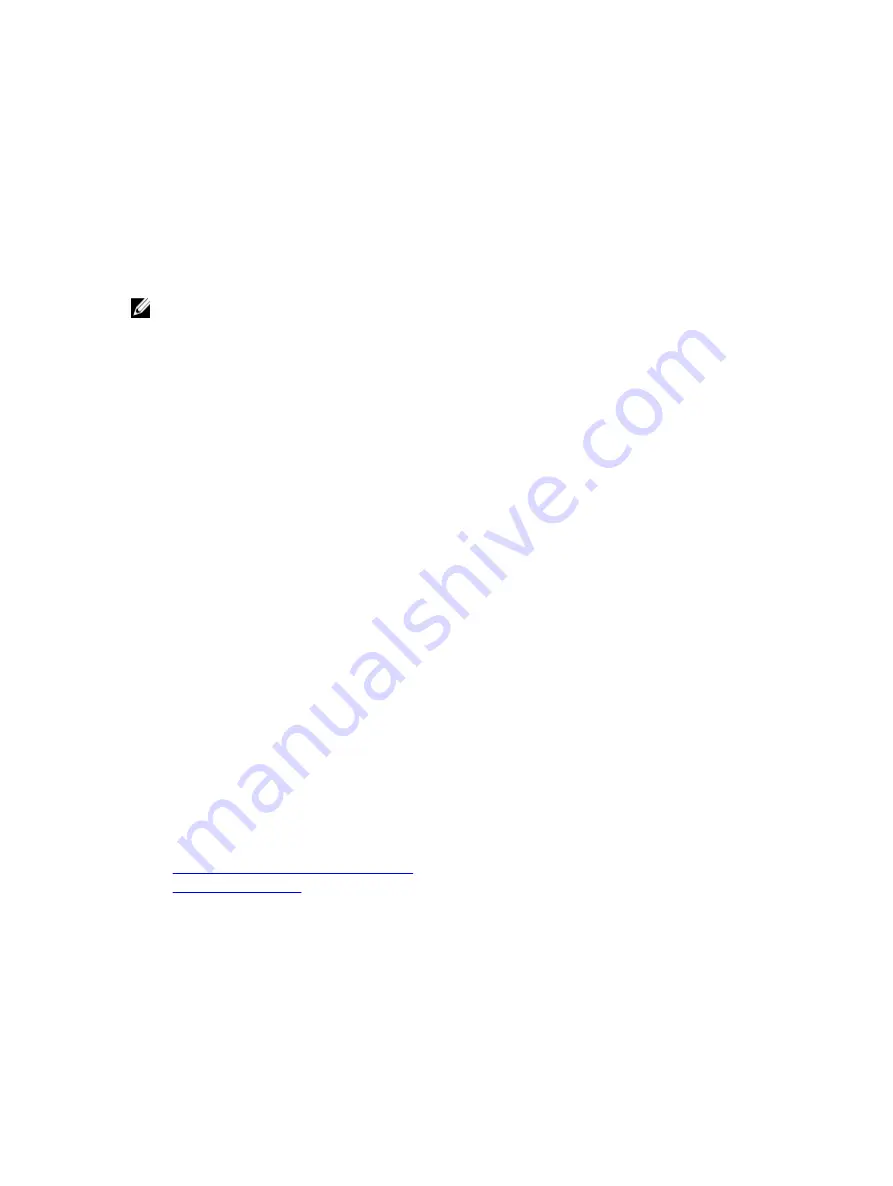
•
Copy firmimg.d7 to the SD card.
•
Insert the SD card into the server.
•
Bootloader detects the SD card, turns the flashing LED to solid amber, reads the firmimg.d7, reprograms iDRAC7, and
then reboots iDRAC7.
Using TFTP Server
You can use Trivial File Transfer Protocol (TFTP) server to upgrade or downgrade iDRAC7 firmware or install certificates.
It is used in SM-CLP and RACADM command line interfaces to transfer files to and from iDRAC7. The TFTP server must
be accessible using an iDRAC7 IP address or DNS name.
NOTE: If you use iDRAC7 Web interface to transfer certificates and update firmware, TFTP server is not required.
You can use the
netstat -a
command on Windows or Linux operating systems to see if a TFTP server is running. The
default port for TFTP is 69. If TFTP server is not running, do one of the following:
•
Find another computer on the network running a TFTP service.
•
Install a TFTP server on the operating system.
Backing Up Server Profile
You can backup the system configuration, including the installed firmware images on various components such as BIOS,
RAID, NIC, iDRAC, Lifecycle Controller, and Network Daughter Cards (NDCs) and the configuration settings of those
components. The backup operation also includes the hard disk configuration data, motherboard, and replaced parts. The
backup creates a single file that you can save to a vFlash SD card or network share (CIFS or NFS).
You can also enable and schedule periodic backups of the firmware and server configuration based on a certain day,
week, or month.
Backup feature is licensed and is available with iDRAC7 Enterprise license.
Before performing a backup operation, make sure that:
•
Collect System Inventory On Reboot (CSIOR) option is enabled. If CSIOR is disabled and if you initiate a backup
operation, the following message is displayed:
System Inventory with iDRAC may be stale,start CSIOR for updated inventory
•
To perform backup on a vFlash SD card:
– A Dell supported vFlash SD card is inserted, enabled, and initialized.
– vFlash SD card has enough space to store the backup file.
The backup file contains encrypted user sensitive data, configuration information, and firmware images that you can use
for import server profile operation.
Backup events are recorded in the Lifecycle Log.
Related Links
Scheduling Automatic Backup Server Profile
Importing Server Profile
Backing Up Server Profile Using iDRAC7 Web Interface
To back up the server profile using iDRAC7 Web interface:
1.
Go to Overview
→
iDRAC Settings
→
Server Profile .
62
Содержание iDRAC7
Страница 1: ...Integrated Dell Remote Access Controller 7 iDRAC7 Version 1 50 50 User s Guide ...
Страница 14: ...14 ...
Страница 36: ...36 ...
Страница 66: ...66 ...
Страница 92: ...92 ...
Страница 144: ...144 ...
Страница 165: ...165 ...
Страница 166: ...166 ...
Страница 172: ...172 ...
Страница 184: ...184 ...
Страница 196: ...196 ...
Страница 208: ...208 ...
Страница 216: ...216 ...
Страница 220: ...220 ...
Страница 234: ...234 ...
Страница 248: ...248 ...
















































