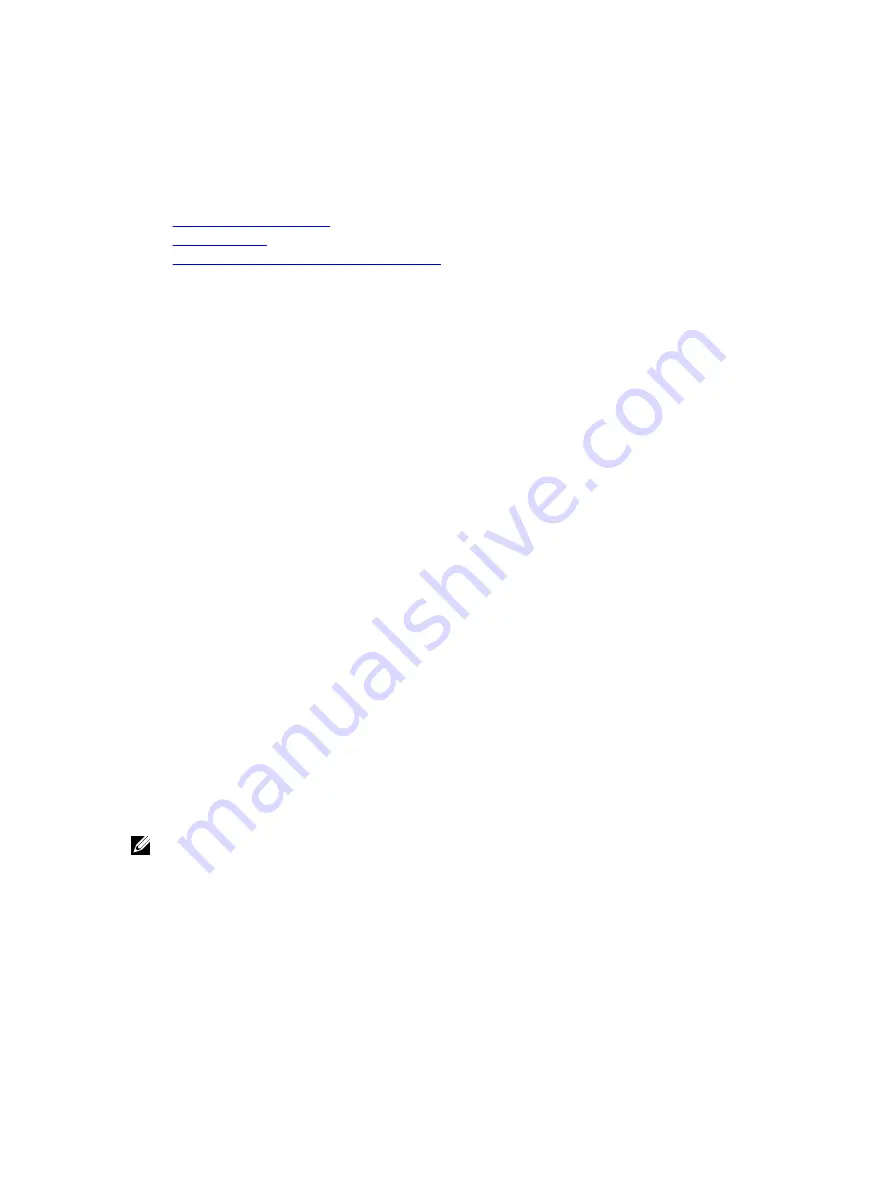
Adding Objects to Association Object
Using the Association Object Properties window, you can associate users or user groups, privilege objects, and iDRAC7
devices or iDRAC7 device groups.
You can add groups of users and iDRAC7 devices.
Related Links
Adding Users or User Groups
Adding Privileges
Adding iDRAC7 Devices or iDRAC7 Device Groups
Adding Users or User Groups
To add users or user groups:
1.
Right-click the Association Object and select Properties.
2.
Select the Users tab and click Add.
3.
Enter the user or user group name and click OK.
Adding Privileges
To add privileges:
Click the Privilege Object tab to add the privilege object to the association that defines the user’s or user group’s
privileges when authenticating to an iDRAC7 device. Only one privilege object can be added to an Association Object.
1.
Select the Privileges Object tab and click Add.
2.
Enter the privilege object name and click OK.
3.
Click the Privilege Object tab to add the privilege object to the association that defines the user’s or user group’s
privileges when authenticating to an iDRAC7 device. Only one privilege object can be added to an Association
Object.
Adding iDRAC7 Devices or iDRAC7 Device Groups
To add iDRAC7 devices or iDRAC7 device groups:
1.
Select the Products tab and click Add.
2.
Enter iDRAC7 devices or iDRAC7 device group name and click OK.
3.
In the Properties window, click Apply and click OK.
4.
Click the Products tab to add one iDRAC7 device connected to the network that is available for the defined users or
user groups. You can add multiple iDRAC7 devices to an Association Object.
Configuring Active Directory With Extended Schema Using iDRAC7 Web Interface
To configure Active Directory with extended schema using Web interface:
NOTE: For information about the various fields, see the
iDRAC7 Online Help
.
1.
In the iDRAC7 Web interface, go to Overview
→
iDRAC Settings
→
User Authentication
→
Directory Services
→
Microsoft Active Directory.
The Active Directory summary page is displayed.
2.
Click Configure Active Directory.
The Active Directory Configuration and Management Step 1 of 4 page is displayed.
3.
Optionally, enable certificate validation and upload the CA-signed digital certificate used during initiation of SSL
connections when communicating with the Active Directory (AD) server.
4.
Click Next.
139
Содержание iDRAC7
Страница 1: ...Integrated Dell Remote Access Controller 7 iDRAC7 Version 1 50 50 User s Guide ...
Страница 14: ...14 ...
Страница 36: ...36 ...
Страница 66: ...66 ...
Страница 92: ...92 ...
Страница 144: ...144 ...
Страница 165: ...165 ...
Страница 166: ...166 ...
Страница 172: ...172 ...
Страница 184: ...184 ...
Страница 196: ...196 ...
Страница 208: ...208 ...
Страница 216: ...216 ...
Страница 220: ...220 ...
Страница 234: ...234 ...
Страница 248: ...248 ...






























