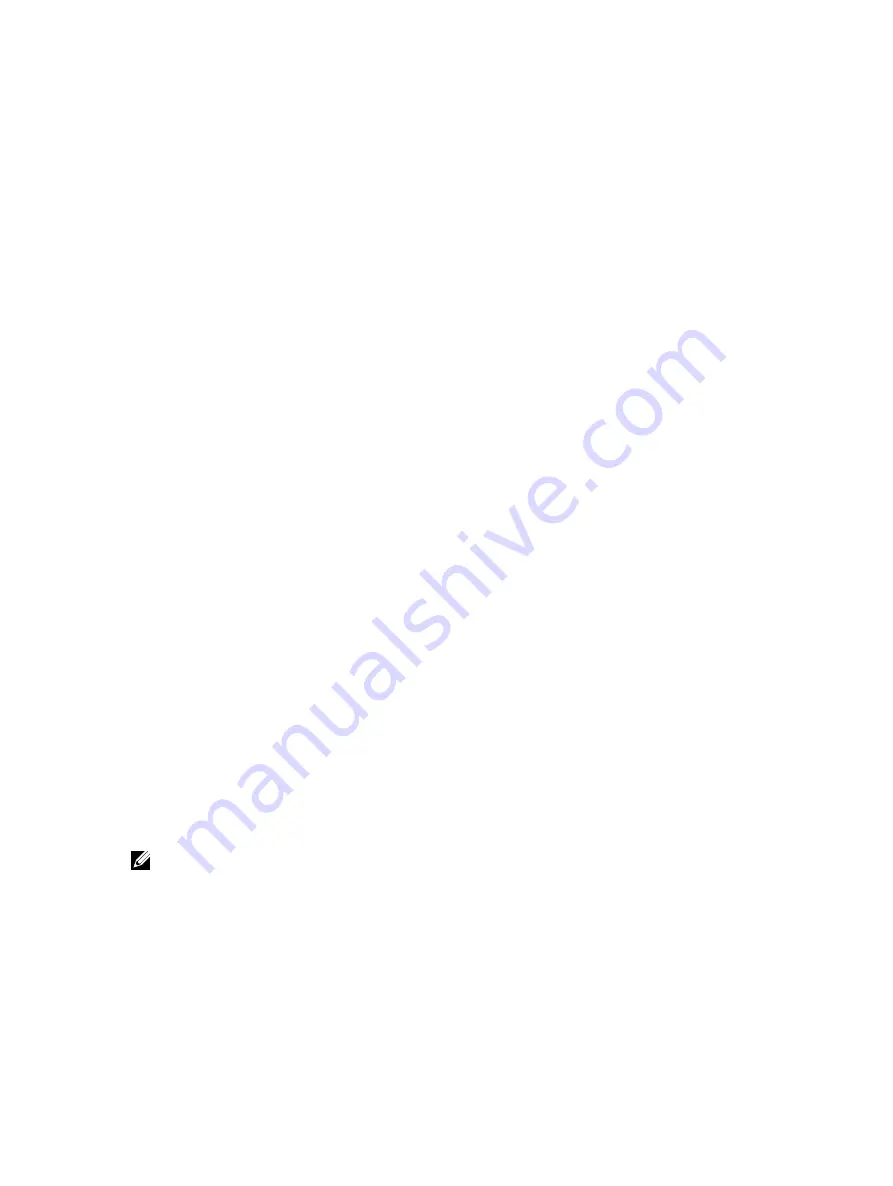
Downloading Custom Signing Certificate
To download the custom signing certificate using iDRAC7 Web interface:
1.
Go to Overview
→
iDRAC Settings
→
Network
→
SSL.
The SSL page is displayed.
2.
Under Custom SSL Certificate Signing Certificate, select Download Custom SSL Certificate Signing Certificate and
click Next.
A pop-up message is displayed that allows you to save the custom signing certificate to a location of your choice.
Downloading Custom SSL Certificate Signing Certificate Using RACADM
To download the custom SSL certificate signing certificate, use the sslcertdownload subcommand. For more
information, see the
RACADM Command Line Reference Guide for iDRAC7 and CMC
available at dell.com/support/
manuals.
Deleting Custom SSL Certificate Signing Certificate
You can also delete an existing custom signing certificate using iDRAC7 Web interface or RACADM.
Deleting Custom Signing Certificate
To delete the custom signing certificate using iDRAC7 Web interface:
1.
Go to Overview
→
iDRAC Settings
→
Network
→
SSL.
The SSL page is displayed.
2.
Under Custom SSL Certificate Signing Certificate, select Delete Custom SSL Certificate Signing Certificate and click
Next.
The custom signing certificate is deleted from iDRAC. iDRAC resets to use the default self-signed SSL certificate
auto-generated by the Web server. iDRAC is not available during reset.
Deleting Custom SSL Certificate Signing Certificate Using RACADM
To delete the custom SSL certificate signing certificate using RACADM, use the sslcertdelete subcommand. For more
information, see the
RACADM Command Line Reference Guide for iDRAC7 and CMC
available at dell.com/support/
manuals.
Configuring Multiple iDRAC7s Using RACADM
You can configure one or more iDRAC7s with identical properties using RACADM. When you query a specific iDRAC7
using its group ID and object ID, RACADM creates the .cfg configuration file from the retrieved information. File name is
user specified. Import the file to other iDRAC7s to identically configure them.
NOTE: Few configuration files contain unique iDRAC7 information (such as the static IP address) that you must
modify before you export the file to other iDRAC7s.
You can also use the system configuration XML file to configure multiple iDRACs using RACADM. System configuration
XML file contains the component configuration information, and this file is used to apply the configuration for BIOS,
iDRAC, RAID, and NIC by importing the file into a target system. For more information, see
XML Configuration Workflow
white paper available at dell.com/support/manuals or at Dell Tech Center.
87
Содержание iDRAC7
Страница 1: ...Integrated Dell Remote Access Controller 7 iDRAC7 Version 1 50 50 User s Guide ...
Страница 14: ...14 ...
Страница 36: ...36 ...
Страница 66: ...66 ...
Страница 92: ...92 ...
Страница 144: ...144 ...
Страница 165: ...165 ...
Страница 166: ...166 ...
Страница 172: ...172 ...
Страница 184: ...184 ...
Страница 196: ...196 ...
Страница 208: ...208 ...
Страница 216: ...216 ...
Страница 220: ...220 ...
Страница 234: ...234 ...
Страница 248: ...248 ...






























