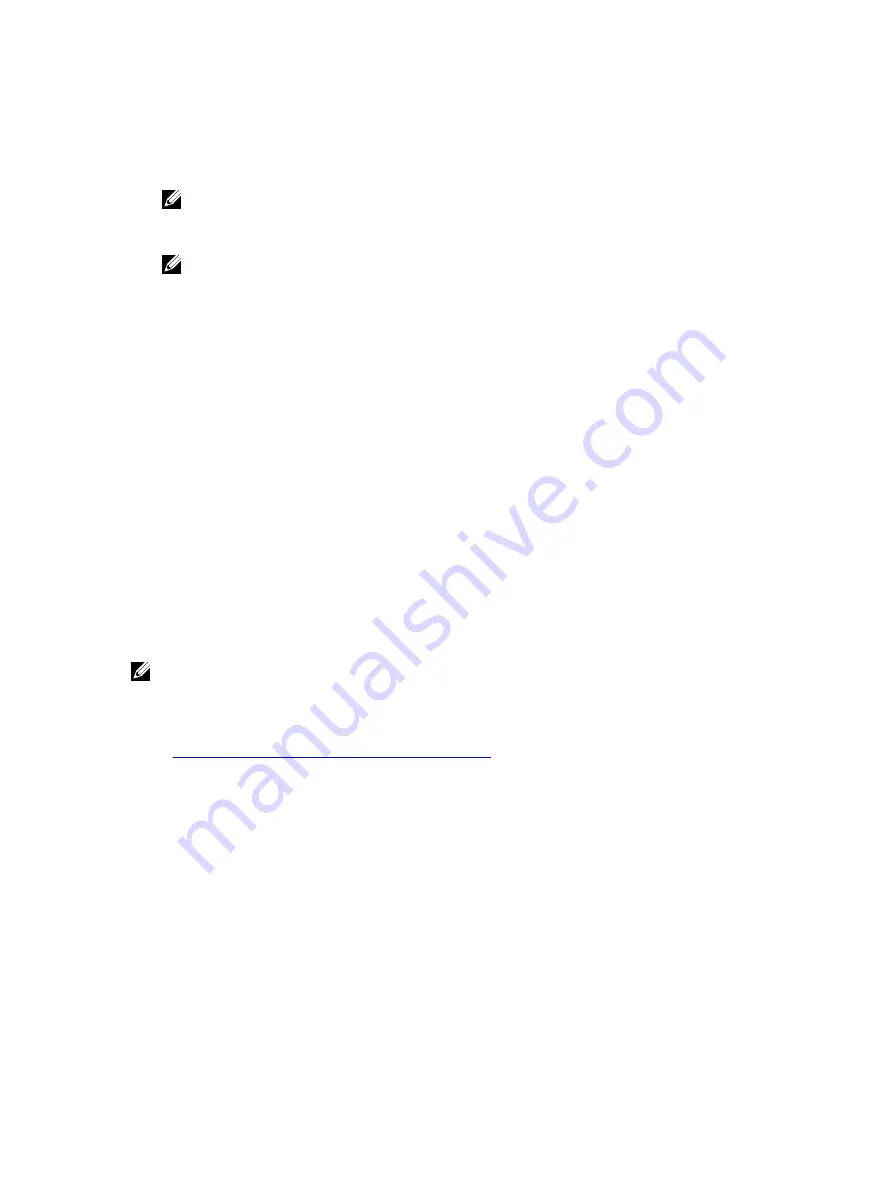
To login to iDRAC7 using Web interface:
1.
Log in to your management station using a valid Active Directory account.
2.
In a Web browser, type
https://[FQDN address]
NOTE: If the default HTTPS port number (port 443) has been changed, type:
https://[FQDN address]:
[port number]
where,
[FQDN address]
is the iDRAC7 FQDN (iDRAC7dnsname.domain. name) and
[port number]
is the HTTPS port number.
NOTE: If you use IP address instead of FQDN, SSO fails.
iDRAC7 logs you in with appropriate Microsoft Active Directory privileges, using your credentials that were cached
in the operating system when you logged in using a valid Active Directory account.
Logging into iDRAC7 SSO Using CMC Web Interface
Using the SSO feature, you can launch iDRAC7 Web interface from CMC Web interface. A CMC user has the CMC user
privileges when launching iDRAC7 from CMC. If the user account is present in CMC and not in iDRAC, the user can still
launch iDRAC7 from CMC.
If iDRAC7 network LAN is disabled (LAN Enabled = No), SSO is not available.
If the server is removed from the chassis, iDRAC7 IP address is changed, or there is a problem in iDRAC7 network
connection, the option to Launch iDRAC7 is grayed-out in the CMC Web interface.
For more information, see the
Chassis Management Controller User’s Guide
available at dell.com/support/manuals.
Accessing iDRAC7 Using Remote RACADM
You can use remote RACADM to access iDRAC7 using RACADM utility.
For more information, see the
RACADM Reference Guide for iDRAC7 and CMC
available at dell.com/support/manuals.
If the management station has not stored the iDRAC7’s SSL certificate in its default certificate storage, a warning
message is displayed when you run the RACADM command. However, the command is executed successfully.
NOTE: The iDRAC7 certificate is the certificate iDRAC7 sends to the RACADM client to establish the secure
session. This certificate is either issued by a CA or self-signed. In either case, if the management station does not
recognize the CA or signing authority, a warning is displayed.
Related Links
Validating CA Certificate To Use Remote RACADM on Linux
Validating CA Certificate To Use Remote RACADM on Linux
Before running remote RACADM commands, validate the CA certificate that is used for secure communications.
To validate the certificate for using remote RACADM:
1.
Convert the certificate in DER format to PEM format (using openssl command line tool):
openssl x509 -inform pem -in [yourdownloadedderformatcert.crt] –outform pem
-out [outcertfileinpemformat.pem] –text
2.
Find the location of the default CA certificate bundle on the management station. For example, for RHEL5 64-bit, it
is /etc/pki/tls/cert.pem.
3.
Append the PEM formatted CA certificate to the management station CA certificate.
For example, use the
cat command: - cat testcacert.pem >> cert.pem
4.
Generate and upload the server certificate to iDRAC7.
32
Содержание iDRAC7
Страница 1: ...Integrated Dell Remote Access Controller 7 iDRAC7 Version 1 50 50 User s Guide ...
Страница 14: ...14 ...
Страница 36: ...36 ...
Страница 66: ...66 ...
Страница 92: ...92 ...
Страница 144: ...144 ...
Страница 165: ...165 ...
Страница 166: ...166 ...
Страница 172: ...172 ...
Страница 184: ...184 ...
Страница 196: ...196 ...
Страница 208: ...208 ...
Страница 216: ...216 ...
Страница 220: ...220 ...
Страница 234: ...234 ...
Страница 248: ...248 ...






























