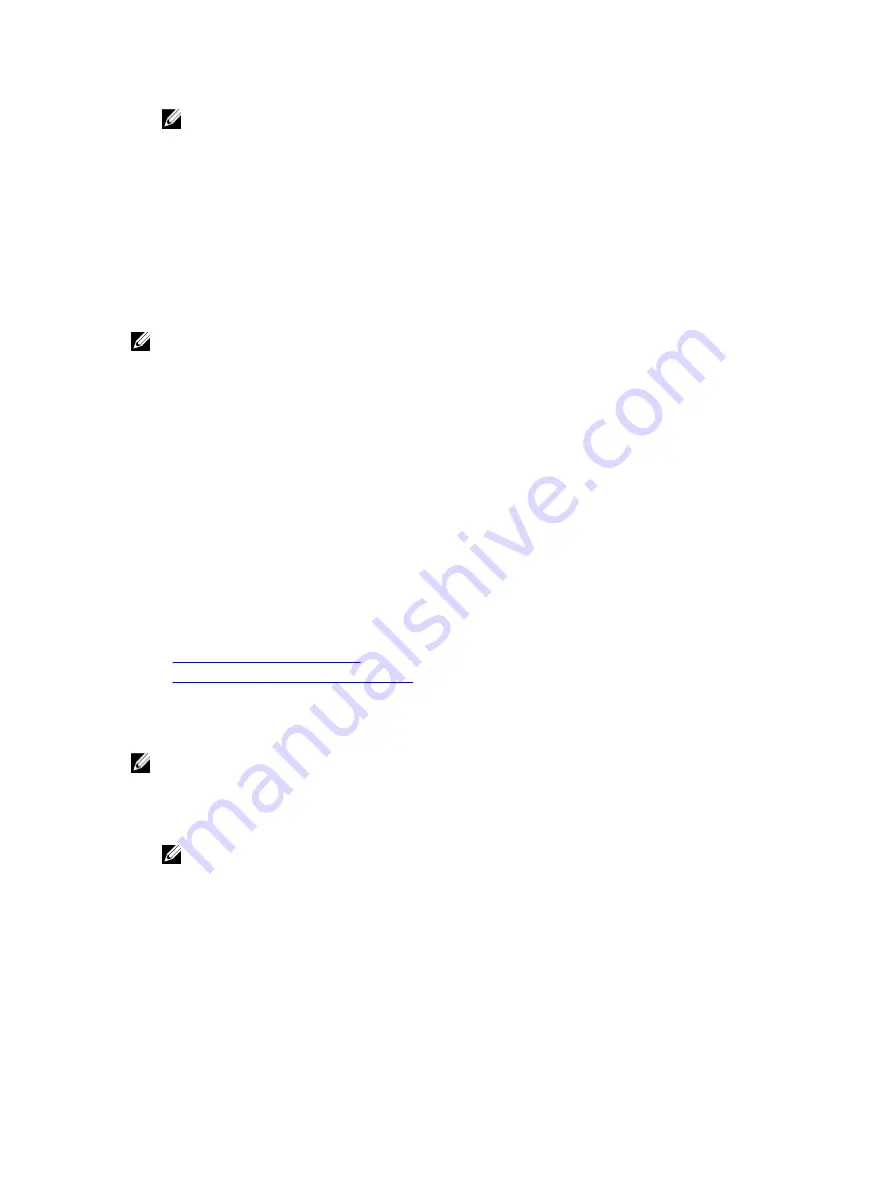
NOTE: If a SOL session does not terminate, reset iDRAC7 and allow up to two minutes to complete booting.
SOL Using SSH or Telnet Protocol
Secure Shell (SSH) and Telnet are network protocols used to perform command line communications to iDRAC7. You
can parse remote RACADM and SMCLP commands through either of these interfaces.
SSH has improved security over Telnet. iDRAC7 only supports SSH version 2 with password authentication, and is
enabled by default. iDRAC7 supports up to two SSH sessions and two Telnet sessions at a time. It is recommended to
use SSH as Telnet is not a secure protocol. You must use Telnet only if you cannot install an SSH client or if your
network infrastructure is secure.
Use opensource programs such as PuTTY or OpenSSH that support SSH and Telnet network protocols on a
management station to connect to iDRAC7.
NOTE: Run
OpenSSH
from a VT100 or ANSI terminal emulator on Windows. Running
OpenSSH
at the Windows
command prompt does not result in full functionality (that is, some keys do not respond and no graphics are
displayed).
Before using SSH or Telnet to communicate with iDRAC7, make sure to:
1.
Configure BIOS to enable Serial Console.
2.
Configure SOL in iDRAC7.
3.
Enable SSH or Telnet using iDRAC7 Web interface or RACADM.
Telnet (port 23)/ SSH (port 22) client <−−> WAN connection <−−> iDRAC7
The IPMI-based SOL that uses SSH or Telnet protocol eliminates the need for an additional utility because the
serial to network translation happens within iDRAC7. The SSH or Telnet console that you use must be able to
interpret and respond to the data arriving from the managed systems’s serial port. The serial port usually attaches
to a shell that emulates an ANSI- or VT100/VT220–terminal. The serial console is automatically redirected to the
SSH or Telnet console.
Related Links
Using SOL From Putty On Windows
Using SOL From OpenSSH or Telnet On Linux
Using SOL From Putty On Windows
To start IPMI SOL from PuTTY on a Windows management station:
NOTE: If required, you can change the default SSH or Telnet time-out at Overview
→
iDRAC Settings
→
Network
→
Services.
1.
Run the command to connect to iDRAC7:
putty.exe [-ssh | -telnet] <login name>@<iDRAC7-
ip-address> <port number>
NOTE: The port number is optional. It is required only when the port number is reassigned.
2.
Run the command
console com2
or
connect
to start SOL and boot the managed system.
A SOL session from the management station to the managed system using the SSH or Telnet protocol is opened. To
access the iDRAC7 command line console, follow the ESC key sequence. Putty and SOL connection behavior:
– While accessing the managed system through putty during POST, if the The Function keys and keypad option
on putty is set to:
* VT100+ — F2 passes, but F12 cannot pass.
* ESC[n~ — F12 passes, but F2 cannot pass.
111
Содержание iDRAC7
Страница 1: ...Integrated Dell Remote Access Controller 7 iDRAC7 Version 1 50 50 User s Guide ...
Страница 14: ...14 ...
Страница 36: ...36 ...
Страница 66: ...66 ...
Страница 92: ...92 ...
Страница 144: ...144 ...
Страница 165: ...165 ...
Страница 166: ...166 ...
Страница 172: ...172 ...
Страница 184: ...184 ...
Страница 196: ...196 ...
Страница 208: ...208 ...
Страница 216: ...216 ...
Страница 220: ...220 ...
Страница 234: ...234 ...
Страница 248: ...248 ...















































