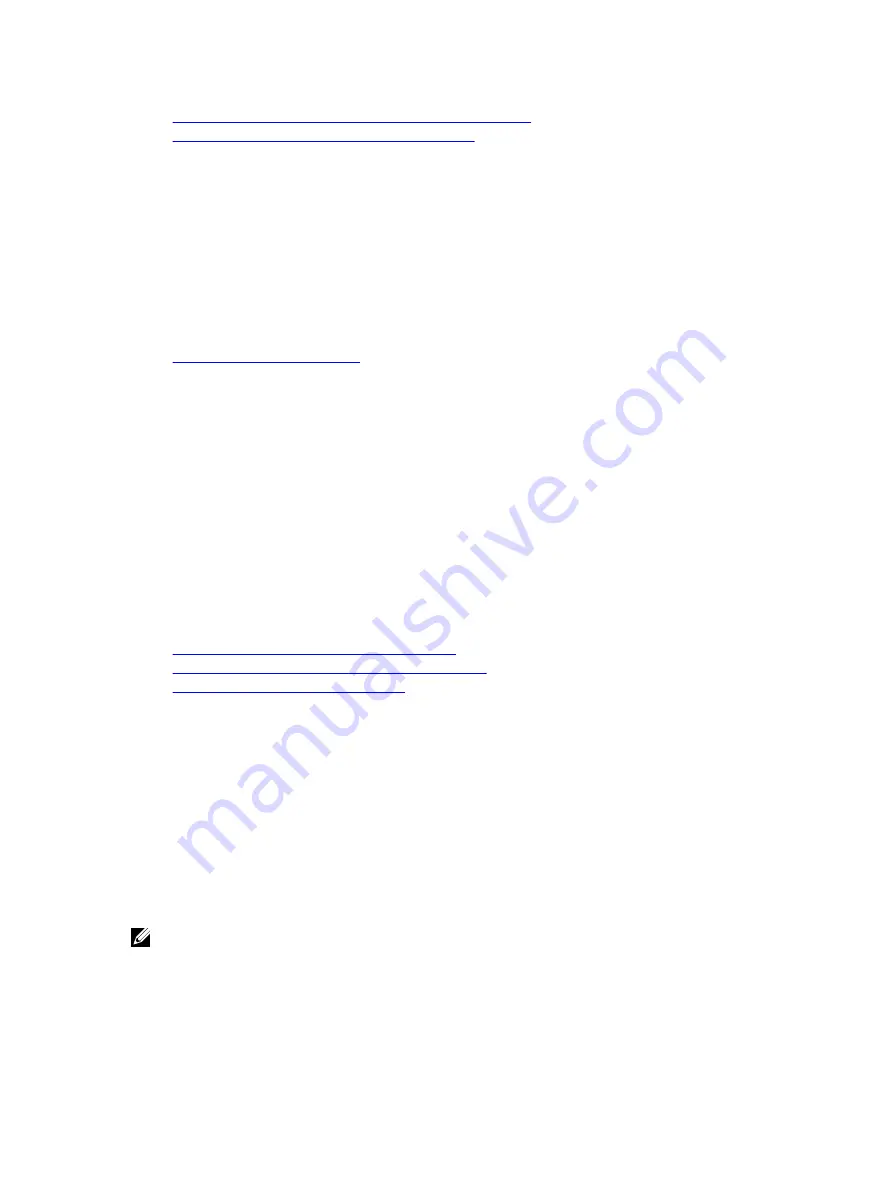
Prerequisites for Using Active Directory Authentication for iDRAC7
Supported Active Directory Authentication Mechanisms
Prerequisites for Using Active Directory Authentication for iDRAC7
To use the Active Directory authentication feature of iDRAC7, make sure that you have:
•
Deployed an Active Directory infrastructure. See the Microsoft website for more information.
•
Integrated PKI into the Active Directory infrastructure. iDRAC7 uses the standard Public Key Infrastructure (PKI)
mechanism to authenticate securely into the Active Directory. See the Microsoft website for more information.
•
Enabled the Secure Socket Layer (SSL) on all domain controllers that iDRAC7 connects to for authenticating to all
the domain controllers.
Related Links
Enabling SSL on Domain Controller
Enabling SSL on Domain Controller
When iDRAC7 authenticates users with an Active Directory domain controller, it starts an SSL session with the domain
controller. At this time, the domain controller must publish a certificate signed by the Certificate Authority (CA)—the root
certificate of which is also uploaded into iDRAC7. For iDRAC7 to authenticate to
any
domain controller—whether it is the
root or the child domain controller—that domain controller must have an SSL-enabled certificate signed by the domain’s
CA.
If you are using Microsoft Enterprise Root CA to
automatically
assign all your domain controllers to an SSL certificate,
you must:
1.
Install the SSL certificate on each domain controller.
2.
Export the Domain Controller Root CA Certificate to iDRAC7.
3.
Import iDRAC7 Firmware SSL Certificate.
Related Links
Installing SSL Certificate For Each Domain Controller
Exporting Domain Controller Root CA Certificate to iDRAC7
Importing iDRAC7 Firmware SSL Certificate
Installing SSL Certificate For Each Domain Controller
To install the SSL certificate for each controller:
1.
Click Start
→
Administrative Tools
→
Domain Security Policy .
2.
Expand the Public Key Policies folder, right-click Automatic Certificate Request Settings and click Automatic
Certificate Request.
The Automatic Certificate Request Setup Wizard is displayed.
3.
Click Next and select Domain Controller.
4.
Click Next and click Finish. The SSL certificate is installed.
Exporting Domain Controller Root CA Certificate to iDRAC7
NOTE: If your system is running Windows 2000 or if you are using standalone CA, the following steps may vary.
To export the domain controller root CA certificate to iDRAC7:
1.
Locate the domain controller that is running the Microsoft Enterprise CA service.
2.
Click Start
→
Run.
125
Содержание iDRAC7
Страница 1: ...Integrated Dell Remote Access Controller 7 iDRAC7 Version 1 50 50 User s Guide ...
Страница 14: ...14 ...
Страница 36: ...36 ...
Страница 66: ...66 ...
Страница 92: ...92 ...
Страница 144: ...144 ...
Страница 165: ...165 ...
Страница 166: ...166 ...
Страница 172: ...172 ...
Страница 184: ...184 ...
Страница 196: ...196 ...
Страница 208: ...208 ...
Страница 216: ...216 ...
Страница 220: ...220 ...
Страница 234: ...234 ...
Страница 248: ...248 ...






























