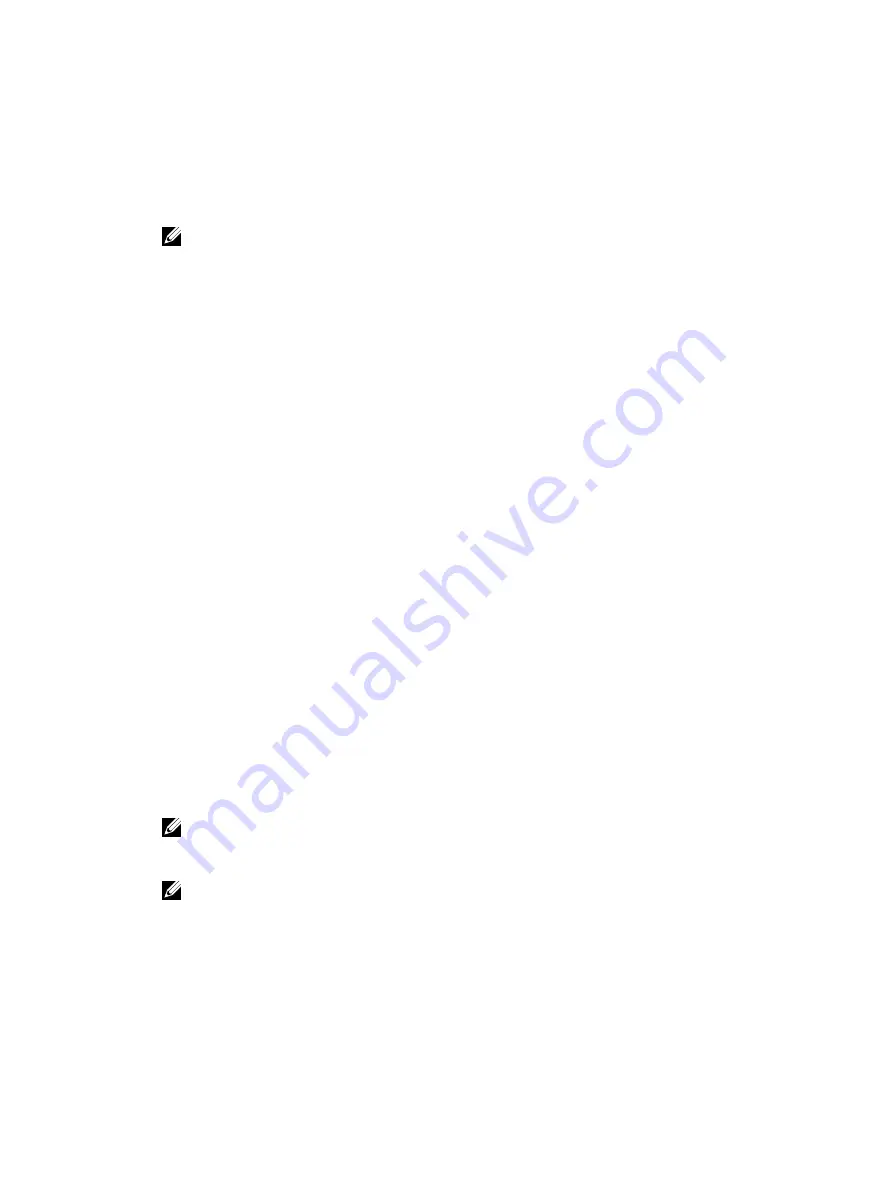
6.
Click Next.
The Generic LDAP Configuration and Management Step 3a of 3 page is displayed.
7.
Click Role Group.
The Generic LDAP Configuration and Management Step 3b of 3 page is displayed.
8.
Specify the group distinguished name, the privileges associated with the group, and click Apply.
NOTE: If you are using Novell eDirectory and if you have used these characters—#(hash), "(double quotes), ;
(semi colon), > (greater than), , (comma), or <(lesser than)—for the Group DN name, they must be escaped.
The role group settings are saved. The Generic LDAP Configuration and Management Step 3a of 3 page displays
the role group settings.
9.
If you want to configure additional role groups, repeat steps 7 and 8.
10. Click Finish. The generic LDAP directory service is configured.
Configuring Generic LDAP Directory Service Using RACADM
To configure the LDAP directory service:
•
Use the objects in the cfgLdap and cfgLdapRoleGroup groups with the config command.
•
Use the objects in the iDRAC.LDAP and iDRAC.LDAPRole groups with the set command.
For more information, see the
RACADM Command Line Reference Guide for iDRAC7 and CMC
available at dell.com/
support/manuals.
Testing LDAP Directory Service Settings
You can test the LDAP directory service settings to verify whether your configuration is correct, or to diagnose the
problem with a failed LDAP log in.
Testing LDAP Directory Service Settings Using iDRAC7 Web Interface
To test the LDAP directory service settings:
1.
In iDRAC7 Web Interface, go to Overview
→
iDRAC Settings
→
User Authentication
→
Directory Services
→
Generic LDAP Directory Service.
The Generic LDAP Configuration and Management page displays the current generic LDAP settings.
2.
Click Test Settings.
3.
Enter the user name and password of a directory user that is chosen to test the LDAP settings. The format depends
on the
Attribute of User Login
is used and the user name entered must match the value of the chosen attribute.
NOTE: When testing LDAP settings with Enable Certificate Validation checked, iDRAC7 requires that the LDAP
server be identified by the FQDN and not an IP address. If the LDAP server is identified by an IP address,
certificate validation fails because iDRAC7 is not able to communicate with the LDAP server.
NOTE: When generic LDAP is enabled, iDRAC7 first tries to login the user as a directory user. If it fails, local
user lookup is enabled.
The test results and the test log are displayed.
Testing LDAP Directory Service Settings Using RACADM
To test the LDAP directory service settings, use the
testfeature
command. For more information, see the
RACADM
Command Line Reference Guide for iDRAC7 and CMC
available at dell.com/support/manuals.
143
Содержание iDRAC7
Страница 1: ...Integrated Dell Remote Access Controller 7 iDRAC7 Version 1 50 50 User s Guide ...
Страница 14: ...14 ...
Страница 36: ...36 ...
Страница 66: ...66 ...
Страница 92: ...92 ...
Страница 144: ...144 ...
Страница 165: ...165 ...
Страница 166: ...166 ...
Страница 172: ...172 ...
Страница 184: ...184 ...
Страница 196: ...196 ...
Страница 208: ...208 ...
Страница 216: ...216 ...
Страница 220: ...220 ...
Страница 234: ...234 ...
Страница 248: ...248 ...






























