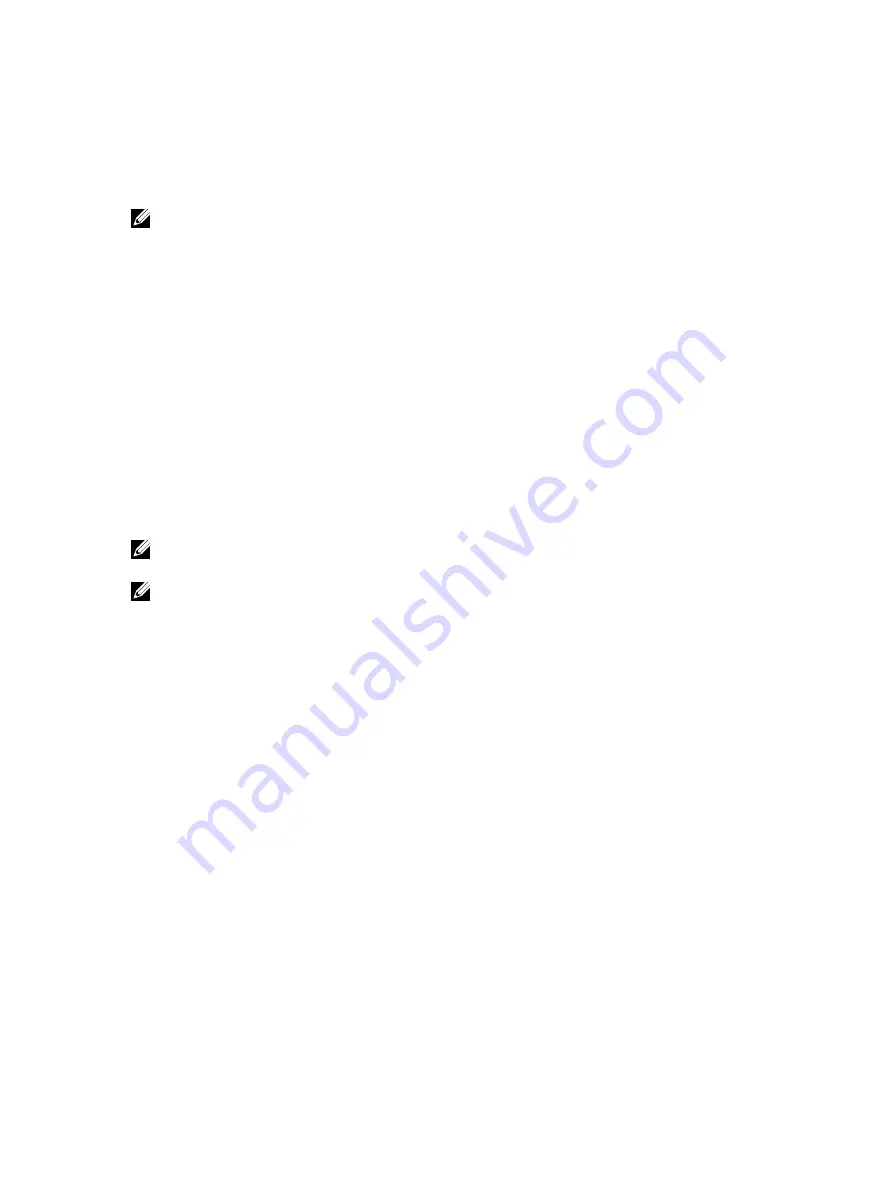
racadm set iDRAC.IPv4.DNS1 192.168.0.5
racadm set iDRAC.IPv4.DNS2 192.168.0.6
racadm set iDRAC.Nic.DNSRegister 1
racadm set iDRAC.Nic.DNSRacName RAC-EK00002
racadm set iDRAC.Nic.DNSDomainFromDHCP 0
racadm set iDRAC.Nic.DNSDomainName MYDOMAIN
NOTE: If cfgNicEnable or iDRAC.Nic.Enable is set to 0, the iDRAC7 LAN is disabled even if DHCP is enabled.
Configuring IP Filtering and IP blocking
In addition to user authentication, use the following options to provide additional security while accessing iDRAC7:
•
IP filtering limits the IP address range of the clients accessing iDRAC7. It compares the IP address of an incoming
login to the specified range and allows iDRAC7 access only from a management station whose IP address is within
the range. All other login requests are denied.
•
IP blocking dynamically determines when excessive login failures occur from a particular IP address and blocks (or
prevents) the address from logging in to iDRAC7 for a preselected time span. It includes:
– The number of allowed login failures.
– The time frame in seconds during which these failures must occur.
– The time frame in seconds that the blocked IP address is prevented from establishing a session after the allowed
number of failures have exceeded.
As login failures accumulate from a specific IP address, they are registered by an internal counter. When the user
successfully logs in, the failure history is cleared and the internal counter is reset.
NOTE: When login attempts are prevented from the client IP address, few SSH clients may display the message:
ssh exchange identification: Connection closed by remote host
.
NOTE: If you are using Dell Deployment Toolkit (DTK), see the
Dell Deployment Toolkit User’s Guide
for the
privileges.
Configure IP Filtering and IP Blocking Using iDRAC7 Web Interface
You must have Configure iDRAC7 privilege to perform these steps.
To configure IP filtering and blocking:
1.
In iDRAC7 Web interface, go to Overview
→
iDRAC Settings
→
Network
→
Network.
The Network page is displayed.
2.
Click Advanced Settings.
The Network Security page is displayed.
3.
Specify the IP filtering and blocking settings.
For more information about the options, see
iDRAC7 Online Help
.
4.
Click Apply to save the settings.
Configuring IP Filtering and IP Blocking Using RACADM
You must have configure iDRAC7 privilege to perform these steps.
To configure IP filtering and IP blocking, use the following RACADM objects:
•
With config command:
– cfgRacTuneIpRangeEnable
– cfgRacTuneIpRangeAddr
70
Содержание iDRAC7
Страница 1: ...Integrated Dell Remote Access Controller 7 iDRAC7 Version 1 50 50 User s Guide ...
Страница 14: ...14 ...
Страница 36: ...36 ...
Страница 66: ...66 ...
Страница 92: ...92 ...
Страница 144: ...144 ...
Страница 165: ...165 ...
Страница 166: ...166 ...
Страница 172: ...172 ...
Страница 184: ...184 ...
Страница 196: ...196 ...
Страница 208: ...208 ...
Страница 216: ...216 ...
Страница 220: ...220 ...
Страница 234: ...234 ...
Страница 248: ...248 ...






























