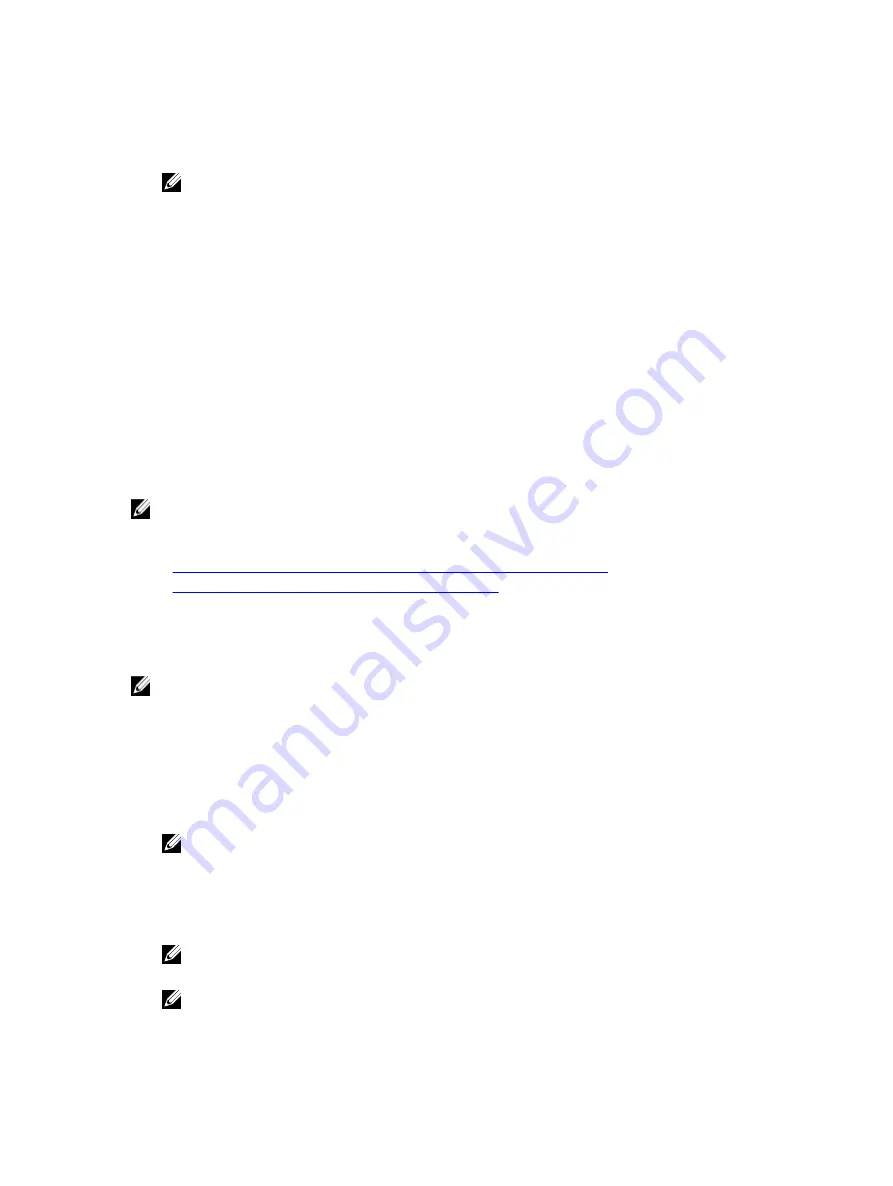
3.
Enter a test user's name (for example, [email protected]) and password and click Start Test. A detailed test
results and the test log displays.
If there is a failure in any step, examine the details in the test log to identify the problem and a possible solution.
NOTE: When testing Active Directory settings with Enable Certificate Validation checked, iDRAC7 requires
that the Active Directory server be identified by the FQDN and not an IP address. If the Active Directory server
is identified by an IP address, certificate validation fails because iDRAC7 is not able to communicate with the
Active Directory server.
Testing Active Directory Settings Using RACADM
To test the Active Directory settings, use the
testfeature
command. For more information, see the
RACADM
Command Line Reference Guide for iDRAC7 and CMC
available at dell.com/support/manuals.
Configuring Generic LDAP Users
iDRAC7 provides a generic solution to support Lightweight Directory Access Protocol (LDAP)-based authentication. This
feature does not require any schema extension on your directory services.
To make iDRAC7 LDAP implementation generic, the commonality between different directory services is utilized to group
users and then map the user-group relationship. The directory service specific action is the schema. For example, they
may have different attribute names for the group, user, and the link between the user and the group. These actions can
be configured in iDRAC7.
NOTE: The Smart Card based Two Factor Authentication (TFA) and the Single Sign-On (SSO) logins are not
supported for generic LDAP Directory Service.
Related Links
Configuring Generic LDAP Directory Service Using iDRAC7 Web-Based Interface
Configuring Generic LDAP Directory Service Using RACADM
Configuring Generic LDAP Directory Service Using iDRAC7 Web-Based Interface
To configure the generic LDAP directory service using Web interface:
NOTE: For information about the various fields, see the
iDRAC7 Online Help
.
1.
In the iDRAC7 Web interface, go to Overview
→
iDRAC Settings
→
User Authentication
→
Directory Services
→
Generic LDAP Directory Service.
The Generic LDAP Configuration and Management page displays the current generic LDAP settings.
2.
Click Configure Generic LDAP.
3.
Optionally, enable certificate validation and upload the digital certificate used during initiation of SSL connections
when communicating with a generic LDAP server.
NOTE: In this release, non-SSL port based LDAP bind is not supported. Only LDAP over SSL is supported.
4.
Click Next.
The Generic LDAP Configuration and Management Step 2 of 3 page is displayed.
5.
Enable generic LDAP authentication and specify the location information about generic LDAP servers and user
accounts.
NOTE: If certificate validation is enabled, specify the LDAP Server’s FQDN and make sure that DNS is
configured correctly under Overview
→
iDRAC Settings
→
Network .
NOTE: In this release, nested group is not supported. The firmware searches for the direct member of the
group to match the user DN. Also, only single domain is supported. Cross domain is not supported.
142
Содержание iDRAC7
Страница 1: ...Integrated Dell Remote Access Controller 7 iDRAC7 Version 1 50 50 User s Guide ...
Страница 14: ...14 ...
Страница 36: ...36 ...
Страница 66: ...66 ...
Страница 92: ...92 ...
Страница 144: ...144 ...
Страница 165: ...165 ...
Страница 166: ...166 ...
Страница 172: ...172 ...
Страница 184: ...184 ...
Страница 196: ...196 ...
Страница 208: ...208 ...
Страница 216: ...216 ...
Страница 220: ...220 ...
Страница 234: ...234 ...
Страница 248: ...248 ...






























