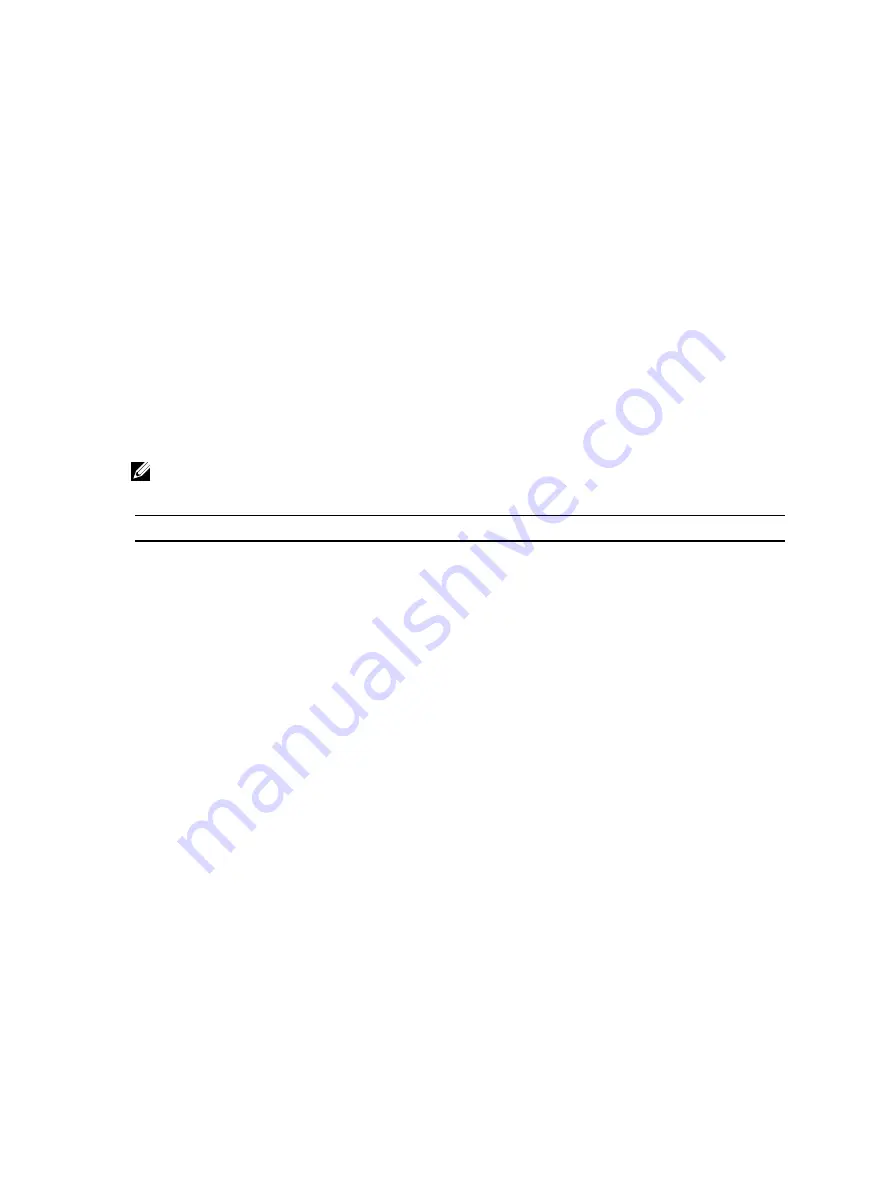
[1] iDRAC7 license management and firmware update functionality is always available through iDRAC7 Web interface
and RACADM.
[2] All blade servers use dedicated NIC for iDRAC7 at all times, but the speed is limited to 100 Mbps. GIGABYTE Ethernet
card does not work on blade servers due to limitations of the chassis, but works on rack and tower servers with
Enterprise license. Shared LOM is not enabled for blade servers.
[3] Two-factor authentication is available through Active-X and therefore only supports Internet Explorer.
[4] Virtual Console and Virtual Media are available through both Java and Active-X plug-ins.
[5] Single user Virtual Console with remote launch.
[6] On some systems the optional iDRAC7 ports card is required.
[7] RAC and trace logs are available in Base version through WS-MAN.
[8] Parts Replacement is a Lifecycle Controller feature that simplifies the process of replacing a failed part by restoring
the firmware level and configuration for the replacement part. For more information, see
Dell Lifecycle Controller User's
Guide
available at dell.com/support/manuals.
Interfaces and Protocols to Access iDRAC7
The following table lists the interfaces to access iDRAC7.
NOTE: Using more than one interface at the same time may generate unexpected results.
Table 3. Interfaces and Protocols to Access iDRAC7
Interface or Protocol
Description
iDRAC Settings Utility Use the iDRAC Settings utility to perform pre-OS operations. It has a subset of the features that
are available in iDRAC7 Web interface along with other features.
To access iDRAC Settings utility, press <
F2>
during boot and then click iDRAC Settings on the
System Setup Main Menu page.
iDRAC7 Web
Interface
Use the iDRAC7 Web interface to manage iDRAC7 and monitor the managed system. The
browser connects to the Web server through the HTTPS port. Data streams are encrypted
using 128-bit SSL to provide privacy and integrity. Any connection to the HTTP port is
redirected to HTTPS. Administrators can upload their own SSL certificate through an SSL CSR
generation process to secure the Web server. The default HTTP and HTTPS ports can be
changed. The user access is based on user privileges.
RACADM
Use this command line utility to perform iDRAC7 and server management. You can use
RACADM locally and remotely.
•
Local RACADM command line interface runs on the managed systems that have Server
Administrator installed. Local RACADM communicates with iDRAC7 through its in-band
IPMI host interface. Since it is installed on the local managed system, users are required
to log in to the operating system to run this utility. A user must have a full administrator
privilege or be a root user to use this utility.
•
Remote RACADM is a client utility that runs on a management station. It uses the out-of-
band network interface to run RACADM commands on the managed system and uses the
HTTPs channel. The –r option runs the RACADM command over a network.
•
Firmware RACADM is accessible by logging in to iDRAC7 using SSH or telnet. You can run
the firmware RACADM commands without specifying the iDRAC7 IP, user name, or
password.
•
You do not have to specify the iDRAC7 IP, user name, or password to run the firmware
RACADM commands. After you enter the RACADM prompt, you can directly run the
commands without the racadm prefix.
Server LCD Panel/
Chassis LCD Panel
Use the LCD on the server front panel to:
23
Содержание iDRAC7
Страница 1: ...Integrated Dell Remote Access Controller 7 iDRAC7 Version 1 50 50 User s Guide ...
Страница 14: ...14 ...
Страница 36: ...36 ...
Страница 66: ...66 ...
Страница 92: ...92 ...
Страница 144: ...144 ...
Страница 165: ...165 ...
Страница 166: ...166 ...
Страница 172: ...172 ...
Страница 184: ...184 ...
Страница 196: ...196 ...
Страница 208: ...208 ...
Страница 216: ...216 ...
Страница 220: ...220 ...
Страница 234: ...234 ...
Страница 248: ...248 ...
















































