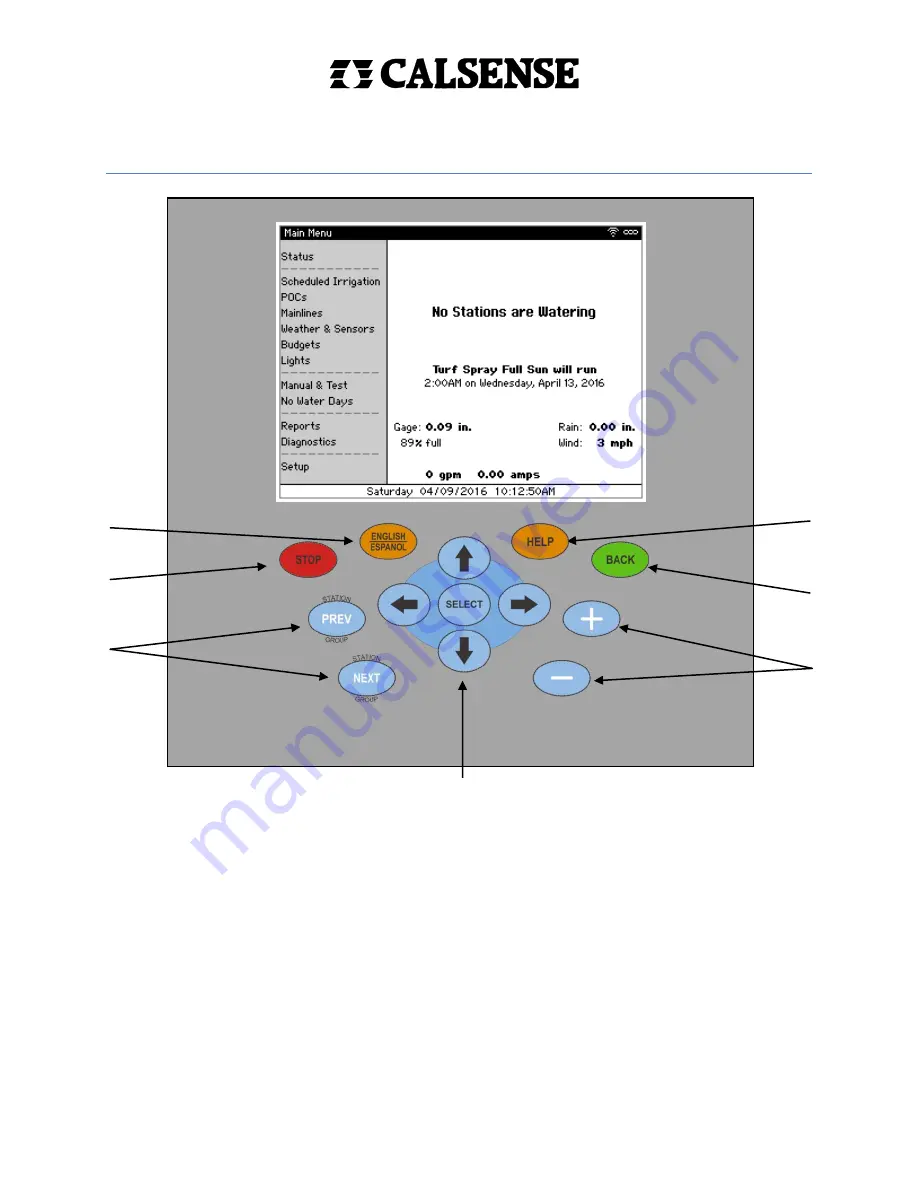
C A L I F O R N I A S E N S O R C O R P O R A T I O N
2075 Corte del Nogal, Suite P, Carlsbad, CA 92011 ph (760) 438-0525 fax (760) 438-2619 www.calsense.com
CS3000 Quick Start Guide
Key Map
1.
ENGLISH/ESPANOL
– Change screen text from English to Spanish and vice versa
2.
STOP
– Stop any currently running irrigation
3.
PREV/NEXT
– Selects the Previous or Next menu item
4.
←↑→↓
/SELECT
– Move the cursor position around in the different programming and reports
screens and selects a main menu field or a particular programming field.
SELECT
also provides
dropdown menus for certain fields or numeric keypad for others.
5.
+/–
– Increase or decrease values on programming screens
6.
BACK
– Returns to the previous screen
7.
HELP
– Display different help based upon the status or menu screens and highlighted cursor
position on programming screens
1
7
6
5
2
3
4










