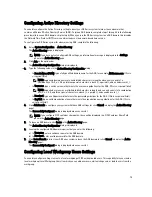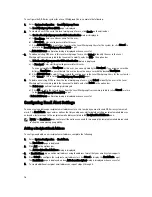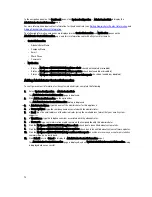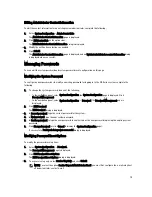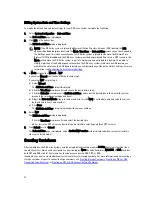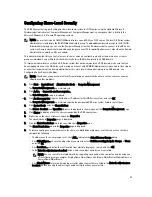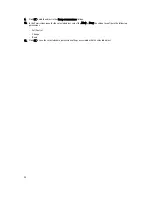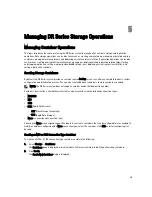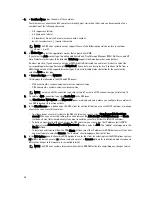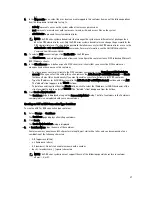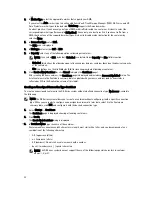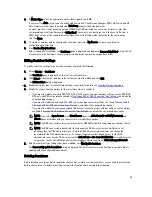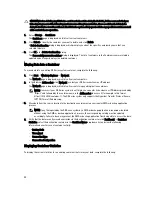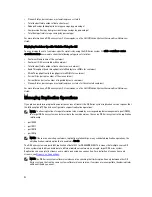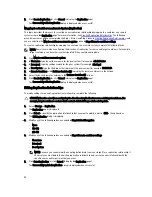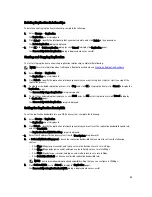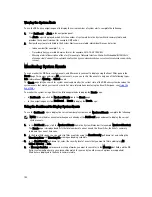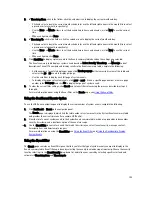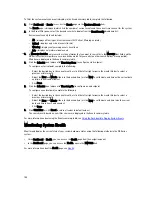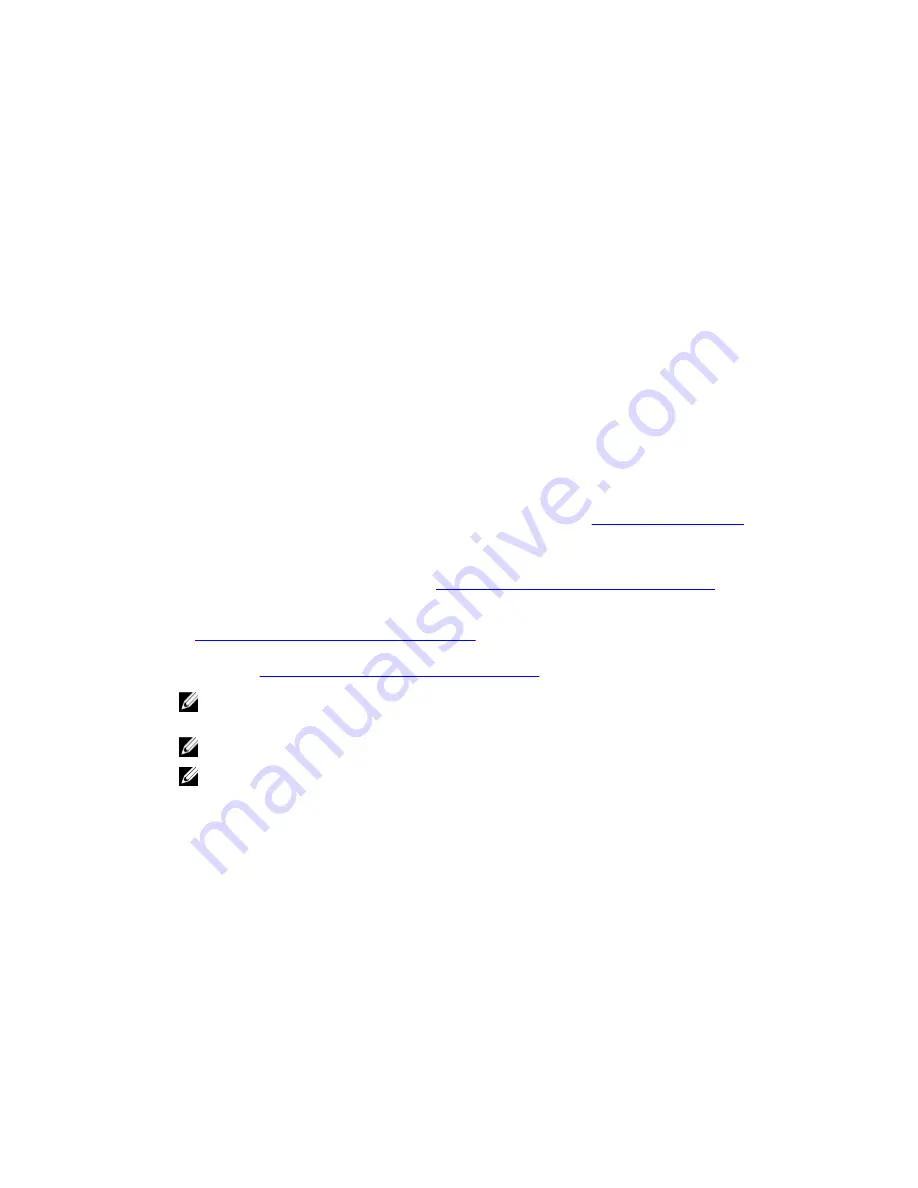
4.
In Marker Type, select the appropriate marker that supports your DMA.
If you select the Auto marker type, this will enable CommVault, Tivoli Storage Manager (TSM), ARCserve, and HP
Data Protector marker types to be detected. Unix Dump supports the Amanda marker.
As a best practice, if you have only one type of DMA with traffic directed to a container, it is best to select the
corresponding marker type (for example, BridgeHead). Conversely, as a best practice, if you have traffic from a
DMA that is not one of the supported marker types, it is best to disable marker detection for the container by
selecting None.
5.
To create a container with an unassigned connection type, select No Access to create a container for
configuration at a later time.
6.
Click Create a New Container .
After creating a new container, the Containers page is displayed and displays a Successfully Added dialog. The list
of containers in the Containers summary table is updated with your new unassigned container.
Editing Container Settings
To modify any of the settings for an existing container, complete the following:
1.
Select Storage
→
Containers.
The Containers page is displayed, and lists all current containers.
2.
Click Select to identify the container in the list that you want to modify, and click Edit.
The Edit Container dialog is displayed.
3.
Modify the marker type for the selected container as needed. For details, see
Creating Storage Containers
.
4.
Modify the connection type options for the selected container as needed.
– If you want to modify an existing NFS/CIFS, NFS, or CIFS connection type container settings, see the NFS/CIFS,
NFS-only, and CIFS-only options available in
Creating an NFS or CIFS Connection Type Container
, and make the
corresponding changes.
– If you want to modify the existing OST or RDS connection type container settings, see the options available in
Creating an OST or RDS Connection Type Container
, and make the corresponding changes.
– If you want to modify the existing unassigned (No Access) connection type container settings, see the options
available in
Creating An Unassigned Connection Type Container
, and make the corresponding changes.
NOTE: If you select Open Access in the Client Access pane, the Add clients (IP or FQDN Hostname) and
Clients panes are hidden and you cannot create or modify these options.
NOTE: The DR Series system always commits writes to NVRAM first before committing any changes to disk.
NOTE: The DR Series system administrator that manages the DR Series system has a different set of
privileges than the CIFS administrator user. Only the DR Series system administrator can change the
password for the CIFS administrator user. To change the password that allows access for the CIFS
administrator user, use the DR Series system CLI authenticate --set --user administrator command. For more
information, see the
Dell DR Series System Command Line Reference Guide
at dell.com/support/manuals.
5.
After the container type settings have been modified, click Modify this Container .
The Successfully updated container dialog is displayed. The list of containers in the Containers summary table is
updated with the newly modified container.
Deleting Containers
Before deleting a container, Dell recommends that you first carefully consider whether or not you need to preserve the
data in the container. To delete an existing container that contains data, complete the following:
89
Содержание DR series
Страница 1: ...Dell DR Series System Administrator Guide ...
Страница 10: ...10 ...
Страница 34: ...34 ...
Страница 138: ...138 ...
Страница 160: ...160 ...