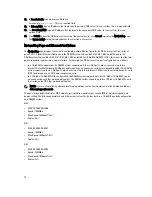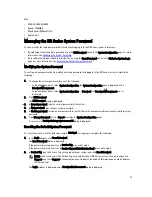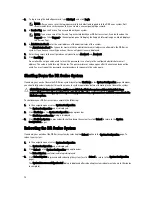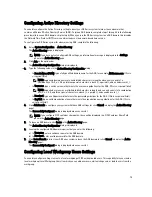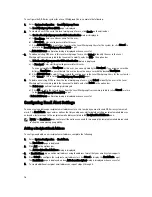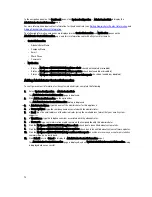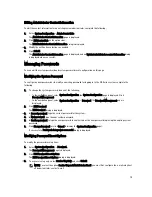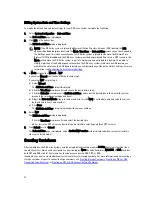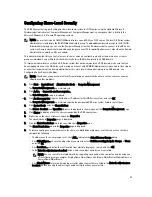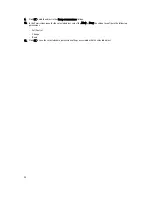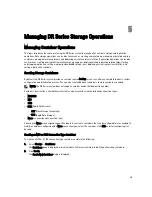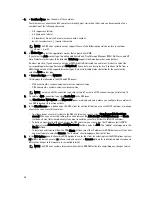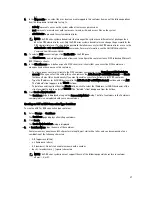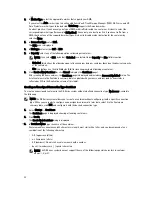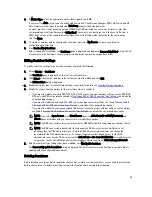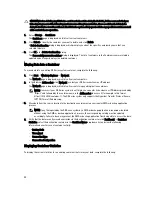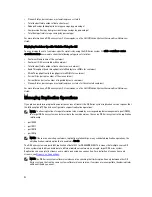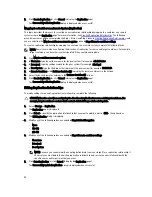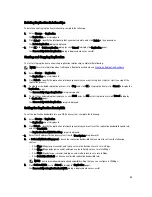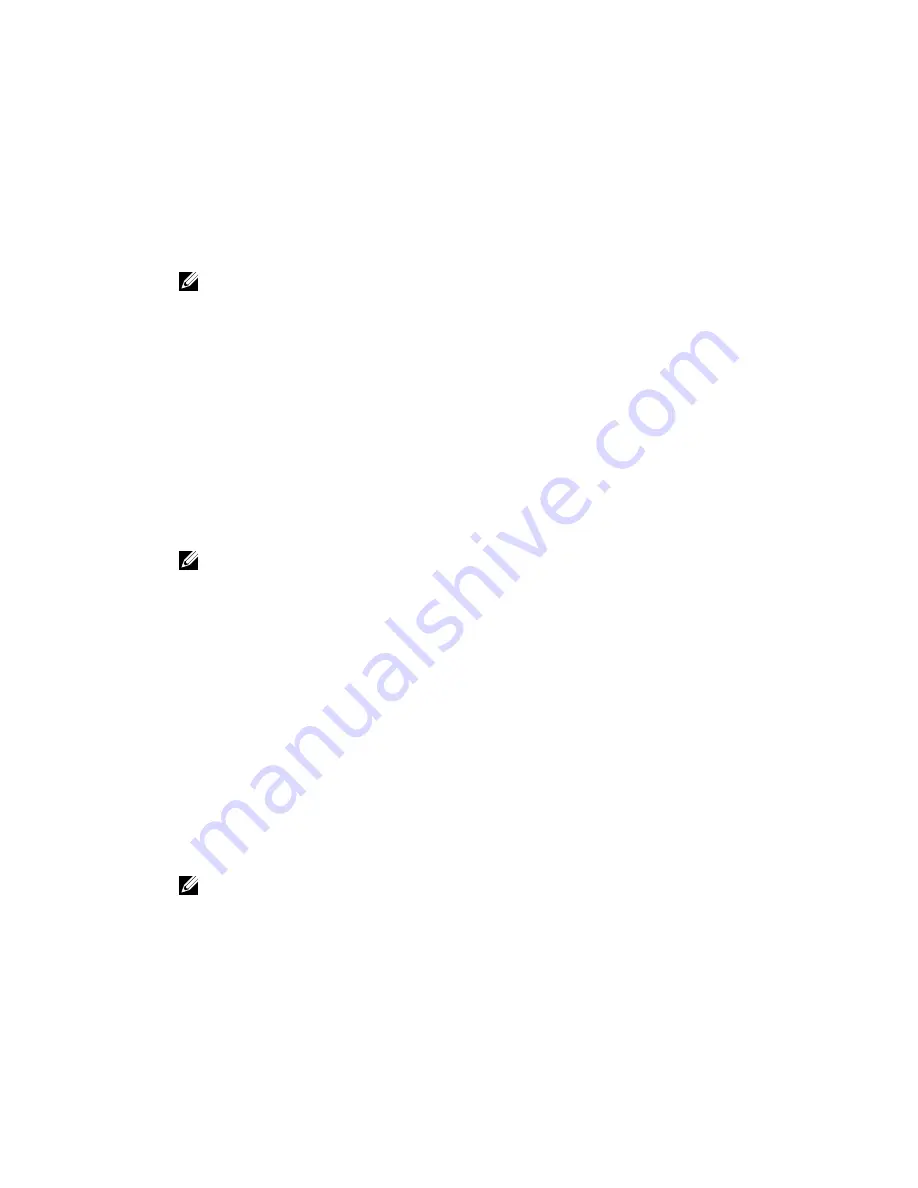
3.
In Container Name, type the name of the container.
Container names cannot exceed 32 characters in length, must start with a letter, and can be composed of any
combination of the following characters:
– A-Z (uppercase letters)
– a-z (lowercase letters)
– 0-9 (numbers). Do not start a container name with a number.
– dash (-) or underscore (_) special characters
NOTE: The DR Series system does not support the use of the following special characters in container
names: /, #, or @.
4.
In Marker Type, select the appropriate marker that supports your DMA.
If you select the Auto marker type, this will enable CommVault, Tivoli Storage Manager (TSM), ARCserve, and HP
Data Protector marker types to be detected. Unix Dump supports the Amanda marker, among others.
As a best practice, if you have only one type of DMA with traffic directed to a container, it is best to select the
corresponding marker type (for example, BridgeHead). Conversely, as a best practice, if you have traffic from a
DMA that is not one of the supported marker types, it is best to disable marker detection for the container by
selecting None marker type.
5.
In Connection Type, select NFS/CIFS.
This displays the following in the NFS and CIFS panes:
– NFS access path: <
system name
>/containers/<
container name
>
– CIFS share path: <
system name
>\<
container name
>
NOTE: To create an NFS connection type, skip to step 6. To create a CIFS connection type, skip to step 10.
6.
To select an NFS connection type, click Enable NFS in the NFS pane.
The Client Access, NFS Options, and Map root to panes are displayed, and is where you configure this container to
use NFS to backup Unix or Linux clients.
7.
In the Client Access pane, define a specific NFS client (or all clients) that can access the NFS container or manage
clients who can access this container:
– To allow open access for all clients to the NFS container you create, select Open Access (all clients have
access). When you select this setting, this action removes the Add client (IP or FQDN Hostname) and Clients
text boxes. Select this check box
only
if you want to enable access for all clients to this NFS container.
– To define a specific client that can access the NFS container you create, type the IP address (or its FQDN
hostname) in the Add clients (IP or FQDN Hostname) text box, and click Add. The “added” client appears in the
Clients list box.
– To delete an existing client from the NFS Clients list box, select the IP address (or FQDN hostname) of the client
you want to delete, and click Remove. The “deleted” client disappears from the list box.
8.
In the NFS Options pane, define which NFS options to use for the client, by selecting from the NFS Options choices:
rw (allows read-write access), ro (allows read-only access), or insecure (allows for replies being made to requests
before the changes in the request are committed to disk).
NOTE: The DR Series system always commits writes to NVRAM first before committing any changes to disk.
86
Содержание DR series
Страница 1: ...Dell DR Series System Administrator Guide ...
Страница 10: ...10 ...
Страница 34: ...34 ...
Страница 138: ...138 ...
Страница 160: ...160 ...