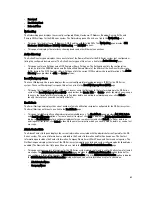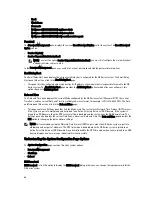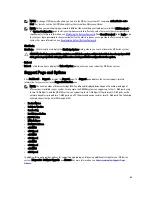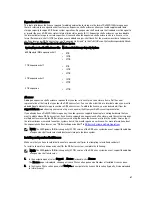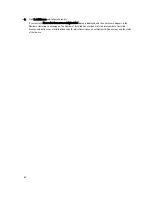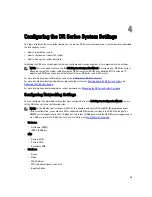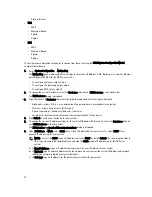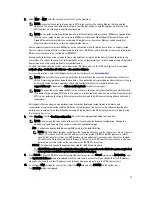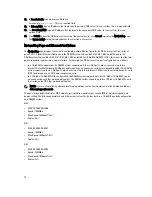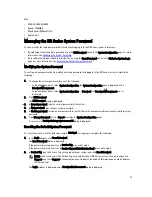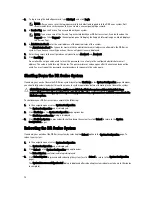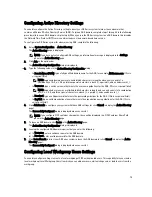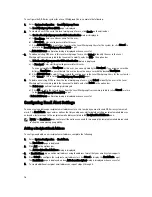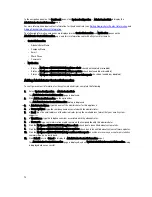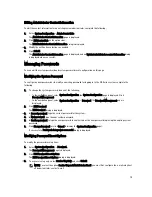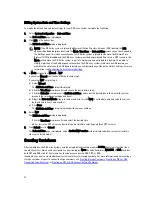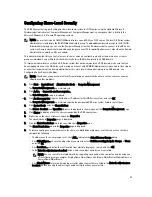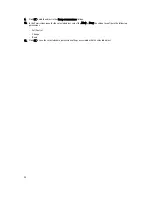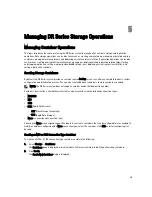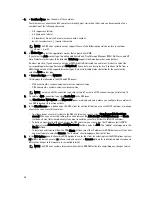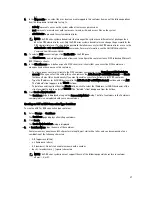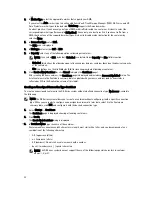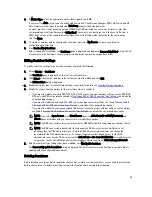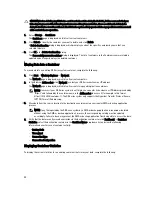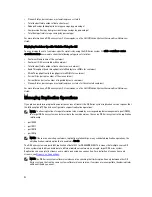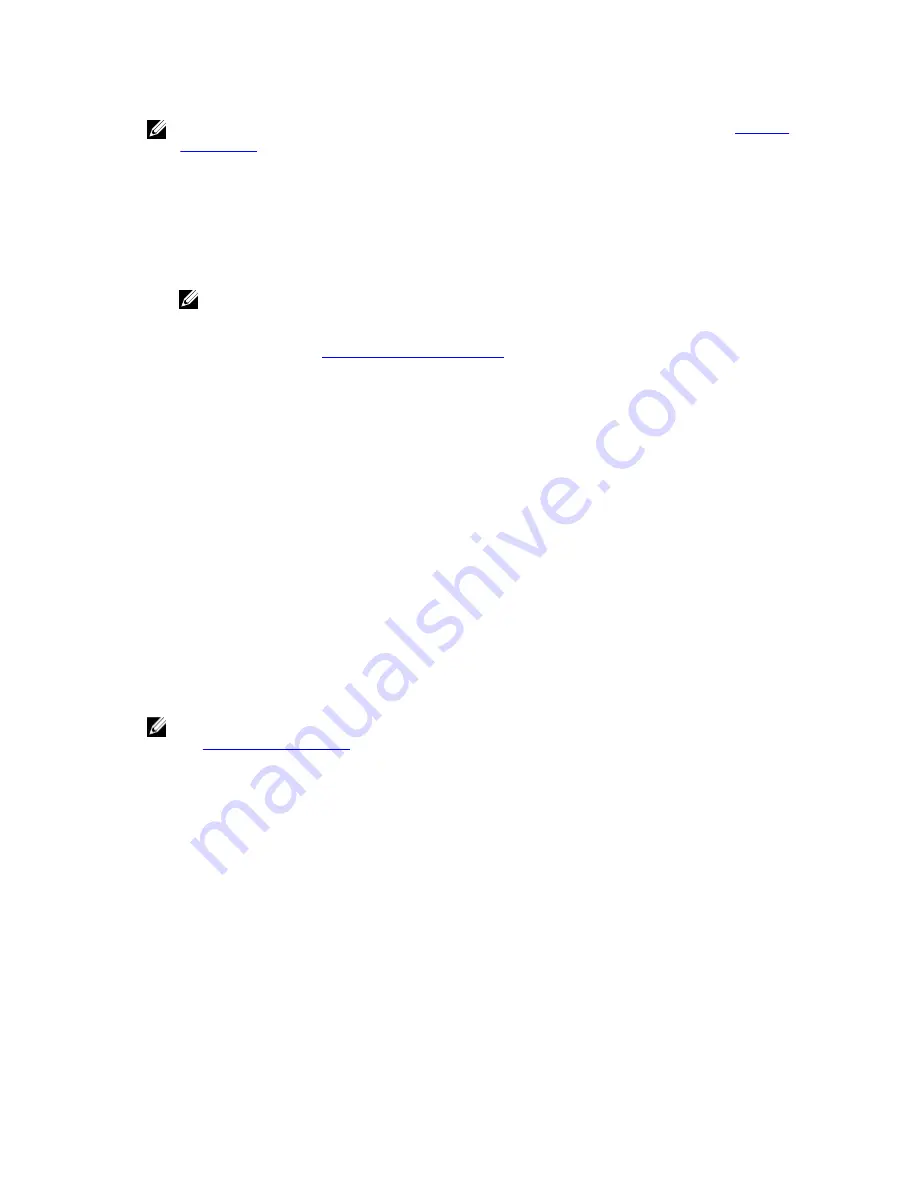
NOTE: For information about sending an email alerts message to test one or more email recipients, see
Sending a
Test Message
.
Editing or Deleting a Recipient Email Address
To edit or delete an existing recipient email address:
1.
Select System Configuration
→
Email Alerts.
The Email Alerts page is displayed.
NOTE: To edit or delete an existing recipient email address, you must first click Select in the Recipient Email
Address pane to indicate the address that you want to edit or delete. To edit an existing email address,
proceed to step 2, or to delete an existing email address, skip to step 4. For more information about adding
email recipients, see
Adding a Recipient Email Address
.
2.
To edit an existing recipient email address, click Select to indicate the recipient email address entry that you want
to change, and click Edit on the options bar.
The Edit Recipient Email Address dialog is displayed.
3.
Modify the existing email address you selected as needed, and click Submit.
The Email Alerts page is displayed, and a Successfully updated email recipient dialog is displayed when
successful. To edit additional recipient email addresses, repeat steps 2 and 3.
4.
To delete an existing recipient email address, click Select to indicate the recipient email address entry that you
want to delete, and click Delete on the options bar.
The Delete Confirmation dialog is displayed.
5.
Click OK to delete the selected email recipient address (or click Cancel to display the Email Alerts page).
The Email Alerts page is displayed, and a Deleted email recipient dialog is displayed when successful. To delete
additional recipient email addresses, repeat steps 4 and 5.
Sending a Test Message
The DR Series system provides the means for sending test messages to all configured recipient email addresses. This
process lets you manage the sending of system alert messages, at which point you can verify that all of the configured
email recipients received these messages.
NOTE: If needed, ensure that you have a configured email relay host. For more information about email relay hosts,
see
Adding an Email Relay Host
.
1.
Select System Configuration
→
Email Alerts.
The Email Alerts page is displayed.
2.
Click Send Test Message on the options bar.
The Send Test Email confirmation dialog is displayed.
3.
Click OK (or click Cancel to display the Email Alerts page).
The Email Alerts page is displayed, and a Successfully sent email dialog is displayed when successful.
4.
Verify that all of the intended recipient email addresses received the test email.
Configuring Administrator Contact Information
You can configure the administrator contact information to identify the person who is actively managing or responsible
for your DR Series system acting as its administrator. To do this, enter contact information for the administrator on the
Administrator Contact Information page using the Edit Contact Information option.
77
Содержание DR series
Страница 1: ...Dell DR Series System Administrator Guide ...
Страница 10: ...10 ...
Страница 34: ...34 ...
Страница 138: ...138 ...
Страница 160: ...160 ...