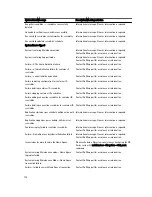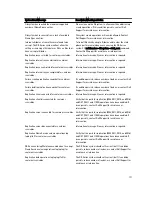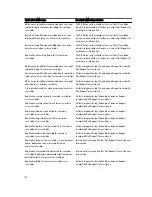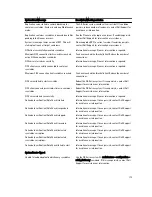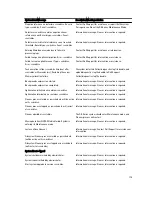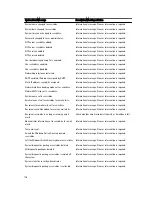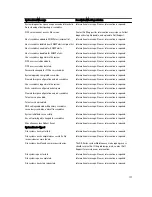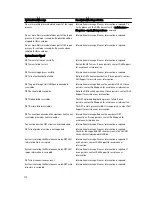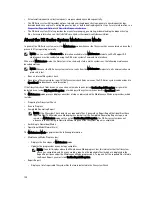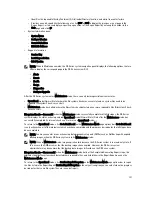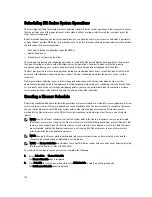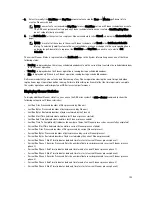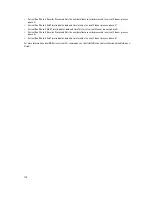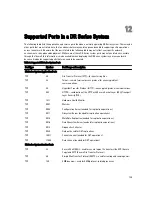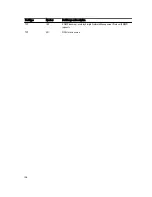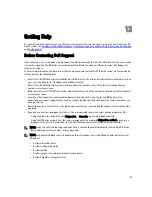3.
Select (or modify) the Start Time and Stop Time setpoint values using the Hour and Minutes pull-down lists to
create a Cleaner schedule.
NOTE: You must set a corresponding Stop Time for every Start Time set in each Cleaner schedule you create.
The DR Series system will not support any Cleaner schedule that does not contain a Start Time/Stop Time
pair of setpoints (daily or weekly).
4.
Click Set Schedule for the system to accept your Cleaner schedule (or click Cancel to display the Cleaner Schedule
page).
NOTE: To reset all of the values in the current Cleaner schedule, click Reset in the Set Cleaner Schedule
dialog. To selectively modify values in the current schedule, make your changes to the corresponding hours
and minutes pull-down lists to represent the Start Time and Stop Time you wish to set, and click Set
Schedule.
The current Cleaner Status is represented in the Dashboard page in the System Information pane as one of the three
following states:
•
Pending—displayed when there is any scheduled window set and the current time is outside the scheduled window
for the Cleaner operation.
•
Running—displayed when the Cleaner operation is running during a scheduled window.
•
Idle—displayed only if there is no Cleaner operation running during a scheduled window.
Dell recommends that you do not schedule the running of any Cleaner operations during the same time period when
replication or ingest operations will be running. Failure to follow this practice will affect the time required to complete
the system operations and/or impact your DR Series system performance.
Displaying Cleaner Statistics
To display additional Cleaner statistics, you can use the DR Series system CLI stats --cleaner command to show the
following categories of Cleaner statistics:
•
Last Run Files Processed (number of files processed by Cleaner)
•
Last Run Bytes Processed (number of bytes processed by Cleaner)
•
Last Run Bytes Reclaimed (number of bytes reclaimed by the Cleaner)
•
Last Run Start Time (indicates date and time last Cleaner process started)
•
Last Run End Time (indicates date and time last Cleaner process ended)
•
Last Run Time To Completion(s) (indicates the number of times that Cleaner process has successfully completed)
•
Current Run Start Time (indicates date and time current Cleaner process started)
•
Current Run Files Processed (number of files processed by current Cleaner process)
•
Current Run Bytes Processed (number of bytes processed by current Cleaner process)
•
Current Run Bytes Reclaimed (number of bytes reclaimed by the current Cleaner processed)
•
Current Run Phase 1 Start Time (indicates date and time for start of current Cleaner process phase 1)
•
Current Run Phase 1 Records Processed (lists the number of data records processed in current Cleaner process
phase 1)
•
Current Run Phase 1 End Time (indicates date and time for end of current Cleaner process phase 1)
•
Current Run Phase 2 Start Time (indicates date and time for start of current Cleaner process phase 2)
•
Current Run Phase 2 Records Processed (lists the number of data records processed in current Cleaner process
phase 2)
•
Current Run Phase 2 End Time (indicates date and time for end of current Cleaner process phase 2)
•
Current Run Phase 3 Start Time (indicates date and time for start of current Cleaner process phase 3)
183
Содержание DR series
Страница 1: ...Dell DR Series System Administrator Guide ...
Страница 10: ...10 ...
Страница 34: ...34 ...
Страница 138: ...138 ...
Страница 160: ...160 ...