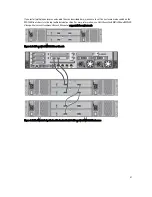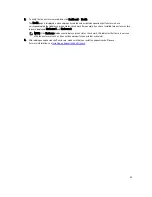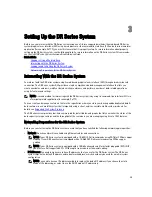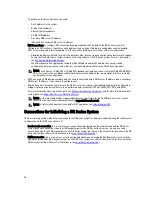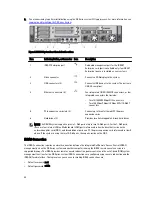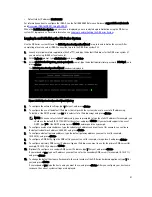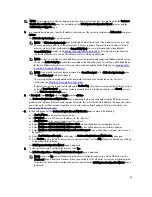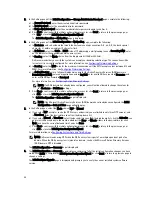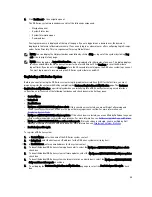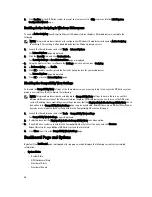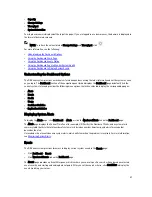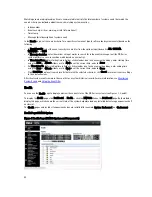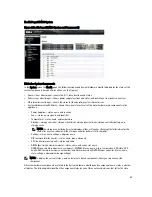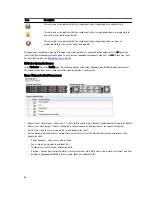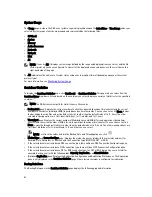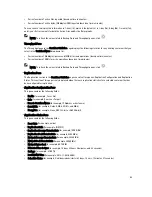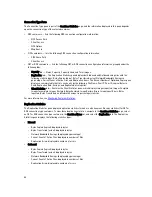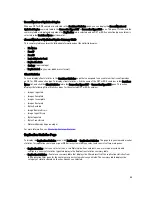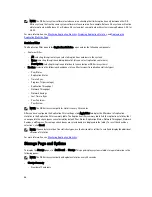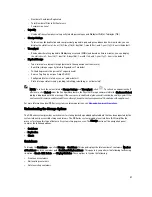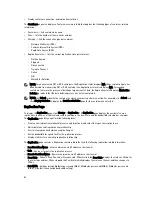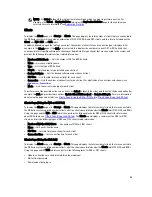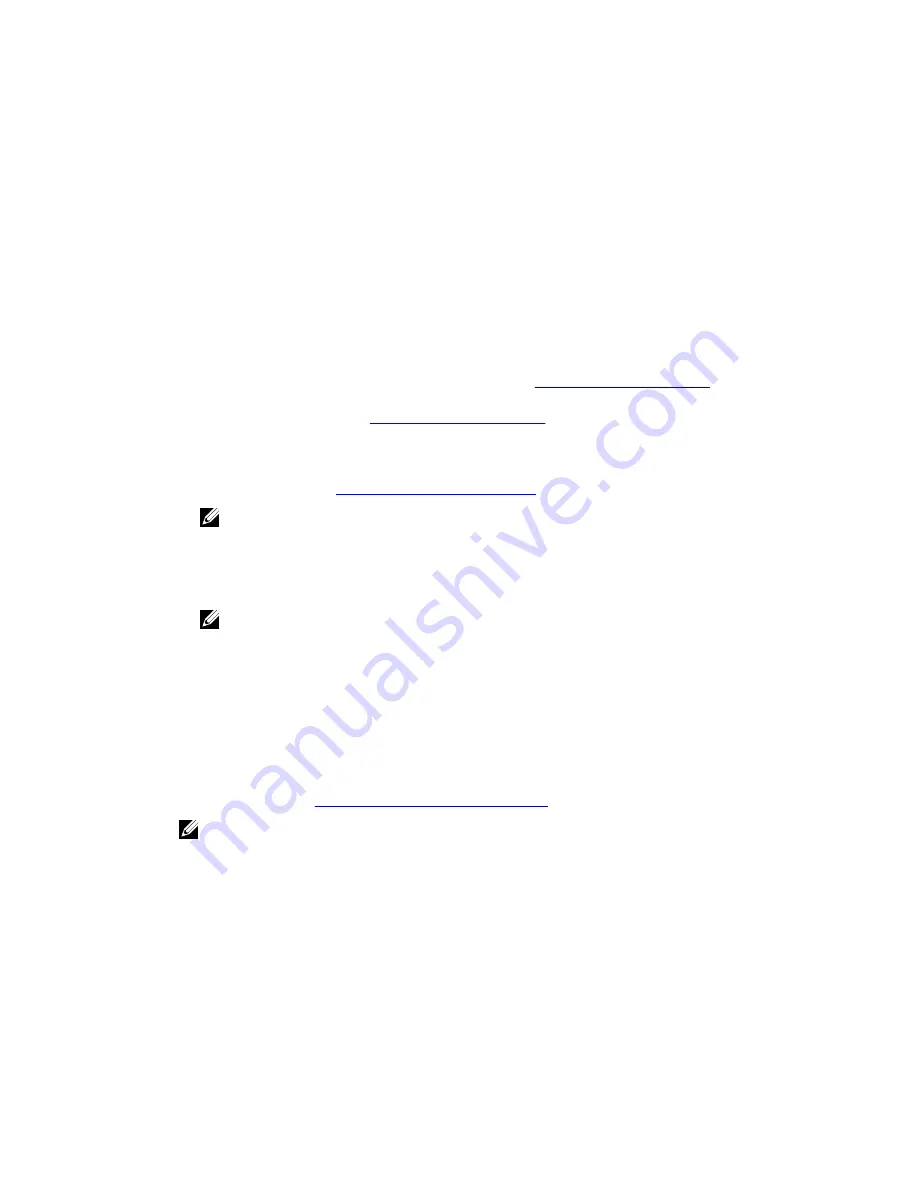
5.
In the Settings pane of the Initial Configuration — Change Administrator Password page, complete the following:
a) In Current Password, enter the current administrator password.
b) In New Password, enter the new administrator password.
c) In Retype New Password, enter the new administrator password again to confirm it.
d) Click Next to continue with the initial configuration process (or click Back to return to the previous page, or
click Exit to close the Initial System Configuration Wizard).
The Initial Configuration — Networking page is displayed.
6.
In the Settings pane of the Initial Configuration — Networking page, complete the following:
a) In Hostname, enter a hostname that meets the hostname naming convention: A-Z, a-z, 0–9, the dash special
character (-), within a maximum 19 character limit.
b) In IP Address, select the Static or DHCP mode of IP addressing, and if planning to use a Secondary DNS, enter
an IP address for the secondary domain name system.
c) In Bonding, select the Mode choice from the drop-down list (ALB or 802.3ad).
Dell recommends that you verify the system can accept your bonding selection type. The connection will be
lost unless it is correctly configured. For more information, see
Configuring Networking Settings
.
d) In Bonding, enter the MTU value for the maximum transmission unit (the MTU accepts values between 512 and
9000). For more information, see
Configuring Networking Settings
.
e) In Active Directory, enter a fully qualified domain name for the Active Directory Services (ADS) domain in
Domain Name (FQDN), enter an organization name in Org Unit, enter a valid ADS username in Username, and
enter a valid ADS password in Password.
For more information, see
Configuring Active Directory Settings
.
NOTE: If an ADS domain has already been configured, you will not be allowed to change the values for
the Hostname or IP Address settings.
f) Click Next to continue with the initial configuration process (or click Back to return to the previous page, or
click Exit to close the Initial System Configuration Wizard).
The Initial Configuration — Date and Time page is displayed.
NOTE: If the Microsoft Active Directory Services (ADS) domain has already been configured, the Initial
Configuration — Date and Time page will not display.
7.
In the Settings pane, select the Mode choice (NTP or Manual).
a) If you select NTP, accept or revise the NTP servers as desired (you are limited to only three NTP servers), and
in Time Zone, select the desired time zone from the drop-down list.
b) If you select Manual, in Time Zone, select the desired time zone from the drop-down list, click the Calendar icon
and select the desired day in the month, and adjust the Hour and Minute sliders to the desired time (or click
Now to choose the current date and time), and click Done.
c) Click Next to continue with the initial configuration process (or click Back to return to the previous page, or
click Exit to close the Initial System Configuration Wizard)
For more information, see
Configuring System Date and Time Settings
.
NOTE: Dell recommends using NTP when the DR Series system is part of a workgroup and not part of an
domain. When the DR Series system is joined to a domain, such as the Microsoft Active Directory Services
(ADS) domain, NTP is disabled.
The Initial Configuration — Summary page is displayed.
8.
The Initial Configuration — Summary page displays a summary of all of the initial configuration changes you have
made. Click Finish to complete the Initial System Configuration Wizard (or click Back to return to a previous page to
change a setting).
The Initial Software Upgrade page is displayed and prompts you to verify the current installed system software
version.
44
Содержание DR series
Страница 1: ...Dell DR Series System Administrator Guide ...
Страница 10: ...10 ...
Страница 34: ...34 ...
Страница 138: ...138 ...
Страница 160: ...160 ...