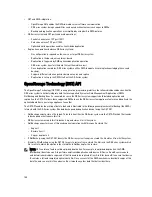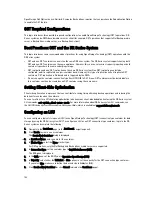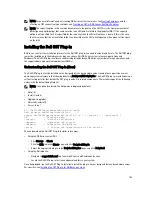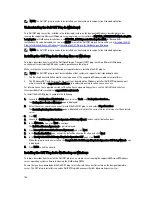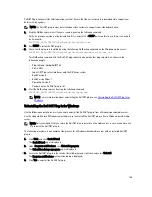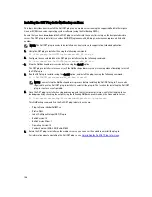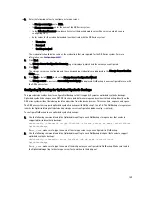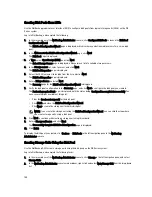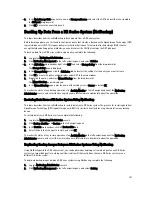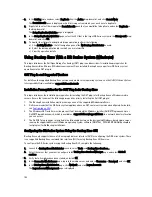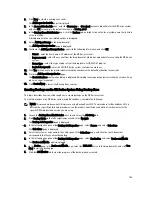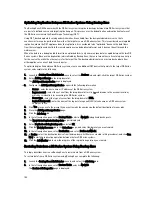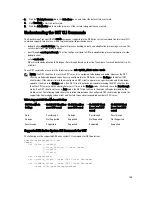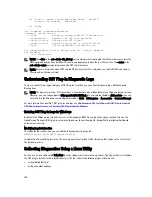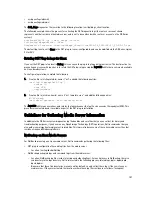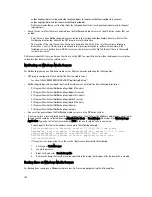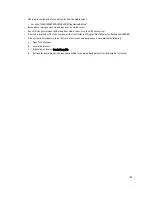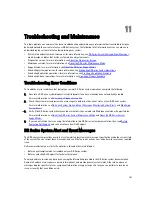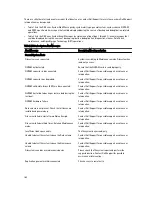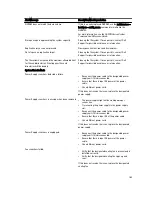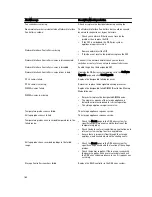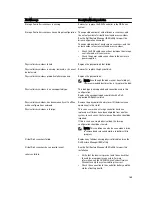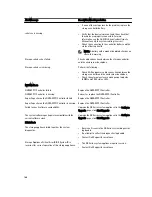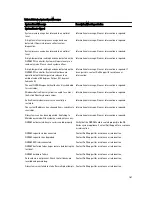Optimizing Duplication Between DR Series Systems Using Backup Exec
The Backup Exec DMA can work with the DR Series system to replicate backups between two DR Series systems that
are part of a defined source and target replication pair. This process uses the deduplication and replication features of
the DR Series system via the OpenStorage Technology (OST).
Using OST, backed up data is catalogued which makes its available from the designated media server so that a
seamless restore can be performed from either the target or source DR Series system. This is considered an integrated
replication, where the OST appliance does the replication. It is considered to be “optimized” because the data flows
from the local appliance directly to the remote appliance in a deduplicated format, and it does not travel through the
media server.
When the data is in a deduplicated format (in an optimized form), only new or unique data is copied between the two DR
Series systems. Because the duplication job is initiated by Backup Exec, there are two entries in its catalog: one entry is
for the source file, while the other entry is for the target file. The backup administrator can restore backup data from
either appliance in case of data loss or disaster.
To optimize duplication between DR Series systems, create an additional OST device that points to the target DR Series
system, and complete the following:
1.
Launch the Backup Exec Administrator console, select the Devices tab, and right-click the target DR Series system.
2.
Select Add OpenStorage in the drop-down list.
The Add OpenStorage Device page is displayed
3.
Configure the Add OpenStorage Device page with the following information:
– Server—enter the host name or IP address of the DR Series system.
– Logon account—select the account from the drop-down list (or click ... and browse to the account location),
which has credentials for accessing the DR Series system.
– Server type—select the type of server from the drop-down list (DELL).
– Logical storage unit—enter the name of the logical storage unit (LSU), also known as a DR Series system
container, to use.
4.
Click Yes in response to the prompt if you want to make the new device the default destination for new jobs.
5.
Close the Add OpenStorage Device page.
6.
Click the Job Setup tab.
7.
In the left navigation pane, select Backup Tasks, and click New job to duplicate backup sets.
The New Job to Duplicate Backup Sets page is displayed.
8.
Select Duplicate existing backup sets, and click OK.
9.
Click the View by Resource tab in the Selections page, and select the dataset you want copied.
10. In the left navigation pane, select Destination, and select Device and Media.
11. In Device, select the destination device from the drop-down list (that was created in this procedure), and click Run
Now to start the replication operation between the two DR Series systems.
12. Click the Job Monitor tab to view the progress of the replication operation you created.
Restoring Data from a DR Series System Using Backup Exec
This topic describes how to use Backup Exec to restore data from a DR Series system.
To restore data from a DR Series system using Backup Exec, complete the following:
1.
Launch the Backup Exec Administrator console, and select the Job Setup tab.
2.
In the left navigation pane, select Restore Tasks, and click New job.
The Restore Job Properties page is displayed.
154
Содержание DR series
Страница 1: ...Dell DR Series System Administrator Guide ...
Страница 10: ...10 ...
Страница 34: ...34 ...
Страница 138: ...138 ...
Страница 160: ...160 ...