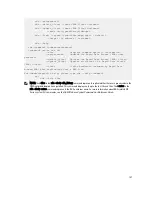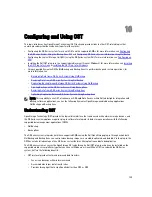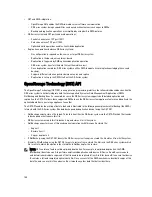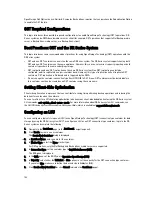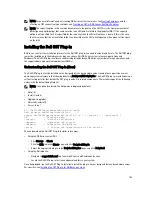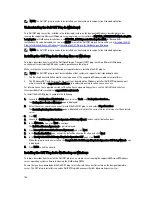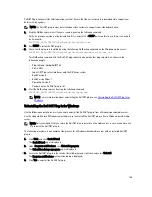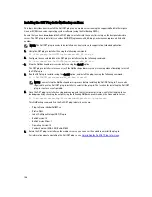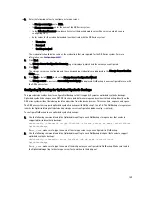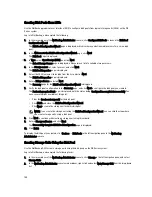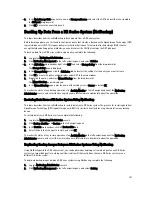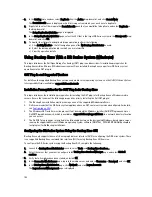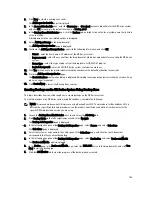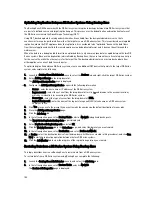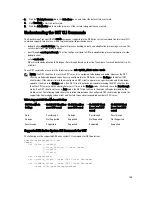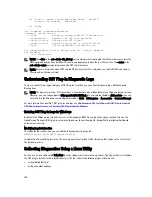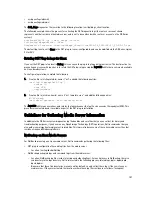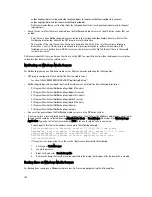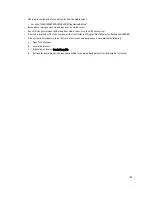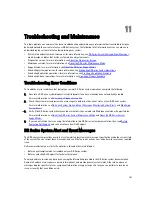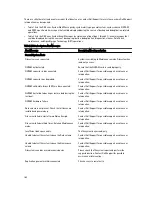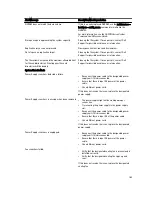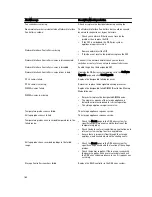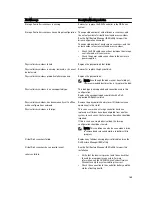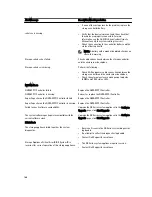3.
In the New Storage Unit page, enter a name in Storage unit name, and select the OST disk pool that you created in
the Disk pool drop-down list.
4.
Click OK to create the new storage unit.
Backing Up Data From a DR Series System (NetBackup)
This topic describes how to use NetBackup to back up data from a DR Series system.
Before backing up data, you first need to configure a policy that creates a backup on the OpenStorage Technology (OST)
logical storage unit (LSU). This type of policy is similar to what is done for network-attached storage (NAS) shares,
except that when defining policy attributes, you need to select the LSU that contains the OST disk pool.
To back up data from a DR Series system using a policy, complete the following:
1.
Log into the NetBackup Administrator console.
2.
Click NetBackup Management in the left navigation pane, and select Policies.
3.
In the All Policies main window, right-click OST, and select Change Policy from the drop-down list.
The Change Policy page is displayed.
4.
In the Change Policy page, click the Attributes tab, and select the settings for the policy you want to create.
5.
Click OK to create the policy, which displays under OST in the main window.
6.
Right-click the policy, and select Manual Backup from the drop-down list.
The Manual Backup page is displayed.
7.
In the Manual Backup page, enter the name of the media server in Server, and click OK.
To monitor the status of any backup operation, click Activity Monitor in the left navigation pane of the NetBackup
Administrator console, and select the backup job you are interested in to view details about the operation.
Restoring Data From a DR Series System Using NetBackup
This topic describes how to use NetBackup to restore data from a DR Series system. The process for restoring data from
OpenStorage Technology (OST) logical storage units (LSUs) is similar to how restores are performed from any backup
device.
To restore data from a DR Series system, complete the following:
1.
Log into the NetBackup Administrator console.
2.
Click Backup, Archive, and Restore in the left navigation pane.
3.
In the Restore main window, click the Restore Files tab.
4.
Select the data that you want to restore, and click OK.
To monitor the status of any restore operation, click Activity Monitor in the left navigation pane of the NetBackup
Administrator console, and select the restore job you are interested in to view details about the operation.
Duplicating Backup Images Between DR Series Systems Using NetBackup
Using NetBackup with the DR Series system, you can duplicate backup images from a disk pool on one DR Series
system to a target disk pool (or a storage unit derived from it) that could be on the same DR Series system or on a
different DR Series system.
To duplicate backup images between DR Series systems using NetBackup, complete the following:
1.
Log into NetBackup Administrator console.
2.
Click NetBackup Management in the left navigation pane, and select Catalog.
151
Содержание DR series
Страница 1: ...Dell DR Series System Administrator Guide ...
Страница 10: ...10 ...
Страница 34: ...34 ...
Страница 138: ...138 ...
Страница 160: ...160 ...