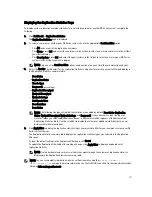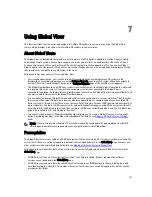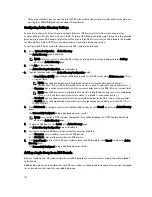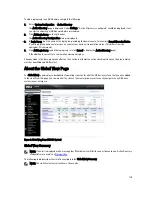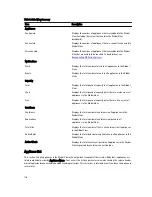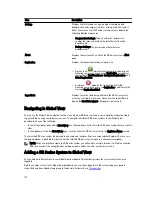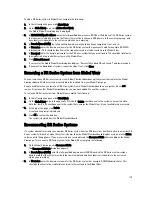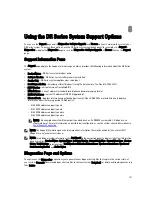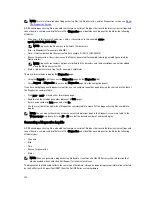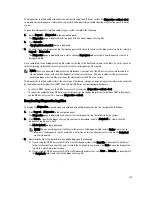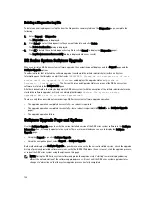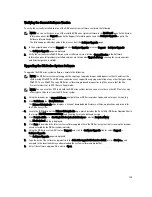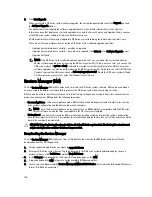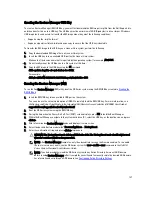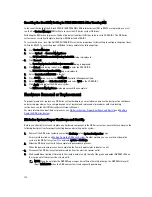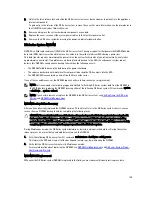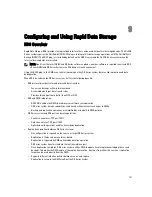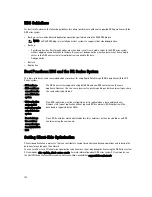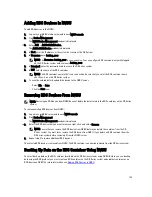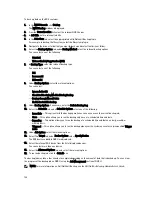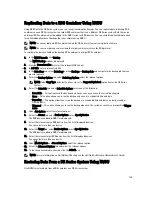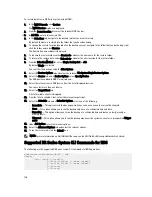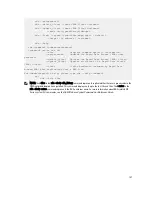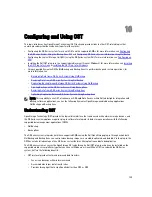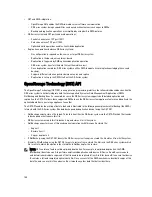Verifying the Current Software Version
To verify the currently installed version of the DR Series system software, complete the following:
NOTE: You can verify the version of the installed DR Series system software in the Dashboard page (in the System
Information pane), the Support page (in the Support Information pane), and the Software Upgrade page (in the
Software Information pane).
The following procedure documents the process from the Software Upgrade page.
1.
In the navigation panel, select Support and click Software Upgrade (or select Support
→
Software Upgrade).
The Software Upgrade page is displayed.
2.
Verify the currently installed DR Series system software version listed as Current Version in the Software
Information pane (all previously installed versions are listed under Upgrade History, showing the version number
and timestamp when installed).
Upgrading the DR Series System Software
To upgrade the DR Series system software, complete the following:
NOTE: The DR Series system only supports the copying of upgrade images and diagnostics files to and from the
system using WinSCP. The DR Series system does not support the copying or deleting of any other file types using
WinSCP. To use WinSCP to copy DR Series software upgrade and diagnostics log files, ensure that the File
Protocol mode is set to SCP (Secure Copy) mode.
NOTE: You can use other SCP tools with the DR Series system, but you cannot use these other SCP tools to copy
other types of files to or from the DR Series system.
1.
Using the browser, go to support.dell.com, navigate to your DR Series product page, and enter your service tag.
2.
Click Get Drivers, then View All Drivers.
The Drivers & Downloads page displays a listing of downloadable firmware, utilities, applications, and drivers for
the DR Series system.
3.
Locate the IDM section of the Drivers & Downloads page, which includes the Dell-Utility (DR Series Upgrade File) in
the format, DR-UM-x.x.x.x-xxxxx.tar.gz, and showing its release date and version.
4.
Click Download File, click For Single File Download via Browser, and click Download Now.
The File Download dialog is displayed.
5.
Click Save to download the latest system software upgrade file to the DR Series system that is running the browser
session started by the DR Series administrator.
6.
Using the DR Series system GUI, select Support, and click the Software Upgrade link (or select Support
→
Software Upgrade).
The Software Upgrade page is displayed.
7.
Type the path of the software upgrade file in the Select the upgrade file from local disk (or click Browse..., and
navigate to the location where you downloaded the system software upgrade file).
8.
Select the software upgrade file, and click Open.
125
Содержание DR series
Страница 1: ...Dell DR Series System Administrator Guide ...
Страница 10: ...10 ...
Страница 34: ...34 ...
Страница 138: ...138 ...
Страница 160: ...160 ...