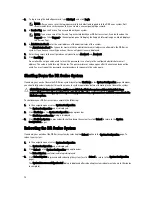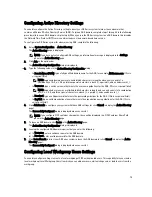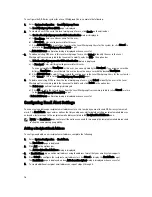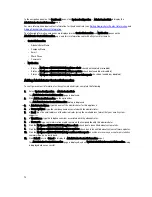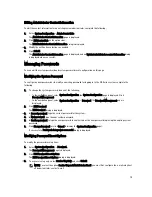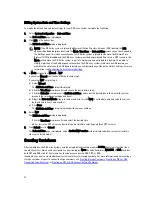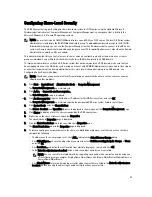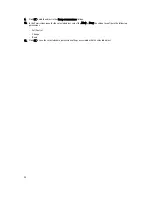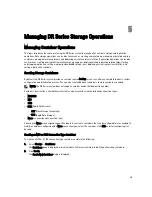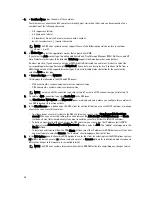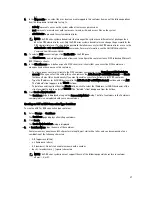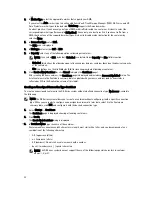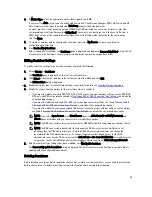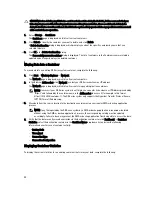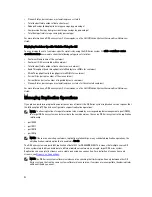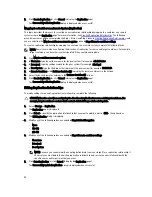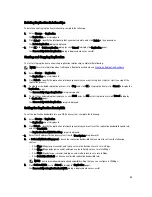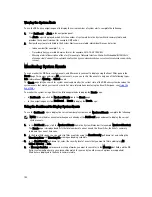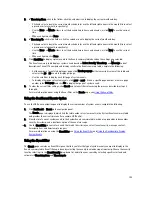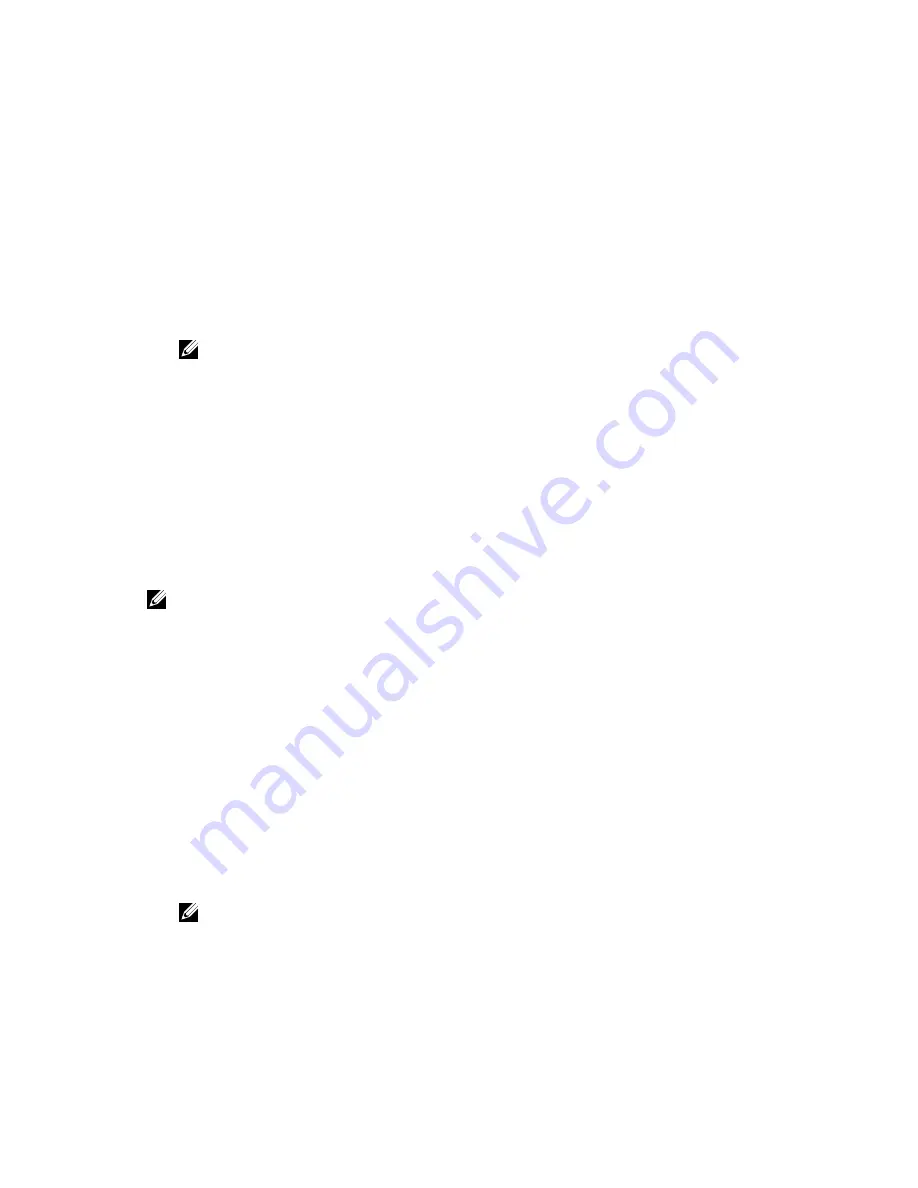
4.
In Marker Type, select the appropriate marker that supports your DMA.
If you select the Auto marker type, this will enable CommVault, Tivoli Storage Manager (TSM), ARCserve, and HP
Data Protector marker types to be detected. Unix Dump supports the Amanda marker.
As a best practice, if you have only one type of DMA with traffic directed to a container, it is best to select the
corresponding marker type (for example, BridgeHead). Conversely, as a best practice, if you have traffic from a
DMA that is not one of the supported marker types, it is best to disable marker detection for the container by
selecting None.
5.
In Connection Type, select RDA .
The RDA pane is displayed.
6.
In RDA type, select either OST or RDS.
7.
In Capacity, select one of the following options allowed per container:
NOTE: If you select RDS, by default, Unlimited is selected. Under Capacity the Size field is inactive.
– Unlimited: this defines the allowed amount of incoming raw data per container (based on the physical capacity
of the container).
– Size: this defines a set limit in Gibibytes (GiB) for incoming raw data allowed per container.
8.
Click Create a New Container (or click Cancel to display the Containers page).
After creating the new container, the Containers page is displayed and includes a Successfully Added dialog. The
list of containers in the Containers summary table is updated with your new container (and its new status is
reflected as N/A in the Replication column of this table).
Creating an Unassigned Connection Type Container
To create an unassigned container in the DR Series system without a defined connection type (No Access), complete
the following:
NOTE: The DR Series system allows you to create a container without configuring it with a specific connection
type. When you are ready to configure an unassigned container at a later date, select it in the Containers
summary table, click Edit, and configure it with the desired connection type.
1.
Select Storage
→
Containers.
The Containers page is displayed showing all existing containers.
2.
Click Create.
The Create New Container dialog is displayed.
3.
In Container Name, type the name of the container.
Container names cannot exceed 32 characters in length, must start with a letter, and can be composed of any
combination of the following characters:
– A-Z (uppercase letters)
– a-z (lowercase letters)
– 0-9 (numbers). Do not start a container name with a number.
– dash (-) or underscore (_) special characters
NOTE: The DR Series system does not support the use of the following special characters in container
names: /, #, or @.
88
Содержание DR series
Страница 1: ...Dell DR Series System Administrator Guide ...
Страница 10: ...10 ...
Страница 34: ...34 ...
Страница 138: ...138 ...
Страница 160: ...160 ...