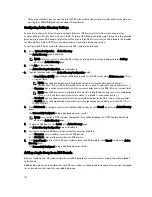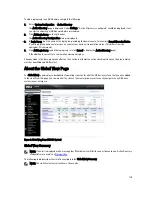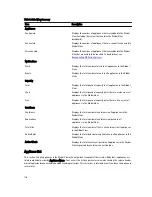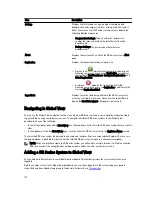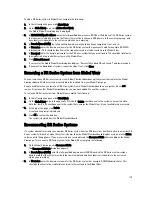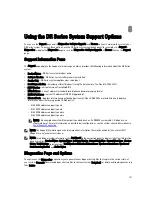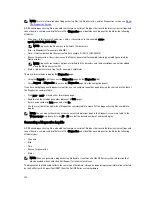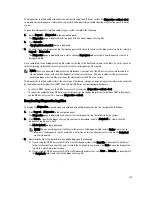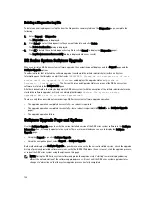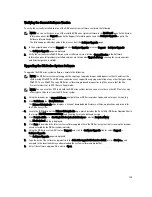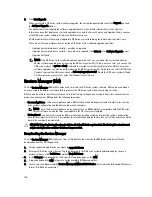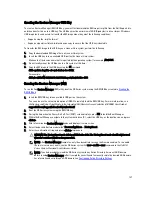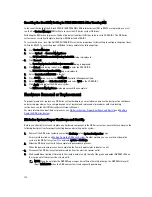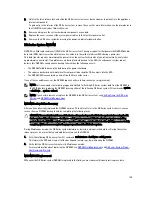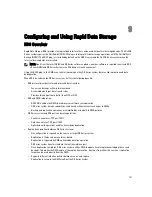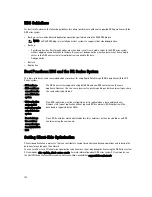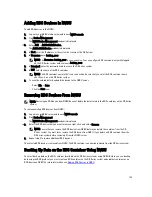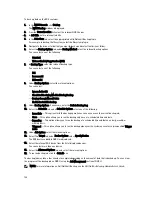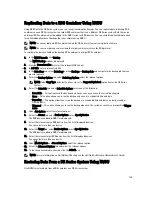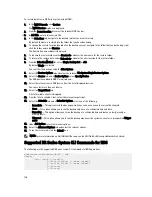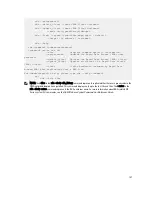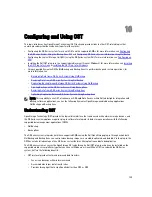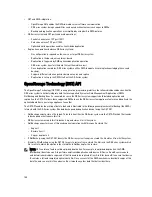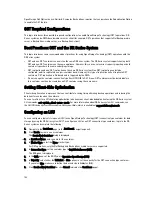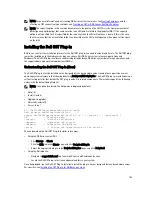Resetting the Boot LUN Setting in PERC H700 BIOS After Running RM
In the event that both of the 2.5-inch 300 GB 10K RPM 6 GB/s SAS internal drives (OS) in RAID1 are replaced, you must
run the Dell Restore Manager (RM) utility to recover the DR Series system OS drives.
Following the RM recovery process, the boot logical unit number (LUN) has to be reset to VD0 RAID1. The DR Series
system unsuccessfully attempts to boot from RAID6 instead of RAID1.
To resolve this issue, reset the Dell PERC H700 BIOS to revise the proper boot order setting to configure the proper boot
LUN to be RAID1. To reset the proper LUN boot order, complete the following steps:
1.
Start Restore Manager.
2.
Select Option 1
→
Recover My Appliance.
The OS Virtual Disk is created: Warning Code 2002 dialog is displayed.
3.
Click Proceed.
The Operating System installation was successful dialog is displayed.
4.
Click Reboot, and during reboot, press Ctrl+R to enter the PERC BIOS.
The PERC BIOS Configuration Utility page is displayed.
5.
Select Controller 0: PERC H700 in the list.
6.
Press Ctrl+N twice to select the Ctrl Mgmt (Controller Management) tab.
7.
Select Ctrl Mgmt, click Select bootable VD, and select VD 0 as the VD0 RAID1.
8.
Click Apply, and reboot the DR Series system.
The RM Recover My Appliance mode process will then complete.
Hardware Removal or Replacement
To properly remove or replace any DR Series system hardware, you must observe and use the best practice shut down
and start up procedures. For a comprehensive set of removal and replacement procedures with step-by-step
instructions, see the
Dell DR Series System Owner’s Manual
.
For more information about the best practices, see
DR Series System: Proper Shut Down and Start Up
and
Shutting
Down the DR Series System
.
DR Series System: Proper Shut Down and Start Up
Before you attempt to remove or replace any hardware component in the DR Series system, ensure that you observe the
following best practices for properly shutting down and starting up the system:
1.
Power off the DR Series system by selecting Shutdown in the System Configuration page.
For more information, see
Shutting Down the DR Series System
. Another method you can use to shut down the
system is the DR Series system CLI command, system --shutdown.
2.
Allow the DR Series system to fully complete its power-down process.
When the power-down process has completed, the Power Supply status indicator is unlit.
3.
Disconnect the DR Series system power cables from the electrical power outlet.
4.
Wait an additional period of time (up to 10 minutes), and/or verify that all of the green and amber NVRAM LEDs on
the rear panel of the system chassis are unlit.
NOTE: If you do not allow the NVRAM super capacitor sufficient time to discharge, the NVRAM status will
report DATA LOSS when the DR Series system is subsequently powered up.
128
Содержание DR series
Страница 1: ...Dell DR Series System Administrator Guide ...
Страница 10: ...10 ...
Страница 34: ...34 ...
Страница 138: ...138 ...
Страница 160: ...160 ...