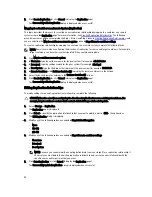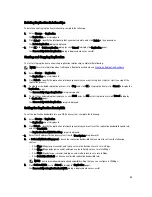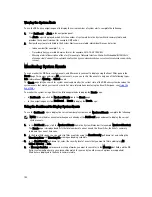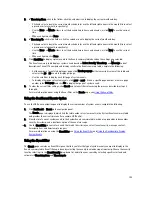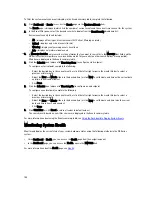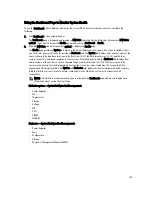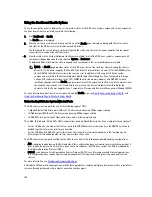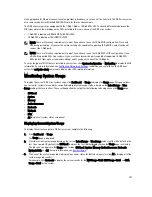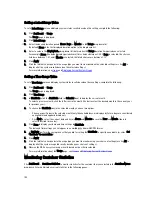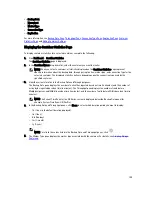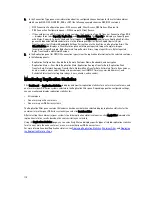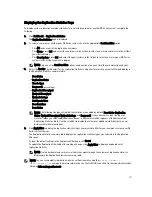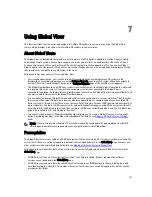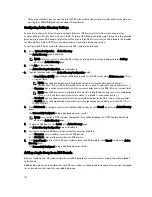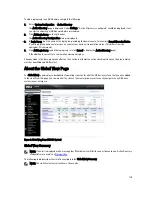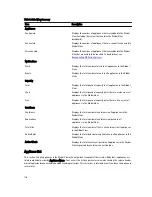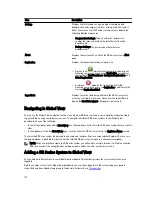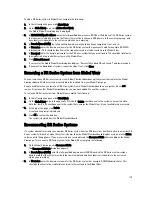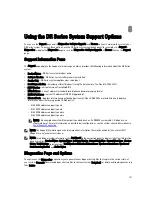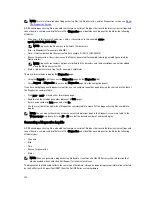Link aggregation for Ethernet connections also provides redundancy, in case one of the links fails. The DR Series system
also comes with a Serial-Attached SCSI (SAS) card for future enhancements.
The DR Series system ships equipped with the 1-GbE, I-GbE, or 10-GbE SFP+ NIC. To visually differentiate between the
NIC types, observe the markings on the NICs installed in the rear chassis of the DR Series system:
•
1-GbE NIC is labeled as GRN=10 ORN=100 YEL=1000
•
10-GbE NIC is labeled as 10G=GRN 1G=YLW
NOTE: There are three key requirements to meet if you choose to use the 10-GbE NIC configuration: 1) use only
CAT6a copper cabling, 2) you must have two switch ports capable of supporting 10-GbE NICs, and 3) you do not
connect the 1-GbE ports.
NOTE: There are three key requirements to meet if you choose to use the 10-GbE SFP+ NIC configuration: 1) use
only Dell-supported SFP+ transceivers, 2) you must have two switch ports capable of supporting 10-GbE SFP+
NICs (and LC fiber-optic or twin-axial cabling), and 3) you do not connect the 1-GbE ports.
To verify the types of NICs that are installed in your system, click System Configuration
→
Networking to display the NIC
information. For more information, see
Configuring Networking Settings
. In addition, you can also use the DR Series
system CLI network --show command to display other NIC-related information.
Monitoring System Usage
To display the current DR Series system usage, click Dashboard
→
Usage to display the Usage page. This page allows
you to monitor system status and the currently displayed system usage status is based on the Latest Range or Time
Range settings that are in effect. These settings define the output for the following tab categories on the Usage page:
•
CPU Load
•
System
•
Memory
•
Active Processes
•
Protocols
•
Network
•
Disk
•
All (displays all system status categories)
Displaying Current System Usage
To display the current usage for a DR Series system, complete the following:
1.
Click Dashboard
→
Usage.
The Usage page is displayed.
2.
View the current system usage based on the current Latest Range or Time Range values in effect (the default is the
last 1-hour period). By default, the CPU Load is always the first tab that displays when the Usage page is selected.
The tabs you can display in the Usage page include: CPU Load, System, Memory, Active Processes, Protocols,
Network, Disk, and All. For more information, see
System Usage
.
3.
Click any of the system usage tabs to display the current status for that tab category (or click All to display all of the
system usage tab results).
For example, click Protocols to display the current results for the NFS Usage - Total, CIFS Usage - Total, and RDA
Usage - Total for the system.
107
Содержание DR series
Страница 1: ...Dell DR Series System Administrator Guide ...
Страница 10: ...10 ...
Страница 34: ...34 ...
Страница 138: ...138 ...
Страница 160: ...160 ...