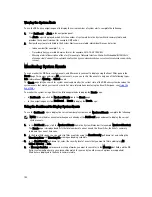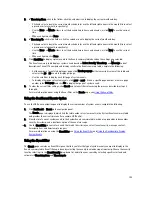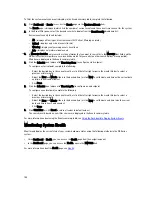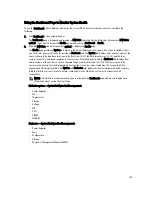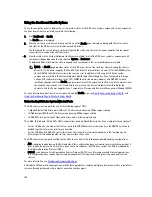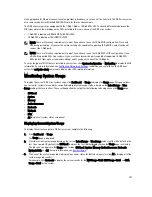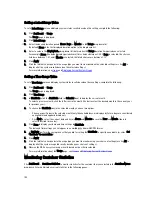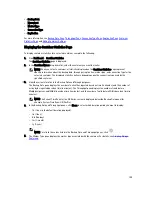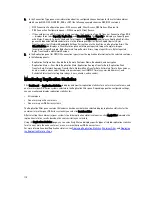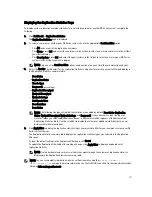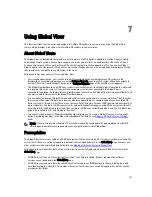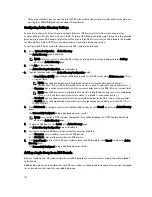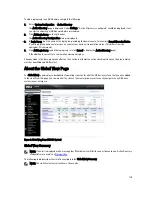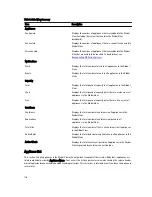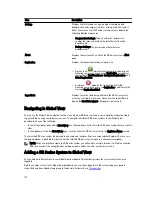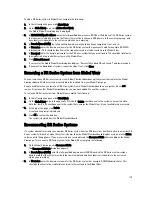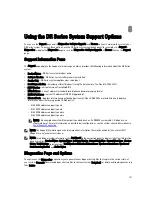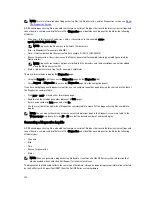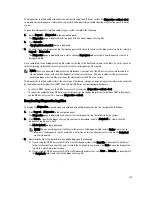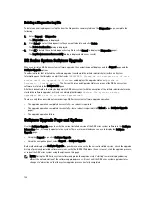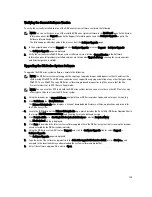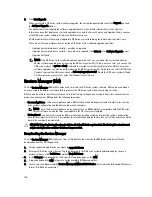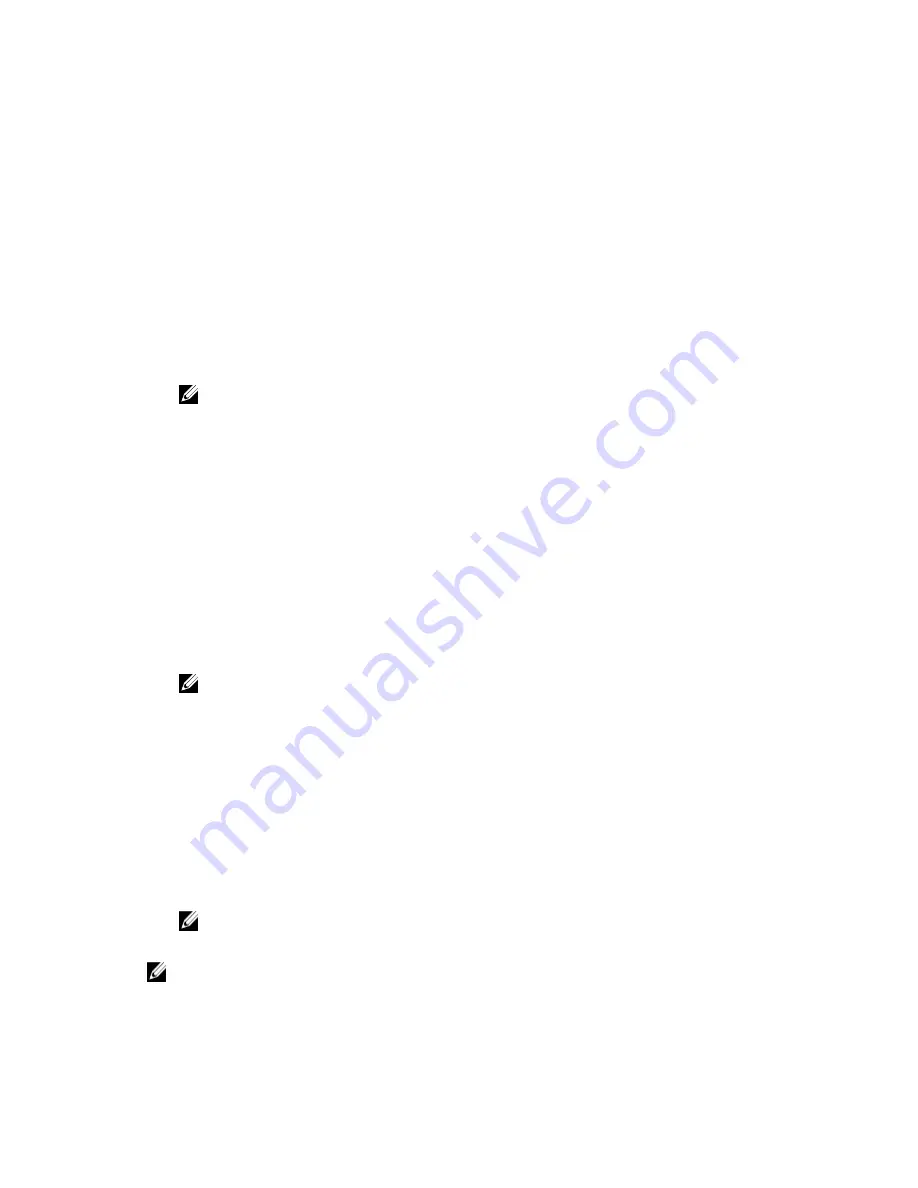
Displaying the Replication Statistics Page
To display system replication container statistics for a selected container or another DR Series system, complete the
following:
1.
Click Dashboard
→
Replication Statistics.
The Replication Statistics page is displayed.
2.
To select a container or another peer DR Series system, choose the appropriate Container Filter option.
– Click All to choose all of the replication containers.
– Click Name, press Ctrl, and select the containers in the list box to select one or more containers in the list that
you want to display.
– Click Peer System, press Ctrl, and select the peer systems in the list box to select one or more peer DR Series
systems in the list that you want to display.
NOTE: Only one of the Container Filter options can be active at any one time (they are mutually exclusive).
3.
Select the Header check box(es) for the replication statistics categories for which you want to filter and display in
the Replication Statistics summary table:
– Peer Status
– Replication Status
– Time to Sync
– Progress % (percentage)
– Replication Throughput
– Network Throughput
– Network Savings
– Last Sync in Time
– Peer Container
– Peer Status
NOTE: The following five types of replication statistics are enabled by default: Peer Status, Replication
Status, Network Throughput, Network Savings, and Progress %. If you choose more than five types of
statistics (when you select additional check boxes), a horizontal scroll bar appears at the bottom of the
Replication Statistics table. Use this scroll bar to display the columns of additional statistics that may not
display within the main window.
4.
Click Apply Filter to display the replication statistics types you selected to filter for your container or other peer DR
Series system choices.
The Replication Statistics summary table displays the replication statistics types you selected in the Replication
Filter pane.
To reset the default settings in the Replication Filter pane, click Reset.
To update the Replication Filter table after making a change, click Apply Filter to display an updated set of
replication statistics.
NOTE: Use the horizontal and vertical scroll bars to navigate through the columns of replication statistics
displayed in the Replication Statistics summary table.
NOTE: You can set up nightly replication statistics notification mails using the
alerts --email --
daily_report yes
command. For more information, see the
Dell DR Series Systems Command Line Interface
Guide
at dell.com/support/manuals.
111
Содержание DR series
Страница 1: ...Dell DR Series System Administrator Guide ...
Страница 10: ...10 ...
Страница 34: ...34 ...
Страница 138: ...138 ...
Страница 160: ...160 ...