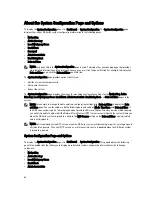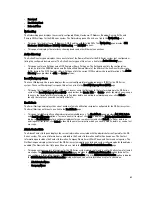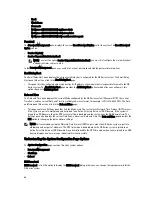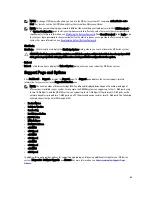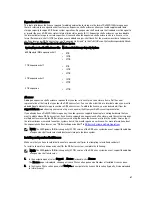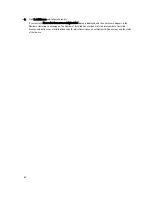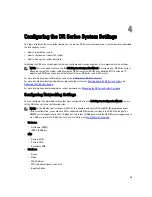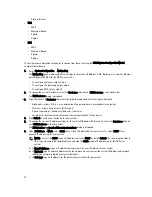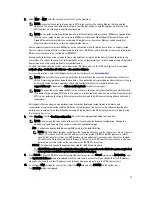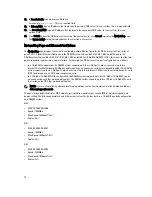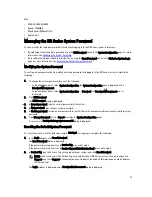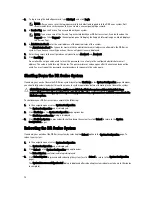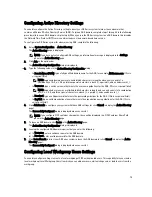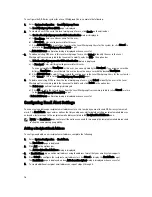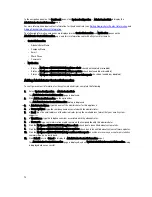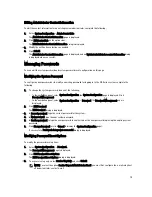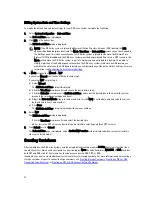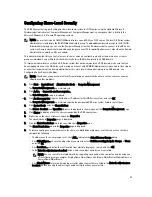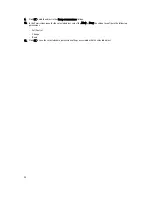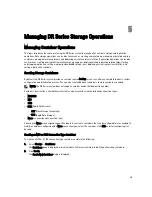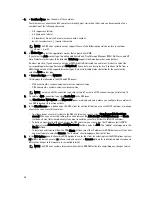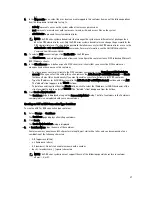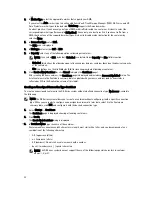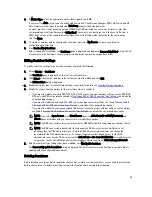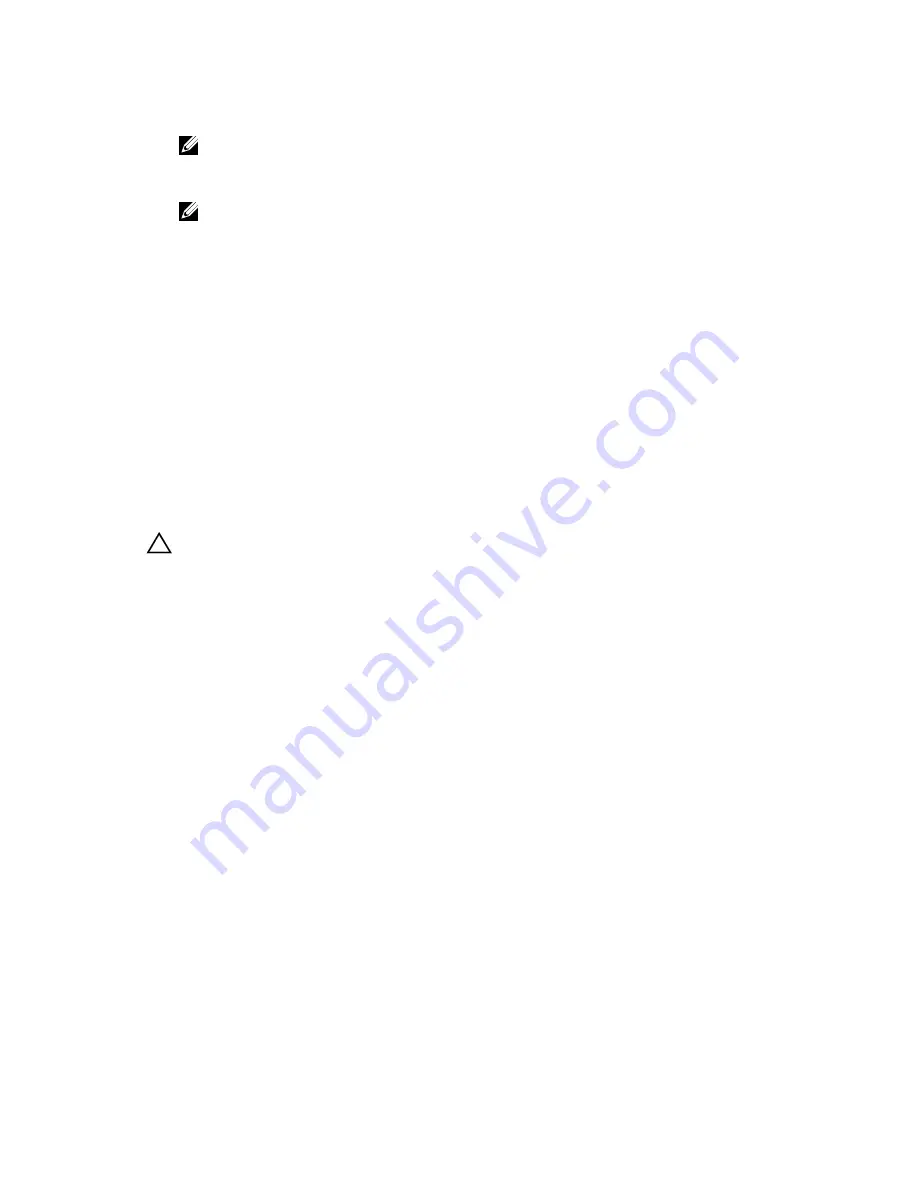
3.
To log in using the default password, type St0r@ge! , and click Login.
NOTE: After you have reset the login password to its default and logged in to the DR Series system, Dell
recommends for security reasons that you create a new unique login password.
4.
In Service Tag, type the Service Tag associated with your system.
NOTE: If you are unsure of the Service Tag associated with your DR Series system, it can be found on the
Support page (click Support in the navigation panel to display the Support Information pane, which displays
the Service Tag).
5.
In Administrator Email enter the email address of the administrator of this system.
The Administrator Email that you enter must match the administrator email address configured in the DR Series
system. If you have set security questions, the security questions are displayed.
6.
Enter the answers to the configured security questions in Answer 1 and Answer 2.
7.
Click Send Now.
An email with a unique code, used to reset the password, is sent only to the configured administrator email
address. The code is valid for only 15 minutes. The password reset code expires after 15 minutes and cannot be
used. You must repeat the password reset procedure to regenerate the code again.
Shutting Down the DR Series System
If needed, you can shut down the DR Series system by selecting Shutdown in the System Configuration page. However,
you should fully understand what this action means to system operations before attempting to shut down the system.
CAUTION: Shutdown powers Off the appliance on which the DR Series system software is installed. Once
powered Off, you can only power it On again at its physical location, or you must use an iDRAC connection to the
DR Series system.
To shutdown your DR Series system, complete the following:
1.
In the navigation panel, select System Configuration.
The System Configuration page is displayed.
2.
Click Shutdown on the System Configuration page options bar.
The Shutdown confirmation dialog is displayed.
3.
Click Shutdown System to proceed with shutting down the system (or click Cancel to return to the System
Configuration page).
Rebooting the DR Series System
If needed, you can reboot the DR Series system by selecting the Reboot option in the System Configuration page. To
reboot your system:
1.
In the navigation panel, select System Configuration.
The System Configuration page is displayed.
2.
Click Reboot on the System Configuration page options bar.
The Reboot System confirmation dialog is displayed.
3.
Click Reboot System to proceed with rebooting the system (or click Cancel to return to the System Configuration
page).
The System has successfully rebooted dialog is displayed after rebooting (system reboot may take up to 10 minutes
to complete).
74
Содержание DR series
Страница 1: ...Dell DR Series System Administrator Guide ...
Страница 10: ...10 ...
Страница 34: ...34 ...
Страница 138: ...138 ...
Страница 160: ...160 ...