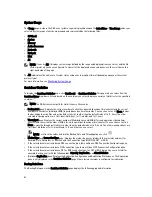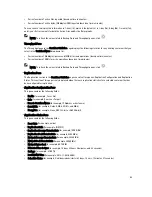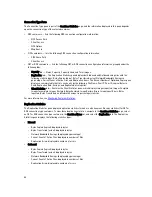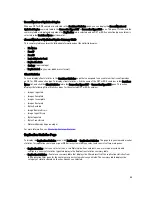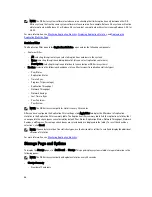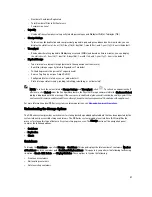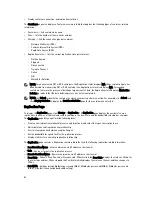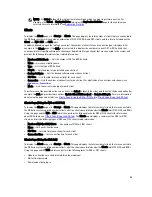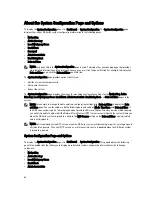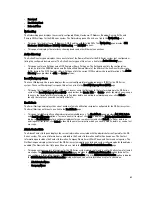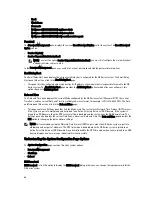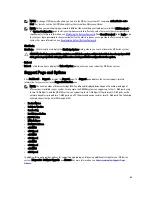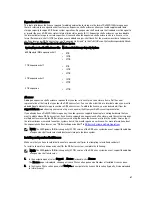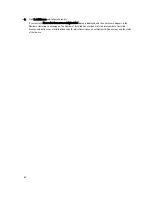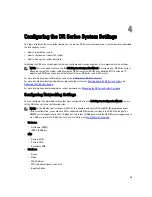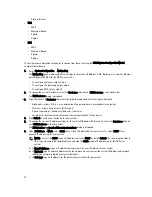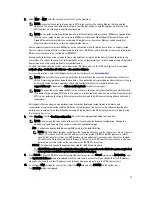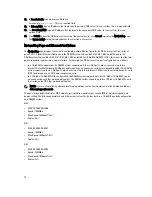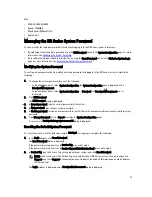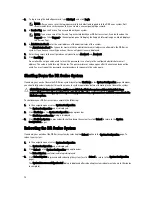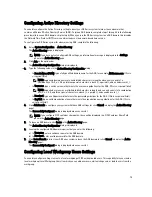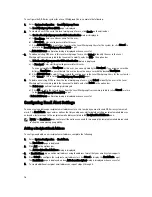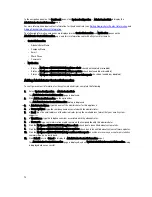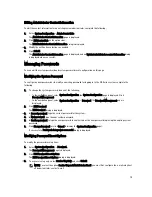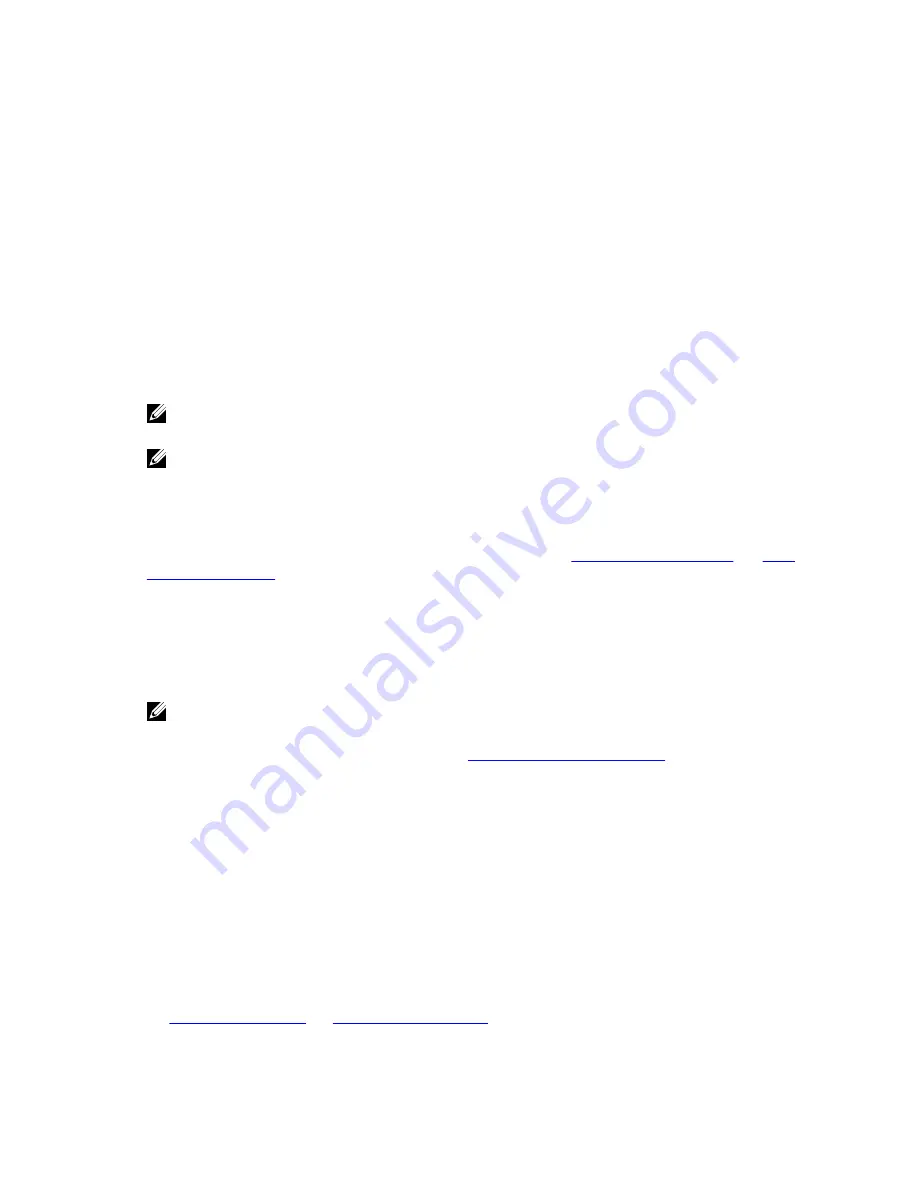
Understanding the Support Page Options
The Support page displayed in the navigation panel provides several important options (Diagnostics, Software Upgrade,
and License). These options allow you to perform the following tasks:
•
Generate, download, or delete diagnostics log files
•
Upgrade a later version of the DR Series system software
•
Install the license file for any added data storage expansion shelf
Diagnostics
Diagnostics—Click this option to display the Diagnostics page, where the number of diagnostics are listed by file name,
size, time, and date that the diagnostics log bundle was generated, the reason the diagnostics log bundle was created,
and its status. The Diagnostics page provides the Generate, Download, and Delete options.
The diagnostics bundle of log files are used by Dell Support to diagnose system conditions that you report or are
detected as issues during DR Series system operations.
NOTE: Click Select to identify the diagnostics log file on which you want to perform an action. For example, click
Select
→
Download to display the File Download dialog for the diagnostics log file you selected for downloading.
NOTE: The diagnostics bundles can be generated in two modes: admin-generated and auto-generated. In the
latter mode, when a process or service failure is detected, the DR Series system starts collecting system-related
information as a background task. Once the collection has completed, the DR Series system generates a system
event. If diagnostics bundles are being generated frequently without an administrator request, you may want to
contact Dell Support for assistance.
For more information about the Diagnostics page and Diagnostics service, see
Diagnostics Page and Options
, and
About
the Diagnostics Service
.
Software Upgrade
Software Upgrade—Click this option to display the Software Upgrade page, where there are two panes: the Upgrade
File Location and Software Information. The Software Upgrade page allows you navigate and locate the software
upgrade file. Once located, click Start Upgrade to start the upgrade process, or view the current version and upgrade
history for the DR Series system. The Start Upgrade page provides the Reboot option.
NOTE: When preparing to perform a software upgrade for the DR Series system, the software upgrade file must be
downloaded and be locally accessible from the system running the DR Series system GUI.
For more information about system software upgrades, see
Software Upgrade Page and Options
.
License
License—Click this option to display the License page, where there are two panes: License File Location and Number of
Installed Licenses. The License page is where you locate the corresponding license file for the installed data storage
expansion shelf.
In the License File Location pane, click Browse... to navigate to the directory/folder path location where the license file
(license.xml) resides (typically, it is downloaded to /store/license). After you locate it, click Install License to install and
validate the license file for the installed data storage expansion shelf.
After installing and validating the license file, the License page displays a License file has been successfully installed
dialog, and the Number of Installed Licenses summary table is updated with the new license file you just installed. The
Number of Installed Licenses pane contains a summary table that lists and identifies each installed license by ID,
description, entitlement ID, and current status.
For more information about the supported data storage expansion shelf or the licenses needed for an expansion shelf,
see
Expansion Shelf Licenses
and
Installing an Expansion Shelf
.
66
Содержание DR series
Страница 1: ...Dell DR Series System Administrator Guide ...
Страница 10: ...10 ...
Страница 34: ...34 ...
Страница 138: ...138 ...
Страница 160: ...160 ...