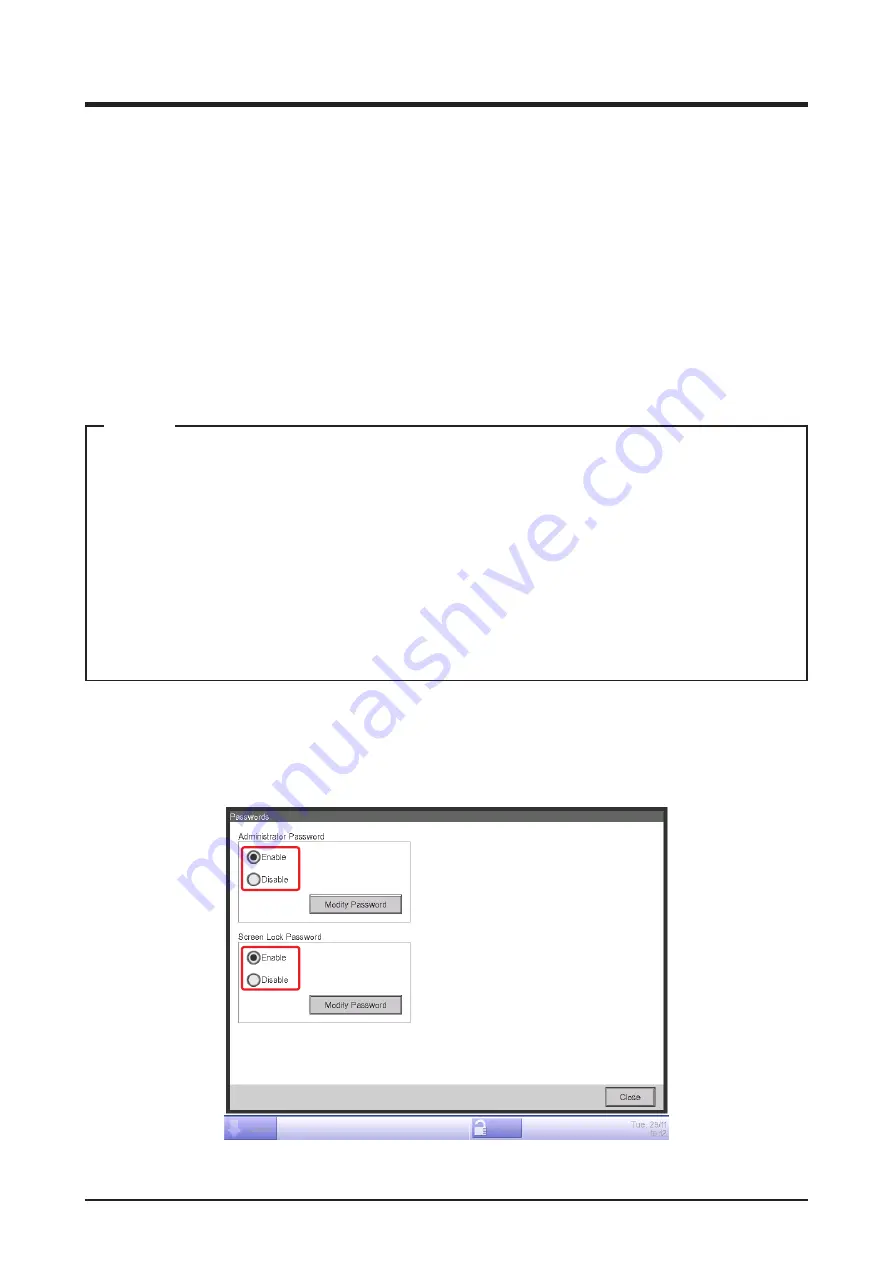
User’s Manual EM11A015B
intelligent Touch Manager
132
6-3
Setting up the Password
You can set up the administrator password as well as the screen unlock password. If administrator
password is enabled, touching the button for switching to the Menu List view on the Standard View
or the optional Layout View screen displays the Password dialog, so that a user who does not know
the administrator password cannot display the Menu List view.
When the screen lock function is enabled, touching the Lock button on the Standard View or Layout
View screen causes the screen lock to be applied, preventing operations other than monitoring the
screen.
To unlock, you must touch the Lock button and display the Password dialog to enter the password
for unlocking the screen.
• When administrator password and screen lock are simultaneously enabled, entering the
administrator password after touching the Menu List switch button unlocks the screen and
displays the Menu List screen.
• Note that, unlocking the screen lock allows ordinary users to also perform operations other
than monitoring, although you can do so using the Web Remote Management function
(option) (see “9-2 Web Access Settings and Remote Management”).
• Keep the set password carefully. If you forget the set password, you will be forced to sign a
separate paid service maintenance agreement.
NOTE
The following describes how to set this function up.
1.
Touch the Passwords button on the System Settings tab of the Menu List screen and display the
Passwords screen (see “4-5 Menu List Screen: System Settings Tab”).
(1)
(3)
(4)
(2)
Содержание DCM601A51
Страница 1: ...Model DCM601A51 DCM601A52 DCM601A53 DCM002A51 DCM008A51 DCM009A51 User s Manual...
Страница 343: ......
Страница 344: ...EM11A015B 1409 HT...






























