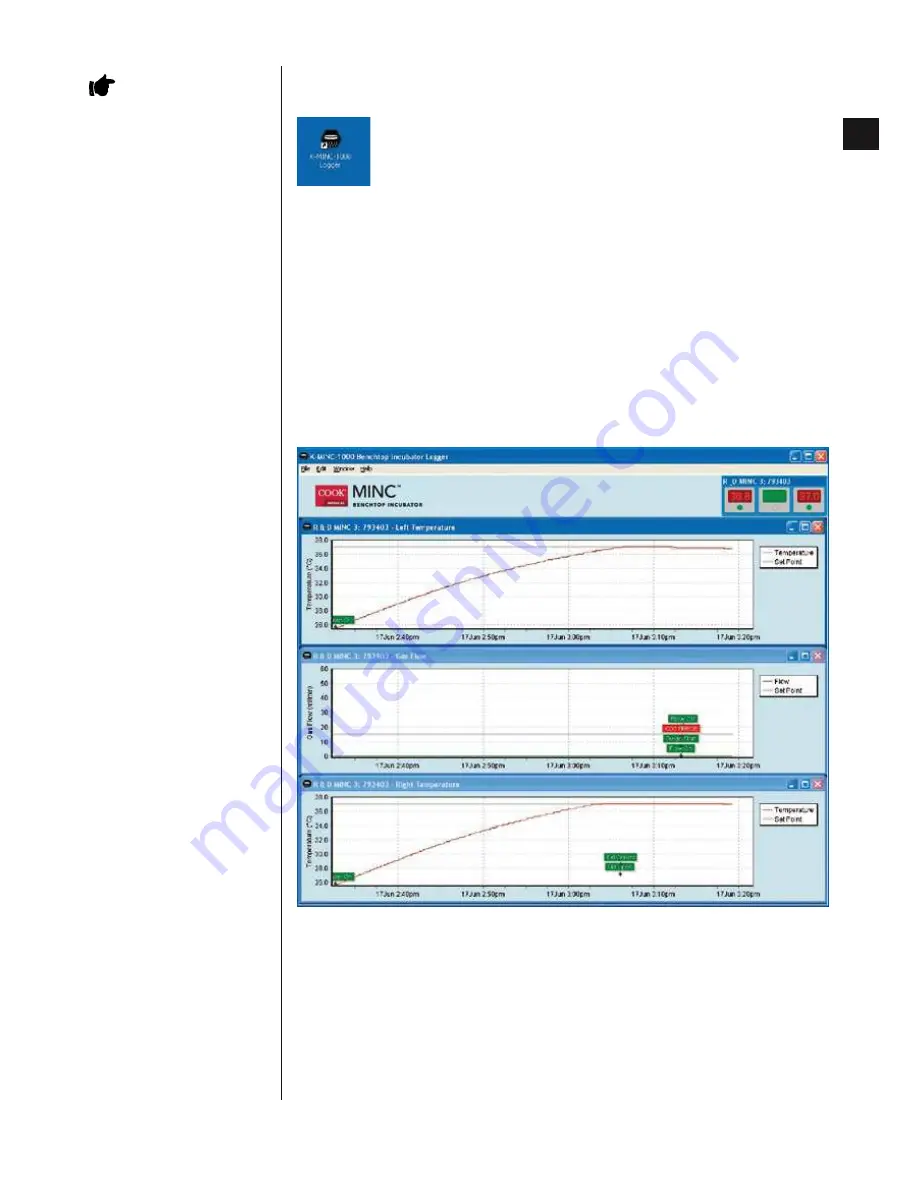
1-16
K-MINC-1000 Instructions for Use
English
1
5.5 Starting the Logger Software
Once the software has been installed, it can be run from the K-MINC-1000 Logger icon on the desktop:
The program can also be started from the Start Menu under – Program Files
›
Cook Australia
›
K-MINC-1000 Logger.
After starting the Logger Software, any MINC that is connected to the USB ports will be identified, after a short
delay, then logging will commence.
The program continuously scans the USB port for connected devices. The MINCs can be connected at any time.
Note: For users running Windows 2000, the logger software must be closed before disconnecting any of the
devices from the USB port
. Failure to do so may result in a system crash due to deficiencies in the way Windows
2000 handles USB devices. For users running Windows XP, Vista, 7 or 8, the devices may be disconnected and
reconnected at any time. It is recommended to upgrade to Windows XP, Vista, 7 or 8, if the selected computer is
running Windows 2000.
5.6 Using the Logger Software
5.6.1 Logger working screen
When the Logger Software detects a connected MINC, three graphs will be shown for each device. The first and
last graph displays the left and right hand chamber temperatures respectively while the middle graph shows the
gas flow.
The graph data is continuously updated approximately once a second and both the actual measurement and the
set-point are displayed.
The graphs will rescale as new data is collected. A maximum of 3 days of logging information can be displayed on
the screen. After this, the old data will be truncated from the end of the graph and cannot be viewed again in the
Logger program. All data logged may be reviewed via the CSV file - refer to § 5.6.3
IMPORTANT NOTE:
It is
recommended that no other
applications be running while the
Logger Software is being used. Other
processor or memory intensive
applications may prevent the proper
operation of the Logger Software.
















































