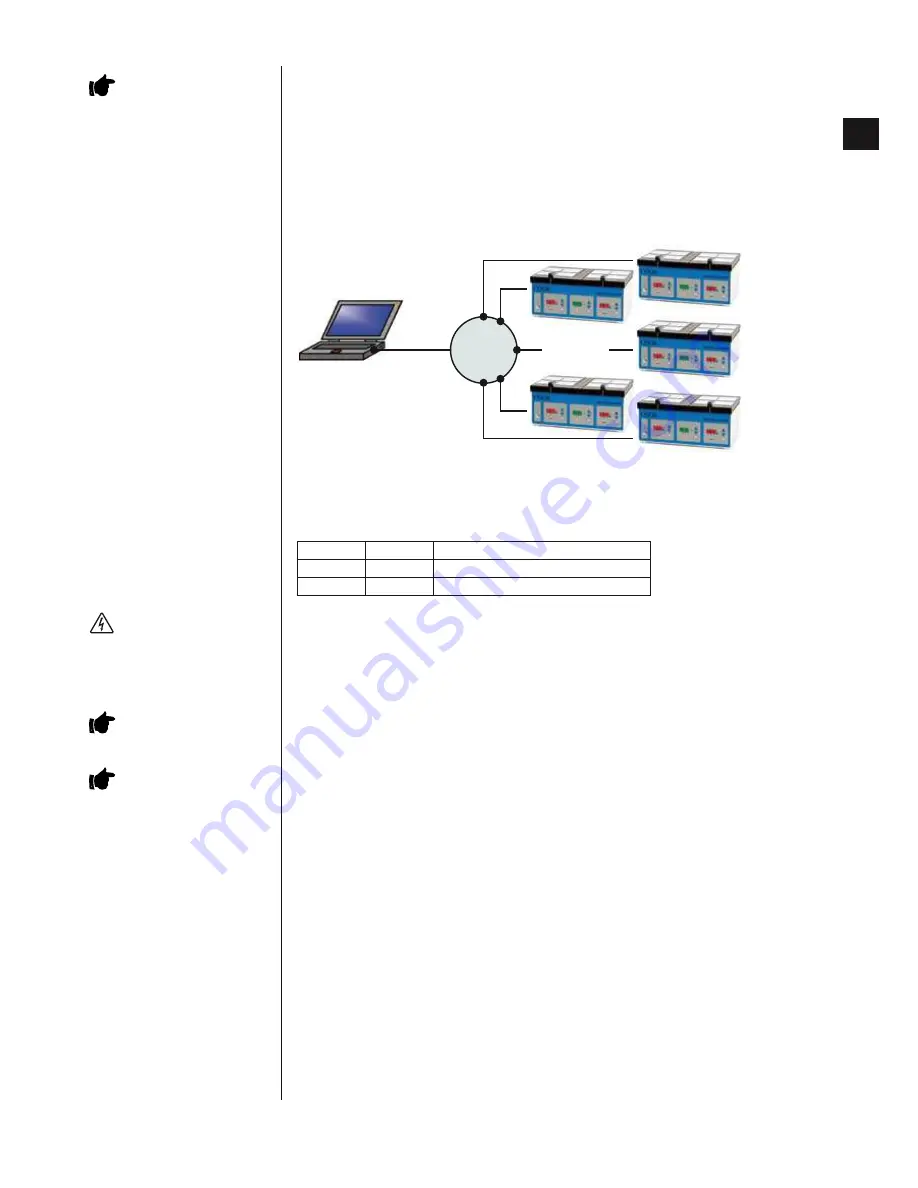
1-12
K-MINC-1000 Instructions for Use
English
3.9.1 Software installation
Note: The Logger Software and drivers should be installed before connecting the MINC to the PC.
To install this software:
1. Insert K-MINC-1000 Logger Software CD.
2. Run KMINC1000-setup.exe from the root directory of the CD. For installation on Windows 2000, use KMINC1000-
Legacy-setup.exe, located in the “Legacy Installer” directory.
Follow the instructions on-screen to complete the installation.
3.9.2 Connecting USB cables
For connection of multiple MINC’s, it is recommended that a USB hub be used (not supplied).
USB HUB
2m USB A–B
cables
Computer
Once connected, the software will automatically detect the connected MINCs.
The MINC does not consume any power from the USB port, so un-powered USB hubs are suitable for connecting
up to 10 devices. Daisy chaining of USB hubs is not recommended. Each hub should be connected to a separate
USB port on the computer.
The MINC has been successfully tested with the following USB Hubs:
Make
Model
Description
D-Link
DUB-H7
7-Port USB 2.0 Hub
Belkin
FSU407
Hi-Speed USB 2.0 4-Port Ultra-Mini Hub
3.10 Activating the device
• Connect the power cord to the mains power inlet and switch power on at the mains.
• The MINC’s serial number should be displayed in the left and right temperature displays for approximately
2 seconds.
• The gas flow rate display should display the software version number for approximately 2 seconds
• The device performs a self-test.
• The device will then return to its last mains powered state, either in standby or normal operation.
• If the MINC was active before the mains power was disconnected then the device will then recommence
operation, using the previous temperature and gas flow rate settings.
When either lid is opened and closed or gas flow is started, the chambers are automatically purged to re-establish
the appropriate gaseous environment quickly. The automatic purge flow rate is preset and operates independently
of the set flow rate.
When the MINC has just been turned on or when the temperature has been adjusted, the temperature alarm is
deactivated for 120 minutes to allow the device to reach stable conditions without constantly alarming.
The MINC will not be interrupted by a temporary loss of mains power. The device can be placed in standby mode
by pressing the standby touch-pad.
3.11 Chamber temperature selection
When first turned on, the MINC will default to a temperature of 37.0°C.
The front panel displays will show actual temperatures of each chamber in degrees Celsius (°C).
3.11.1 Turn the chamber on or off
• Press and release the heating start/stop touch-pad.
• This will turn the chamber on or off depending on the current state.
3.11.2 Display the temperature set point
• Press and release one of the temperature selection touch-pads.
• The MINC will beep and display the temperature set point for that chamber.
• After approximately one second, the temperature display will revert to the actual chamber temperature status.
WARNING: ELECTRIC SHOCK
HAZARD.
Internal circuitry is energised
whenever the MINC is connected to
mains power irrespective of whether
the device is on or in standby.
IMPORTANT NOTE:
Ensure that
gas supply is available to the MINC.
IMPORTANT NOTE:
For the gas
flow to be active, one or both of the
chambers must be active.
IMPORTANT NOTE:
Users must
have Administrator privileges to install
software.
1















































