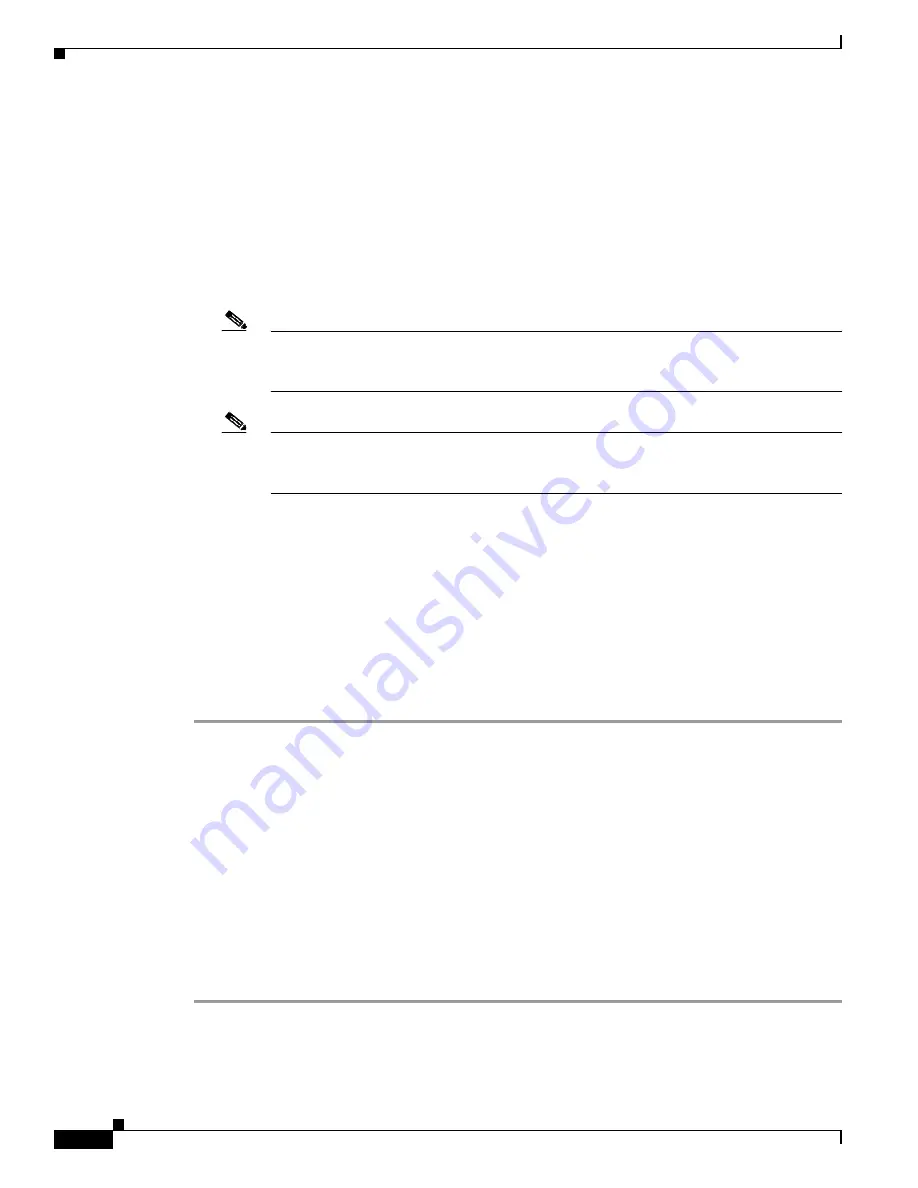
20-4
Cisco ONS 15454 SDH Procedure Guide, R7.0
78-17194-01
Chapter 20 DLPs D300 to D399
DLP- D309 View Ethernet MAC Address Table
b.
In the Set West Protection Operation choose
FORCE RING
from the drop-down list. Click
OK
.
c.
Click
Yes
in the two Confirm MS-SPRing Operation dialog boxes that appear.
On the network graphic, an F appears on the working MS-SPRing channel where you invoked the
protection switch. The span lines change color to reflect the forced traffic. Green span lines indicate the
new MS-SPRing path, and the lines between the protection switch are purple.
Performing a Force switch generates several conditions including FORCED-REQ-RING and WKSWPR.
Step 5
To apply a Force switch to the east line:
a.
Right-click the east MS-SPRing port and choose
Set East Protection Operation
.
Note
If node icons overlap, drag and drop the icons to a new location. You can also return to
network view and change the positions of the network node icons because MS-SPRing node
icons are based on the network view node icon positions.
Note
For two-fiber MS-SPRings, the squares on the node icons represent the MS-SPRing working
and protect channels. You can right-click either channel. For four-fiber MS-SPRings, the
squares represent ports. Right-click either working port.
b.
In the Set East Protection Operation dialog box, choose
FORCE RING
from the drop-down list.
Click
OK
.
c.
Click
Yes
in the two Confirm MS-SPRing Operation dialog boxes that appear.
On the network graphic, an F appears on the working MS-SPRing channel where you invoked the
protection switch. The span lines change color to reflect the forced traffic. Green span lines indicate the
new MS-SPRing path, and the lines between the protection switch are purple.
Performing a Force switch generates several conditions including FORCED-REQ-RING and WKSWPR.
Step 6
From the File menu, choose
Close
.
Step 7
Return to your originating procedure (NTP).
DLP-D309 View Ethernet MAC Address Table
Step 1
In node view, click the
Maintenance
>
Ether Bridge
>
MAC Table
tabs.
Step 2
Select the appropriate E-Series Ethernet card in the Layer 2 Domain field.
Step 3
Click the
Retrieve
button.
Purpose
This task displays the Ethernet MAC address table for any node with one
or more E-Series Ethernet cards installed.
Tools/Equipment
None
Prerequisite Procedures
DLP-D60 Log into CTC, page 17-49
Required/As Needed
As needed
Onsite/Remote
Onsite or remote
Security Level
Retrieve or higher
Содержание ONS 15454 SDH
Страница 26: ...Tables vi Cisco ONS 15454 SDH Procedure Guide R7 0 78 17194 01 ...
Страница 62: ...xxii Cisco ONS 15454 SDH Procedure Guide R7 0 78 17194 01 About this Guide ...
Страница 64: ...xxiv Cisco ONS 15454 SDH Procedure Guide R7 0 78 17194 01 About this Guide ...
Страница 66: ...xxvi Cisco ONS 15454 SDH Procedure Guide R7 0 78 17194 01 About this Guide ...
Страница 414: ...16 4 Cisco ONS 15454 SDH Procedure Guide R7 0 78 17194 01 Chapter 16 Power Down the Node NTP D114 Power Down the Node ...
Страница 832: ...A 14 Cisco ONS 15454 SDH Procedure Guide R7 0 78 17194 01 Appendix A CTC Information and Shortcuts Equipment Inventory ...
Страница 860: ...Index IN 28 Cisco ONS 15454 SDH Procedure Guide R6 0 78 17194 01 ...






























