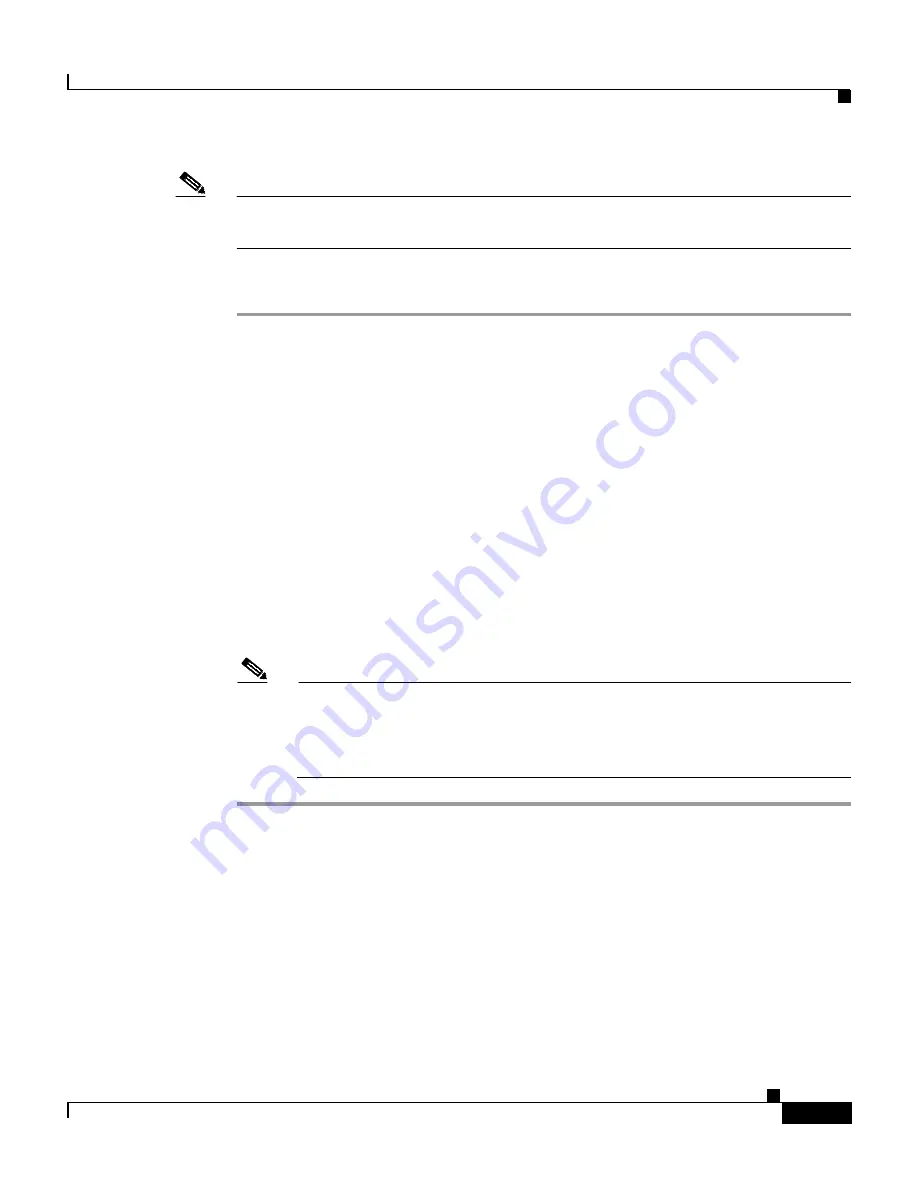
D-5
User Guide for Cisco Secure ACS for Windows Server
78-14696-01, Version 3.1
Appendix D Cisco Secure ACS Command-Line Database Utility
Restoring Cisco Secure ACS with CSUtil.exe
Note
During the backup, all services are automatically stopped and restarted. No users
are authenticated while the backup is occurring.
To back up Cisco Secure ACS with CSUtil.exe, follow these steps:
Step 1
On the Cisco Secure ACS server, open an MS DOS command prompt and change
directories to the directory containing CSUtil.exe. For more information about the
location of CSUtil.exe, see
Location of CSUtil.exe and Related Files, page D-2
.
Step 2
Type:
CSUtil.exe -b
filename
where filename is the name of the backup file. Press Enter.
Result: CSUtil.exe displays a confirmation prompt.
Step 3
To confirm that you want to perform a backup and to halt all Cisco Secure ACS
services during the backup, type Y and press Enter.
Result: CSUtil.exe generates a complete backup of all Cisco Secure ACS internal
data, including user accounts and system configuration. This process may take a
few minutes.
Note
CSUtil.exe displays the error message
Backup Failed
when it attempts to
back up components of Cisco Secure ACS that are empty, such as when
no administrator accounts exist. These apply only to components that are
empty, not to the overall success or failure of the backup.
Restoring Cisco Secure ACS with CSUtil.exe
You can use the -r option to restore all Cisco Secure ACS internal data. The
backup file from which you restore Cisco Secure ACS can be one generated by the
CSUtil.exe -b option or by the ACS Backup feature in the HTML interface.






























