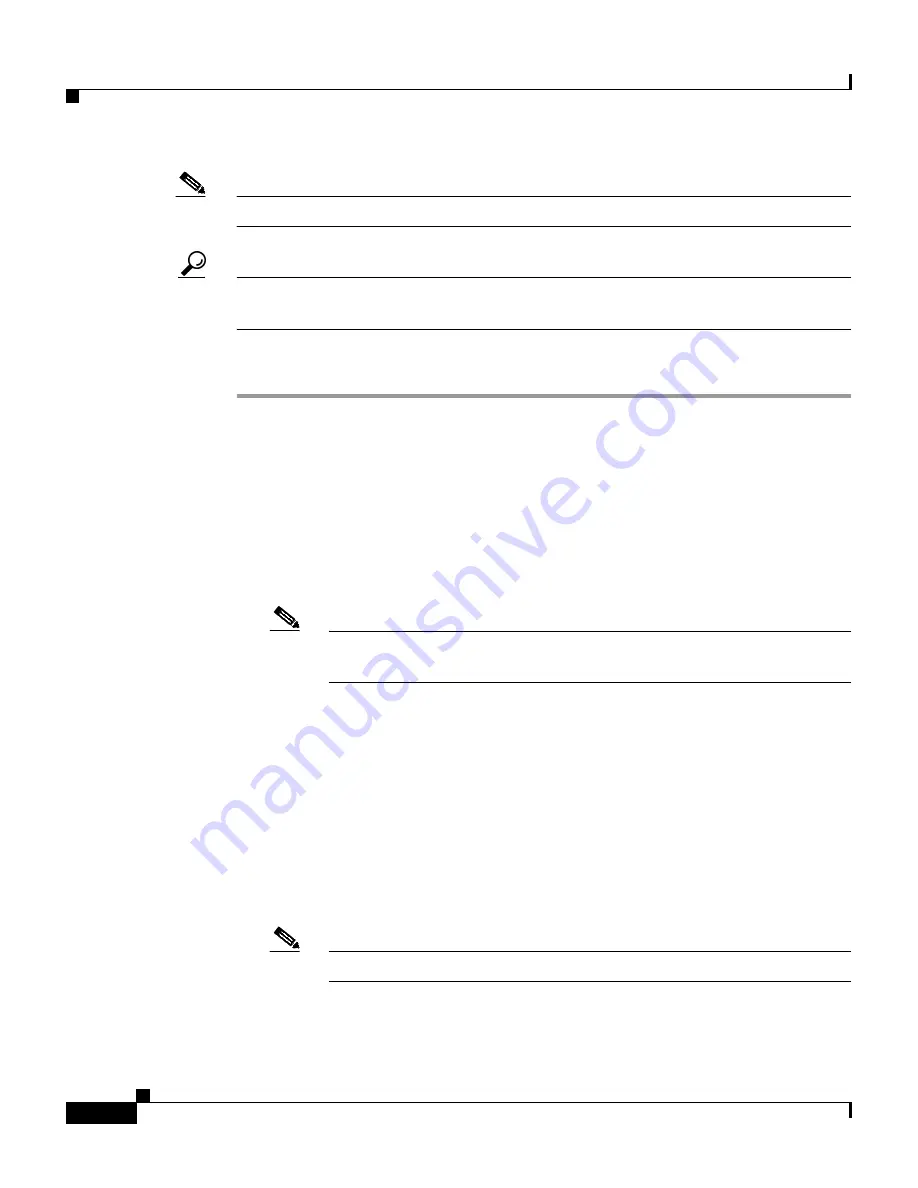
Chapter 7 Setting Up and Managing User Accounts
Advanced User Authentication Settings
7-34
User Guide for Cisco Secure ACS for Windows Server
78-14696-01, Version 3.1
Note
For information about privilege levels, refer to your AAA client documentation.
Tip
You must configure NDGs from within Interface Configuration before you can
assign user privilege levels to them.
To select and specify the privilege level for a user, follow these steps:
Step 1
Perform Step 1 through Step 3 of
Adding a Basic User Account, page 7-5
.
Result: The User Setup Edit page opens. The username being added or edited is
at the top of the page.
Step 2
Under Enable Control in the Advanced Settings table,
select one of the four privilege options, as follows:
•
Use Group Level Setting
•
No Enable Privilege
Note
(No Enable Privilege is the default setting; when setting up an new
user account, it should already be selected.)
•
Max Privilege for Any Access Server
•
Define Max Privilege on a per-Network Device Group Basis
Step 3
If you selected Max Privilege for Any Access Server in Step 2, select the
appropriate privilege level from the corresponding list.
Step 4
If you selected Define Max Privilege on a per-Network Device Group Basis in
Step 2, perform the following steps to define the privilege levels on each NDG,
as applicable:
a.
From the Device Group list, select a device group.
Note
You must have already configured a device group for it to be listed.
b.
From the Privilege list, select a privilege level to associate with the selected
device group.






























