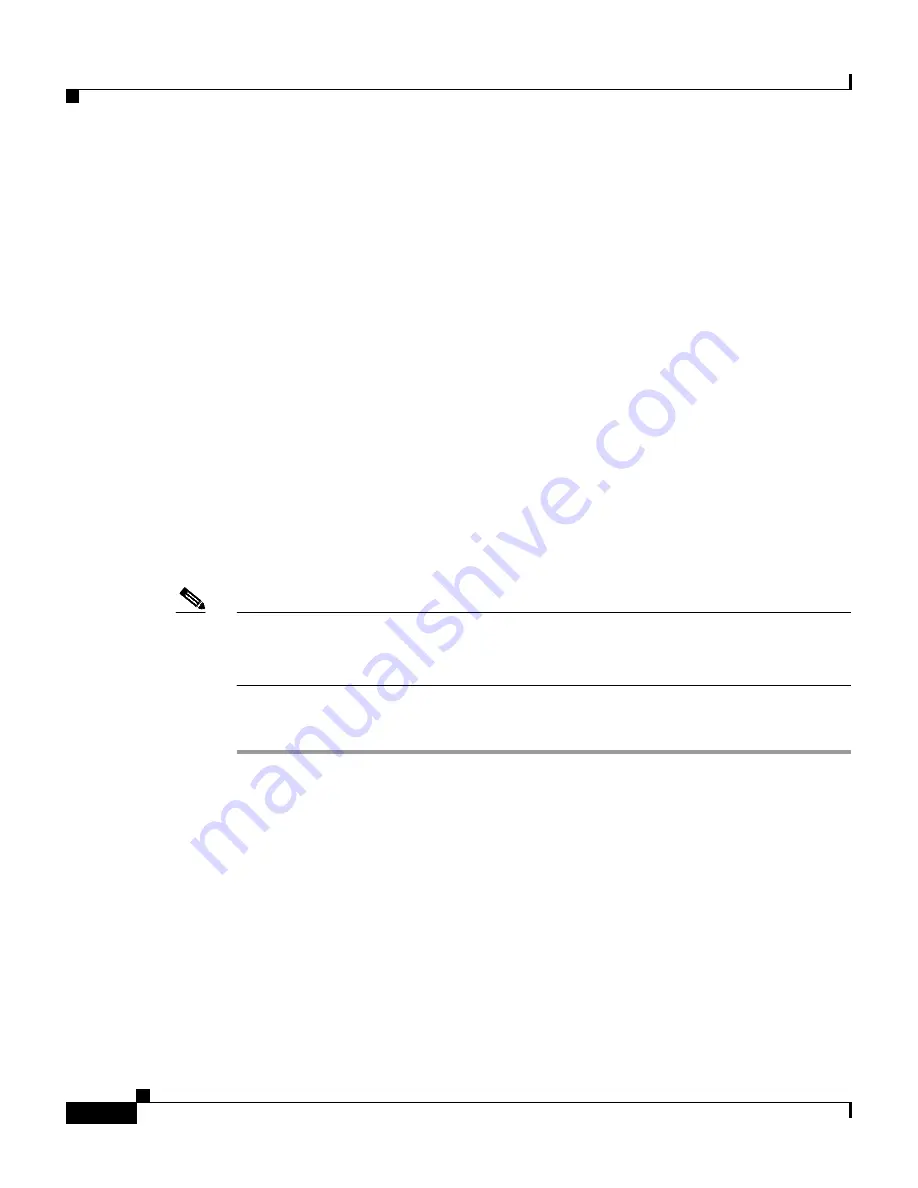
Chapter 9 Working with Logging and Reports
Remote Logging
9-26
User Guide for Cisco Secure ACS for Windows Server
78-14696-01, Version 3.1
•
Log to subsequent remote log services on failure—Cisco Secure ACS
sends accounting data for locally authenticated sessions to the first
Cisco Secure ACS that is operational in the Selected Log Services list. This
behavior enables you to configure one or more backup central logging servers
so that no accounting data is lost if the first central logging server fails or is
otherwise unavailable to Cisco Secure ACS.
•
Remote Log Services—This list represents the Cisco Secure ACSes
configured in the Remote Agents table in Network Configuration to which the
Cisco Secure ACS server does not send accounting data for locally
authenticated sessions.
•
Selected Log Services—This list represents the Cisco Secure ACSes
configured in the Remote Agents table in Network Configuration to which
Cisco Secure ACS does send accounting data for locally authenticated
sessions.
Enabling and Configuring Remote Logging
Note
Before configuring the Remote Logging feature on a Cisco Secure ACS, make
sure that you have configured your central logging Cisco Secure ACS. For more
information, see
Implementing Centralized Remote Logging, page 9-24
.
To enable and configure remote logging, follow these steps:
Step 1
To enable the Remote Logging feature in the HTML interface, follow these steps:
a.
Click Interface Configuration.
b.
Click Advanced Options.
c.
Select the Remote Logging check box.
d.
Click Submit.
Result: Cisco Secure ACS displays the Remote Logging link on the Logging
page in the System Configuration section.
Step 2
Click System Configuration.
Step 3
Click Logging.
Result: The Logging Configuration page appears.






























