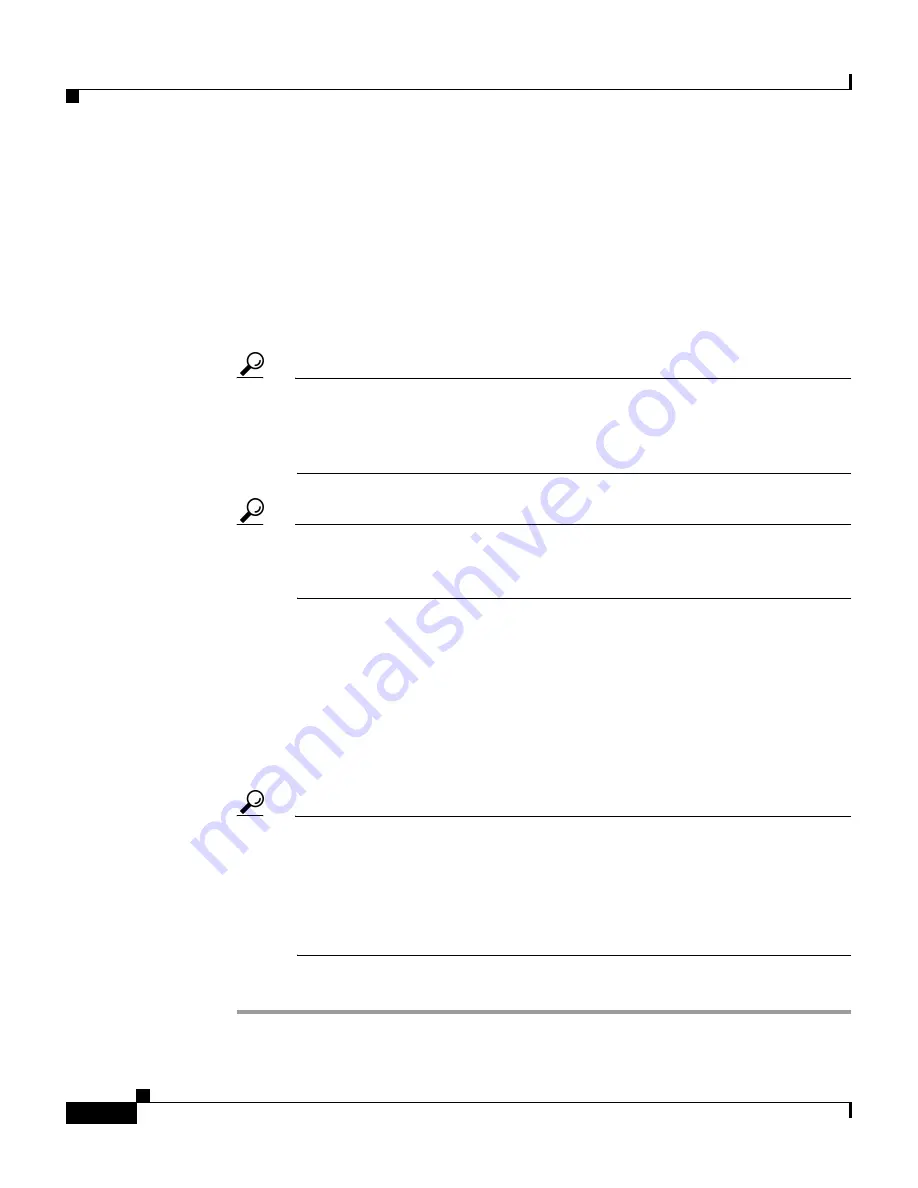
Chapter 4 Setting Up and Managing Network Configuration
Proxy Distribution Table Configuration
4-34
User Guide for Cisco Secure ACS for Windows Server
78-14696-01, Version 3.1
Step 4
From the Position list, select Prefix if the character string you typed appears at
the beginning of the username or Suffix if the character string appears at the end
of the username.
Step 5
From the Strip list, select Yes if the character string you entered is to be stripped
off the username, or select No if it is to be left intact.
Step 6
In the AAA Servers column, select the AAA server you want to use for proxy.
Click —> (right arrow button) to move it to the Forward To column.
Tip
You can also select additional AAA servers to use for backup proxy if the
prior servers fail. To set the order of AAA servers, in the Forward To
column, click the name of the applicable server and click Up or Down to
move it into the position you want.
Tip
If the AAA server you want to use is not listed, click Network
Configuration, click AAA Servers, click Add Entry and complete the
applicable information.
Step 7
From the Send Accounting Information list, select one of the following areas to
which to report accounting information:
•
Local—Keep accounting packets on the local Cisco Secure ACS.
•
Remote—Send accounting packets to the remote Cisco Secure ACS.
•
Local/Remote—Keep accounting packets on the local Cisco Secure ACS
and send them to the remote Cisco Secure ACS.
Tip
This information is especially important if you are using the Max
Sessions feature to control the number of connections a user is allowed.
Max Sessions depends on accounting start and stop records, and where
the accounting information is sent determines where the Max Sessions
counter is tracked. The Failed Attempts log and the Logged in Users
report are also affected by where the accounting records are sent.
Step 8
When you finish, click Submit or Restart.






























