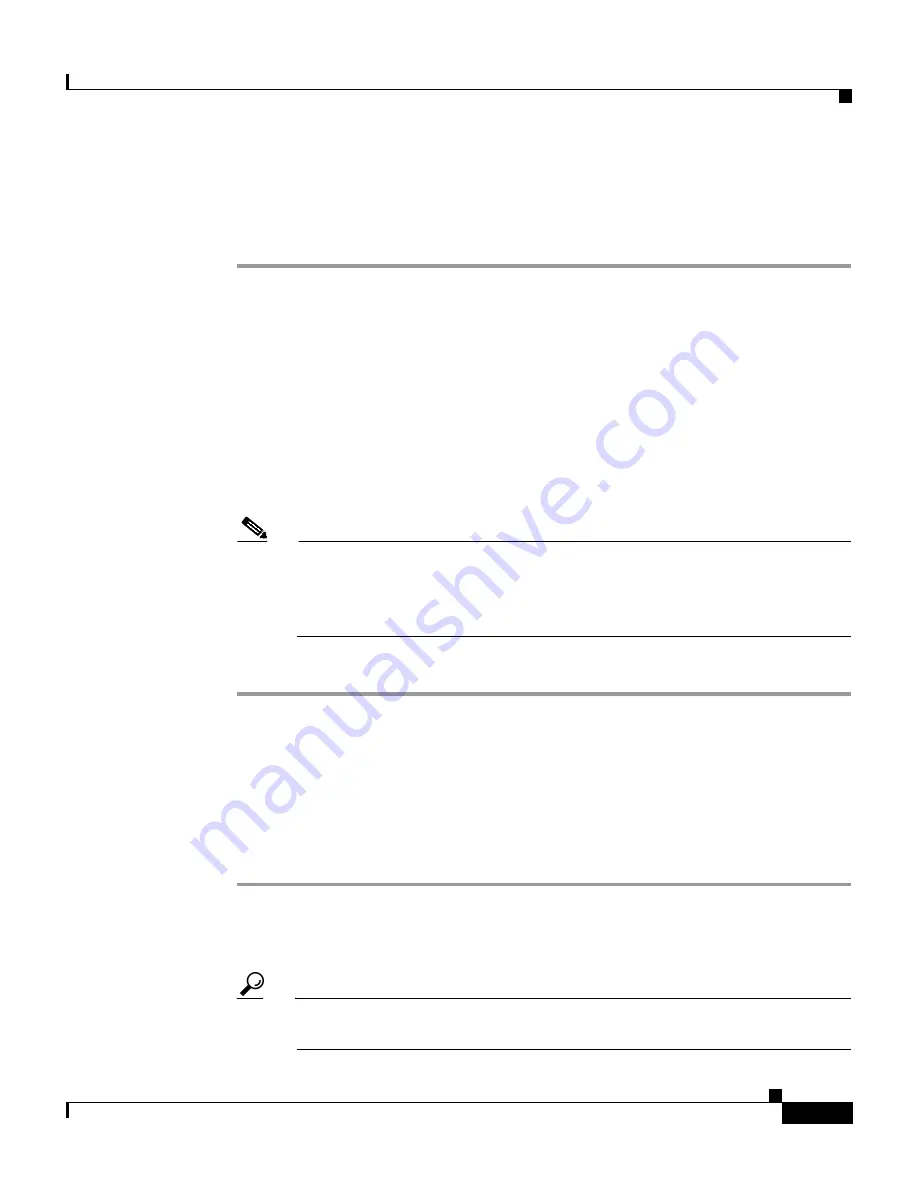
6-53
User Guide for Cisco Secure ACS for Windows Server
78-14696-01, Version 3.1
Chapter 6 Setting Up and Managing User Groups
Group Setting Management
Renaming a User Group
To rename a user group, follow these steps:
Step 1
In the navigation bar, click Group Setup.
Result: The Group Setup Select page opens.
Step 2
From the Group list, select the group.
Step 3
Click Rename Group.
Result: The Renaming Group: Group Name page appears.
Step 4
Type the new name in the Group field. Group names cannot contain angle
brackets (< or >).
Step 5
Click Submit.
Note
The group remains in the same position in the list. The number value of
the group is still associated with this group name. Some utilities, such as
the database import utility, use the numeric value associated with the
group.
Result: The Select page opens with the new group name selected.
Saving Changes to User Group Settings
After you have completed configuration for a group, be sure to save your work.
To save the configuration for the current group, follow these steps:
Step 1
To save your changes and apply them later, click Submit. When you are ready to
implement the changes, click System Configuration, and then click Service
Control, and click Restart.
Tip
To save your changes and apply them immediately, click
Restart.






























