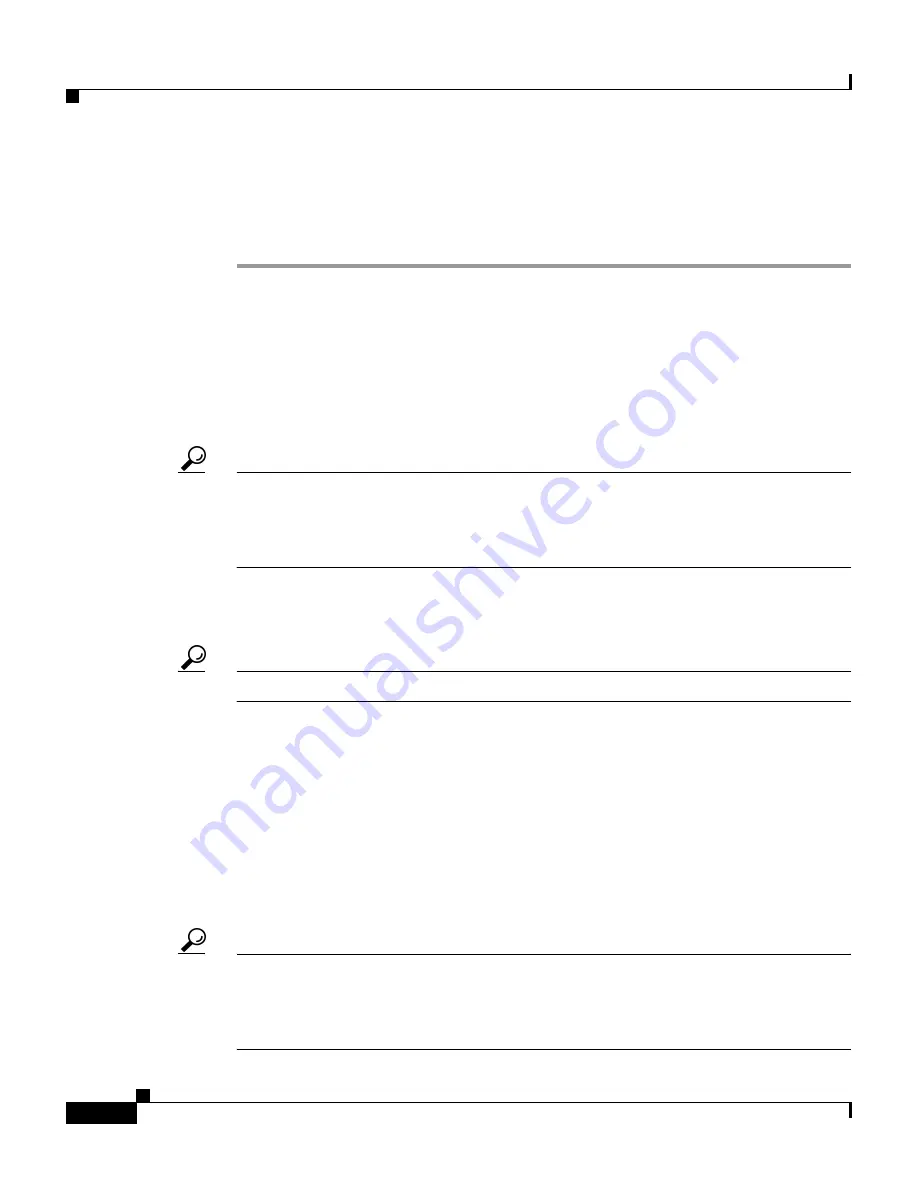
Chapter 4 Setting Up and Managing Network Configuration
Network Device Searches
4-10
User Guide for Cisco Secure ACS for Windows Server
78-14696-01, Version 3.1
Searching for Network Devices
To search for a network device, follow these steps:
Step 1
In the navigation bar, click Network Configuration.
Result: The Network Configuration page opens.
Step 2
Click Search.
Result: The Search for Network Devices page appears. In the configuration area,
the controls for setting search criteria appear above the search results for the most
recent search previously conducted for this session, if any.
Tip
When you leave the Search for Network Devices page, Cisco Secure ACS retains
your search criteria and results for the duration of the current administrative
session. Until you log out of Cisco Secure ACS, you can return to the Search for
Network Devices page to view your most recent search criteria and results.
Step 3
Set the criteria for a device search. For information about search criteria, see
Network Device Search Criteria, page 4-9
.
Tip
To reset the search criteria to default settings, click Clear.
Step 4
Click Search.
Result: A table lists each network device configured in Cisco Secure ACS that
matches the search criteria you specified. If Cisco Secure ACS did not find a
matching network device, the message “No Search Results” appears.
The table listing matching network devices includes the device name, IP address,
and type. If you have enabled Network Device Groups on the Advanced Options
page in the Interface Configuration Section, the table also includes the NDG of
each matching network device.
Tip
You can sort the table rows by whichever column you like, in either ascending or
descending order. Click a column title once to sort the rows by the entries in that
column in ascending order. Click the column a second time to sort the rows by the
entries in that column in descending order.






























