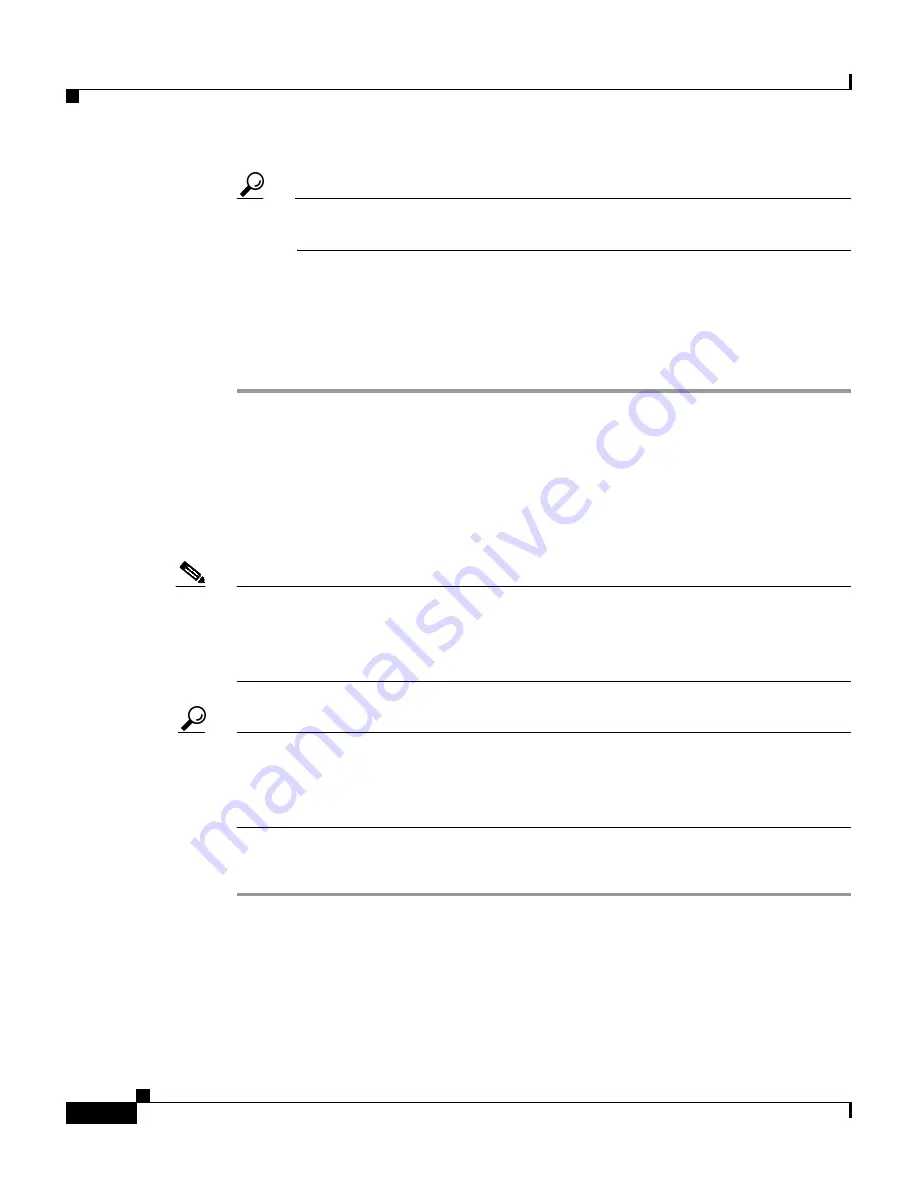
Chapter 6 Setting Up and Managing User Groups
Configuration-specific User Group Settings
6-28
User Guide for Cisco Secure ACS for Windows Server
78-14696-01, Version 3.1
Tip
To change the position of a pool in the list, select the pool name and click
Up or Down until the pool is in the position you want.
Step 5
To save the group settings you have just made, click Submit.
For more information, see
Saving Changes to User Group Settings, page 6-53
.
Step 6
To continue specifying other group settings, perform other procedures in this
chapter, as applicable.
Assigning a Downloadable PIX ACL to a Group
The Downloadable ACLs feature enables you to assign a PIX ACL at the group
level.
Note
You must have established one or more PIX ACLs before attempting to assign
one. For instructions on how to add a downloadable PIX ACL using the Shared
Profile Components section of the Cisco Secure ACS HTML interface, see
Adding a Downloadable PIX ACL, page 5-4
.
Tip
The Downloadable ACLs table does not appear if it has not been enabled. To
enable the Downloadable ACLs table, click Interface Configuration, click
Advanced Options, and then select the Group-Level Downloadable ACLs
check box.
To assign a downloadable PIX ACL to a group, follow these steps:
Step 1
In the navigation bar, click Group Setup.
Result: The Group Setup Select page opens.
Step 2
From the Group list, select a group, and then click Edit Settings.
Result: The Group Settings page displays the name of the group at its top.
Step 3
From the Jump To list at the top of the page, choose Downloadable ACLs.






























