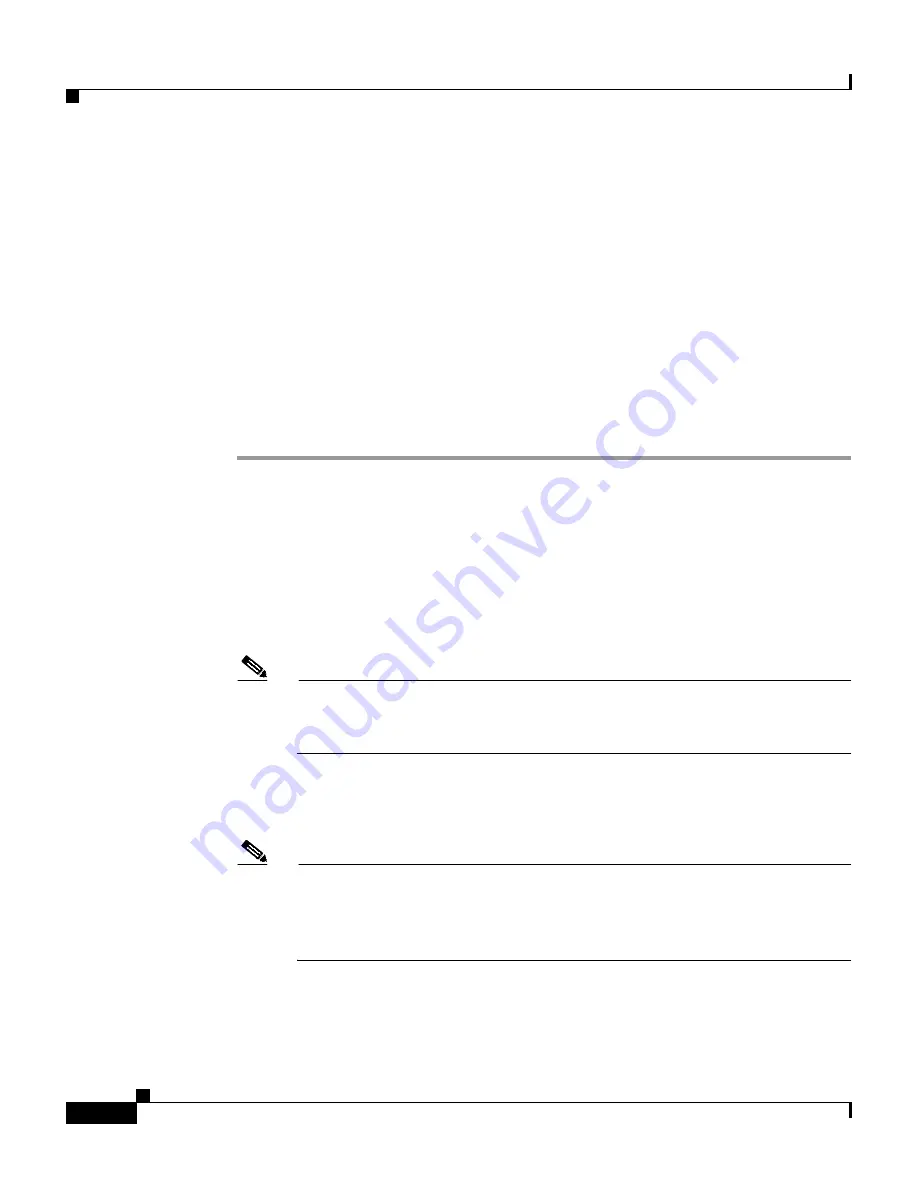
Chapter 5 Setting Up and Managing Shared Profile Components
Downloadable PIX ACLs
5-4
User Guide for Cisco Secure ACS for Windows Server
78-14696-01, Version 3.1
Downloadable PIX ACL Configuration
This section contains the following procedures:
•
Adding a Downloadable PIX ACL, page 5-4
•
Editing a Downloadable PIX ACL, page 5-5
•
Deleting a Downloadable PIX ACL, page 5-5
Adding a Downloadable PIX ACL
To add a downloadable PIX ACL, follow these steps:
Step 1
In the navigation bar, click Shared Profile Components.
Result: The Shared Profile Components page appears.
Step 2
Click Downloadable PIX ACLs.
Step 3
Click Add.
Result: The Downloadable PIX ACLs page appears.
Step 4
In the Name: box, type the name of the new PIX ACL.
Note
The name of a PIX ACL may contain up to 32 characters. The name may
contain spaces; but it cannot contain leading, trailing, or multiple spaces,
or the following characters: - [ ] / —
Step 5
In the Description: box, type a description of the new PIX ACL.
Step 6
In the ACL Definitions box, type the new PIX ACL definitions.
Note
In entering the ACL definitions in the ACS HTML interface, you do not
use keyword and name entries; rather, you begin with a permit/deny
keyword. For an example of the proper format of the ACL definitions, see
About Downloadable PIX ACLs, page 5-2
.






























