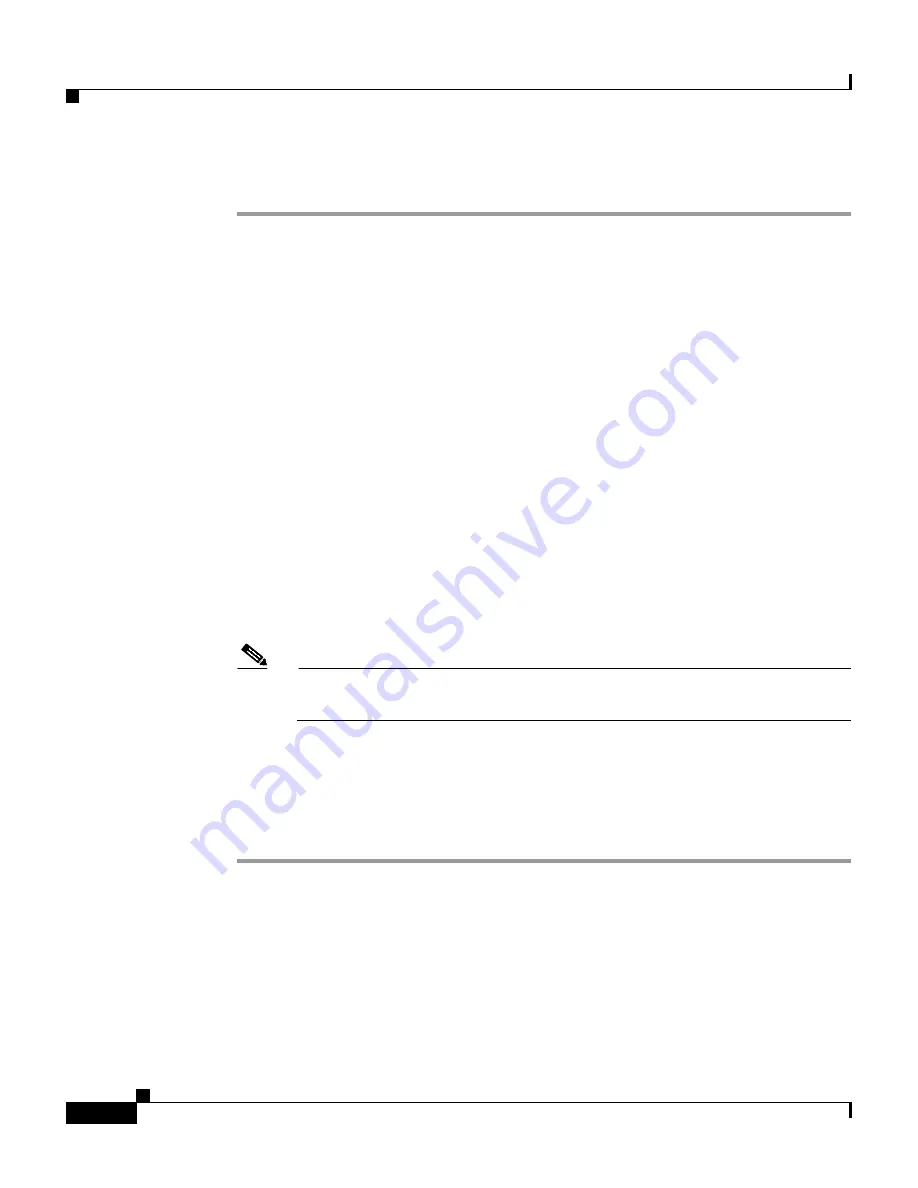
Chapter 6 Setting Up and Managing User Groups
Common User Group Settings
6-12
User Guide for Cisco Secure ACS for Windows Server
78-14696-01, Version 3.1
To configure the max sessions settings for a user group, follow these steps:
Step 1
In the navigation bar, click Group Setup.
Result: The Group Setup Select page opens.
Step 2
From the Group list, select a group, and then click Edit Settings.
Result: The Group Settings page displays the name of the group at its top.
Step 3
In the Max Sessions table, under Sessions available to group, select one of the
following options:
•
Unlimited—Select to allow this group an unlimited number of simultaneous
sessions. (This effectively disables Max Sessions.)
•
n—Type the maximum number of simultaneous sessions to allow this group.
Step 4
In the lower portion of the Max Sessions table, under Sessions available to users
of this group, select one of the following two options:
•
Unlimited—Select to allow each individual in this group an unlimited
number of simultaneous sessions. (This effectively disables Max Sessions.)
•
n—Type the maximum number of simultaneous sessions to allow each user
in this group.
Note
Settings made in User Setup override group settings. For more
information, see
Setting Max Sessions Options for a User, page 7-16
.
Step 5
To save the group settings you have just made, click Submit.
For more information, see
Saving Changes to User Group Settings, page 6-53
.
Step 6
To continue specifying other group settings, perform other procedures in this
chapter, as applicable.






























