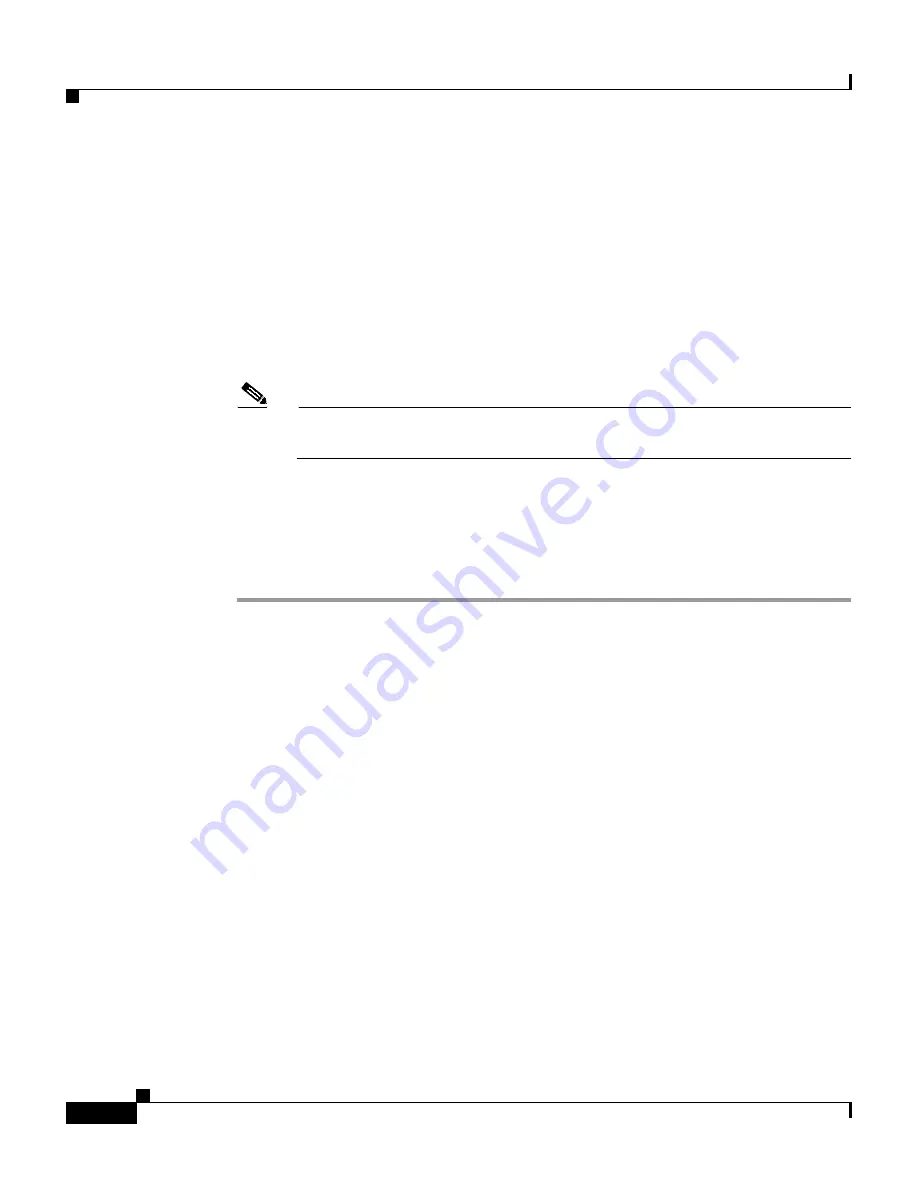
Chapter 6 Setting Up and Managing User Groups
Configuration-specific User Group Settings
6-46
User Guide for Cisco Secure ACS for Windows Server
78-14696-01, Version 3.1
Step 3
From the Group list, select a group, and then click Edit Settings.
Result: The Group Settings page displays the name of the group at its top.
Step 4
From the Jump To list at the top of the page, choose RADIUS (Microsoft).
Step 5
In the Microsoft RADIUS Attributes table, specify the attributes to be authorized
for the group by selecting the check box next to the attribute. Where applicable,
further define the authorization for that attribute in the field next to it. For more
information about attributes, see
Appendix C, “RADIUS Attributes”
, or the
documentation for network devices using RADIUS.
Note
The MS-CHAP-MPPE-Keys attribute value is autogenerated by
Cisco Secure ACS; there is no value to set in the HTML interface.
Step 6
To save the group settings you have just made, click Submit.
For more information, see
Saving Changes to User Group Settings, page 6-53
.
Step 7
To continue specifying other group settings, perform other procedures in this
chapter, as applicable.
Configuring Nortel RADIUS Settings for a User Group
The Nortel RADIUS attribute configurations appear only when both the following
are true:
•
A network device has been configured in Network Configuration that uses a
RADIUS protocol that supports the Nortel RADIUS VSA.
•
Group-level Nortel RADIUS attributes have been enabled on the RADIUS
(Nortel) page of the Interface Configuration section.
Nortel RADIUS represents only the Nortel VSA. You must configure both the
IETF RADIUS and Nortel RADIUS attributes.






























