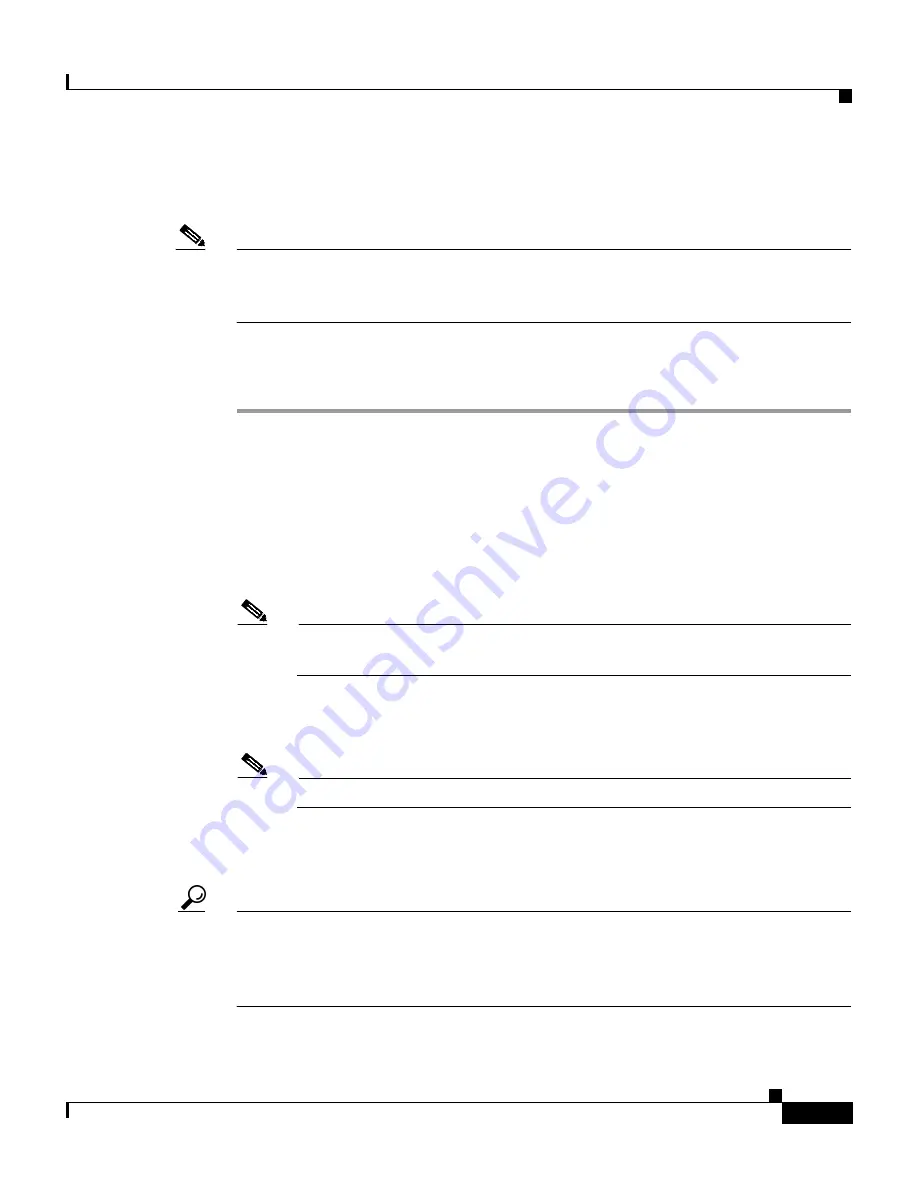
6-5
User Guide for Cisco Secure ACS for Windows Server
78-14696-01, Version 3.1
Chapter 6 Setting Up and Managing User Groups
Common User Group Settings
Setting Default Time-of-Day Access for a User Group
Note
If this feature does not appear, click Interface Configuration, click Advanced
Options, and then select the Default Time-of-Day / Day-of-Week Specification
check box.
To define the times during which users in a particular group are permitted or
denied access, follow these steps:
Step 1
In the navigation bar, click Group Setup.
Result: The Group Setup Select page opens.
Step 2
From the Group list, select a group, and then click Edit Settings.
Result: The Group Settings page displays the name of the group at its top.
Step 3
In the Default Time-of-Day Access Settings table, select the Set as default
Access Times check box.
Note
You must select the Set as default Access Times check box to limit
access based on time or day.
Result: Times at which the system permits access are highlighted in green on the
day and hour matrix.
Note
The default sets accessibility during all hours.
Step 4
In the day and hour matrix, click the times at which you do not want to permit
access to members of this group.
Tip
Clicking times of day on the graph deselects those times; clicking again reselects
them.
At any time, you can click Clear All to clear all hours, or you can click Set All to
select all hours.






























